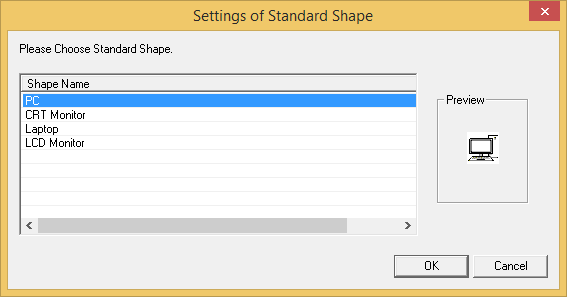Associate the category/type of machine with shapes.
In addition, set the category/type that is not targeted as the map file here. For example, when monitor and keyboard are not managed in map file, it is possible to exclude these settings from the target.
From the menu bar of Microsoft(R) Visio(R), select Desktop Patrol > Location Map > Environment Construction > Correlation of Shape
The Association of Shape window will be displayed.
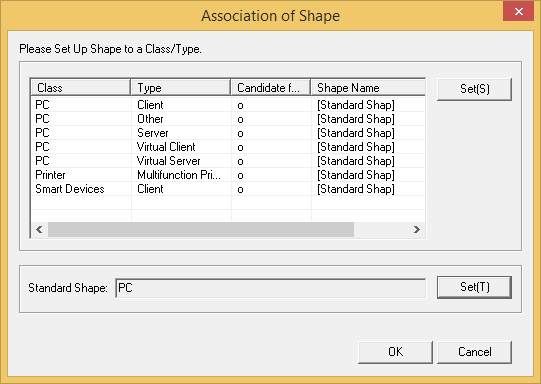
From the Association of Shape window, select the category/type of shape, and click the Set(S) button.
The Settings of Shapes window will be displayed.
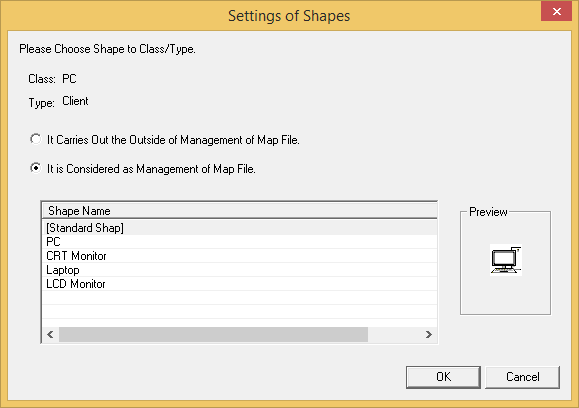
Select to associate shape name as the configuration target of map file, and click the OK button.
Repeat the above "2." and "3." And set the shape name for category/type.
Then, click the OK button of the Association of Shape window to reflect the set content.
Point
Standard Shape can be set
In the location map function, when association of shape is not performed for category/type, the shape defined in Standard Shape for correspondent category/type will be associated. If typical shape is set for Standard Shape, it is not necessary to associate shapes for all categories/types (the category/type with omitted settings will also be associated with the same shape).
The shape of Standard Shape can be set through clicking the Set(T) button of Standard Shape of the Association of Shape window.
Settings of Standard Shape window