Create a collection of shape associated in category/type of machine as the stencil used by map.
From the menu bar of Microsoft(R) Visio(R), select Desktop Patrol > Location Map > Environment Construction > Edit Stencil for Map.
The stencil for map will be displayed.
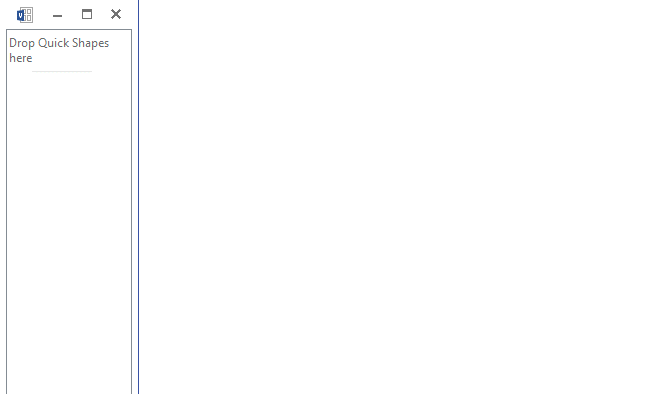
Open the stencil in which the shapes to be used exist (open the correspondent stencil from File > Shape (E) from the menu bar of Microsoft(R) Visio(R)), and drag&drop the shape to be used to the stencil for map.

After the registration operation to the stencil for map has completed, click the x button of window of the stencil for map to exit.
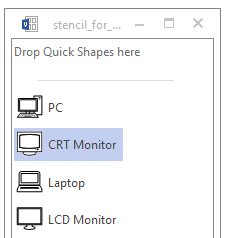
The reflection confirmation message of stencil for map will be displayed.
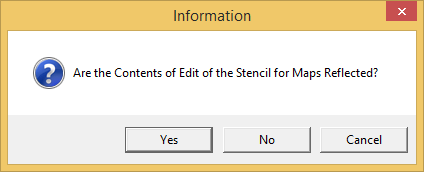
Click the Yes button of the reflection confirmation message of the stencil for map to reflect the content edited to the stencil for map.
Point
Shape can be registered to stencil for map through searching
In the step of the above "2.", when drag&drop shapes, the shape to be used can be searched from Search Shapes.
[Search Method]
Select File > New > New Drawing of the menu bar of Microsoft(R) Visio(R).
Select View > Drawing Window of the menu bar, and the shape searched using Search Shapes can still be registered to the stencil for map through drag&drop.
