In the location map, the machine in the map file is displayed as the shape of Microsoft(R) Visio(R). When using shape, allocate shape according to the category/type of machine. For example, if Category/Type is PC/Server, then use the shape of PC. If it is Printer/Laser Printer, then use the shape of printer, and so on. Category/Type of machine can be identified from shape.
*Perform the installation settings of the location map function shown in the following on a certain PC with location map function installed when it is used by multiple administrators. In addition, the installation setting requires the authority of system administrator account.
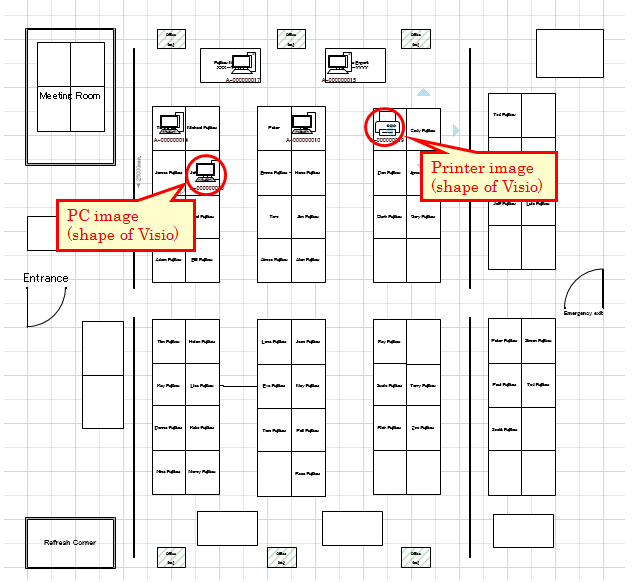
As the installation method of location map function, it is necessary to prepare for creating the map file to be used in this function, as well as the association of Category/Type and shape. The procedure is shown as follows.
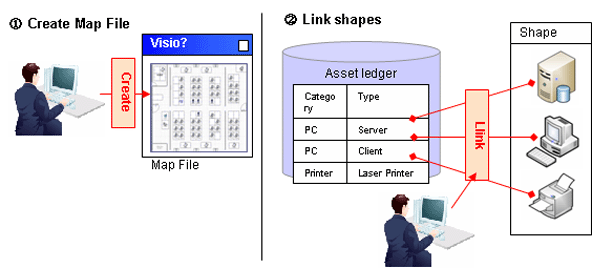
About glossary of Microsoft(R) Visio(R)
It is the images for showing the shapes such as PC and printer to be configured in the map file.
It is the collection of shapes mentioned above.
Stencil can be created according to purpose and the type of shape and shapes can be classified.
About how to associate category/type with shapes
In the location map function, the shapes associating with the category/type of machine are registered as stencil (stencil for map) in advance. When the category/type of machine is associated with shapes, associate the shapes registered to stencil for this map with category/type.
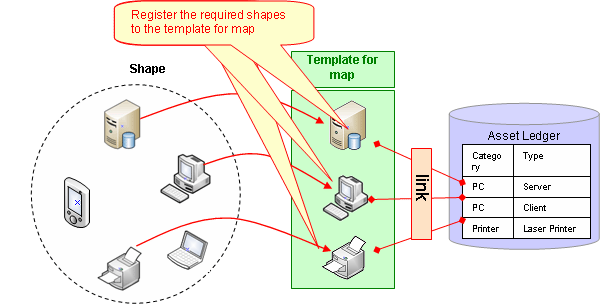
About automatic configuration of machine
When newly configuring a machine through setting the user name at each position on the map file in advance, the position of correspondent machine will be configured automatically. Consequently, the burden on administrator during installation can be reduced.
[About Configuration Method at Automatic Configuration]
In automatic configuration, compare text set for the position on user name of machine and map file with the text excluding the following to determine the configuration location.
Single-byte blank
Multi-byte blank
Single-byte bracket
Multi-byte bracket
The keywords set by the user (refer to "12.2.7 Perform Automatic Configuration Settings of Machine" for setting method)
When multiple correspondent configuration locations exist, the priority of configuration locations is as follows.
Text that completely matches with the position
Text that mostly matches from the beginning
When "Line feed" exists in the text set in position, the part before and after line feed will be processed as other statement. At this time, the machine of user name that matches with the separated text will be configured.
Multiple machines cannot be configured at one position in automatic configuration.
* The following shows the example of automatic configuration.
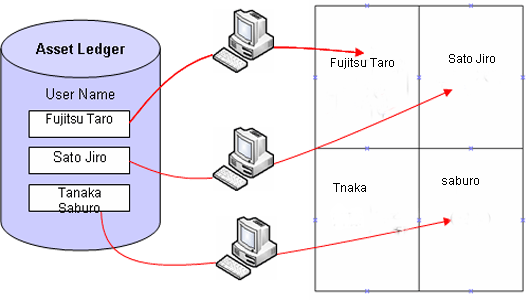
The following shows the installation procedure of the location map function.
1. Create the target for saving the map file (required) Prepare the folder for saving the map file. |
![]()
2. Create and register the map file (required) Create layout diagram using Microsoft(R) Visio(R) and register the map file. |
![]()
3. Set the target for saving the map file (required) Set the target for saving the map file by using Desktop Patrol AC function. |
![]()
4. Associate the map file (required) Associate map file and setting location by using Desktop Patrol AC function. |
![]()
5. Create the stencil for map (required) Create a collection of shapes as the stencil for map by using Desktop Patrol AC function. |
![]()
6. Association of shapes (required) Associate shapes in category/type of machine by using Desktop Patrol AC function. |
![]()
7. Set automatic configuration of machine (optional) Set the existence of automatic configuration and information relating to automatic configuration by using Desktop Patrol AC function. |