Set whether to configure the created shape of machine automatically in map file.
In addition, when searching the automatic configuration location, set the keyword to be excluded from the map file.
From the menu bar of Microsoft(R) Visio(R), select Desktop Patrol > Location Map > Environment Construction > Automatic Arrangement Setup.
The Automatic Configuration Setting of Device window will be displayed.
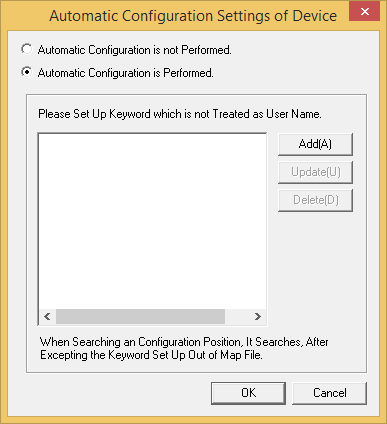
Select perform/not to perform automatic configuration from the Automatic Configuration Setting of Device window.
When performing automatic configuration, set the keyword that will not be processed as user name on the map file. There are following two methods to set keywords.
Add keyword
Click the Add button.
The Setting of Keyword to Excluded window will be displayed.
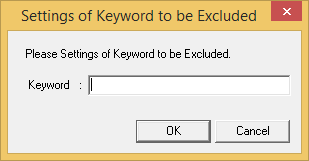
Up to 16 fullwidth or 32 halfwidth characters can be set for the Keyword.
Set the keyword to be excluded, and click the OK button.
Update keyword
Select the keyword to be modified.
Click the Update button. (The window same as Add will be displayed.)
Set the keyword to be excluded and click the OK button.
Delete keyword
Select the keyword to be deleted.
Click the Delete button.
Repeat Add, Update, and Delete of "3.", and set keyword.
Then, click the OK button of the Automatic Configuration Setting of Device window to register the set content.
Point
Set role name .etc for the keyword not to be processed as user name
The "Role Name" .etc is corresponded as the keyword not to be processed as user name on the map file.
In the following example, set the keyword not included in user name of machine as "Section.M", "M" of role name.
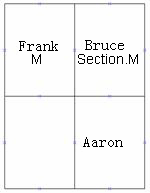
* For entered keyword, single-byte and multi-byte characters are seen as different characters.