Associate the map file and setting location registered in "12.2.2 Create Map File".
From the menu bar of Microsoft(R) Visio(R), select Desktop Patrol > Location Map > Environment Construction > Correlation of Map-File.
The Association of Map-File window will be displayed.
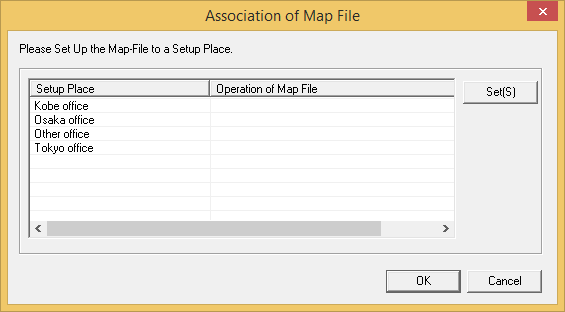
From the Association of Map-File window, select the setting location to set map file and click the Set(S) button.
The Settings of Map File window will be displayed.
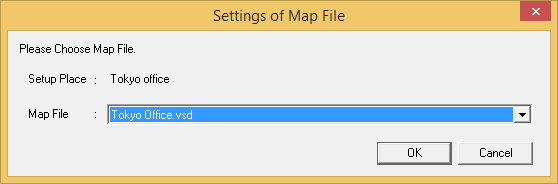
Select the map file from the Settings of Map File window, and click the OK button.
* In the combo box of map files, the map files exist in the saving target of map file set in "Create 12.2.1 Create the Target for Saving Map File Target of Map File" will be displayed.
Repeat the above "2." and "3." to set the map file for the setting location managed in the location map function.
Then, click the OK button in the Association of Map-File window and register the set content.
Point
Association of setting location and map file
The case of association that is not 1 to 1 between setting location and map file is shown as follows.
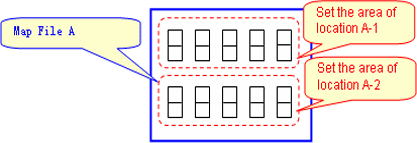
Associate the map file A in the above image as follows.
Set the area of location A-1: Map File A
Set the area of location A-2: Map File A
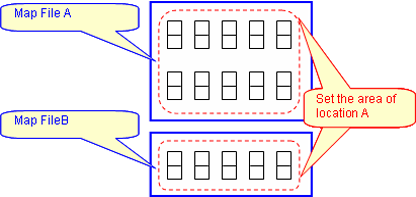
In the above diagram, it is unable to manage in the location map function. Divide the setting location information (building management information of DTP side), manage map file A and B in other setting locations. (Refer to the following diagram).
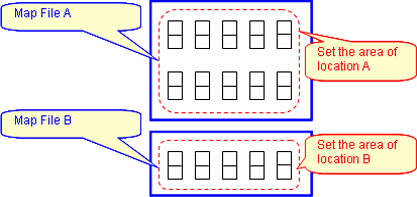
Set the area of location A: Map File A
Set the area of location B: Map File B