This section describes how to detect automatically and register the information of device connected the network as the device information managed in the management ledger.
The methods for detecting automatically the unregistered device are as follows.
Batch Network Check
It is the method for detecting automatically and collectively the unregistered device out of the network segment through CS Server.
Network Segment-based Check
It is the method for detecting the unregistered machined by using ADT after installing ADT in each network segment. This can be done by obtaining detailed device information for checking devices not registered in a ledger, or by obtaining device information (simple and prompt collection) for checking devices connected to without permission.
The function differences between batch network check and network segment-based check are as follows:
Device Information | Batch network check | Network Segment-Based Check |
|---|---|---|
Acquired out of the network segment | Can | Cannot |
Device to be detected | Device meeting all the following conditions
| Device meeting all the following conditions
|
Acquired information | Device category (Note 1) *For device not supporting SNMP, only IP address, host name and date and time for detection are acquired. | Device category (Note 1) *For devices not supporting SNMP, only the IP address, MAC address, host name/computer name, and detection datetime are obtained. |
Install ADT | Not necessary. But compared with network segment-based check, the number of detectable device is less. | ADT should be installed in each network segment. But compared with batch network check, the number of detectable device is more. |
Note 1: For device category, "PC" will also be collected as "Other Device". Confirm the actual status of the device through IP address/host name and register to the ledger according to the category of confirmed device as other device.
Note 2: Only IPv4 information is collected, in IPv4 and IPv4/IPv6 dual stack environments. In dual stack environments, information is collected only from IPv4 segments, and only if CS supports IPv4. IPv6 information is not collected.
Note 3: Only IPv4 information is collected, in IPv4 and IPv4/IPv6 dual stack environments. IPv6 information is not collected.
Note 4: To collect devices connected to without permission, only the IP address, MAC address, and detection datetime are collected.
Use conditions
The selection for either batch network check or network segment-based check is different due to the considerations for use.
Firstly, it is the method for detecting the unregistered device through batch network check.
When confirming the collected device information matches roughly the detected number of device and category, continue using batch network check.
However, the batch network check might not be able to detect PC with OS of Windows Vista or later strengthening the security. When the detected Number of PC(s) is smaller than the assumed number, PC which cannot be detected through batch network check might exist.
At this time, install ADT in each network segment, switch to network segment-based check and detect the unregistered device.
It is the method used in "Whether to take PC as detection object" respectively.
Since the OS of Windows Vista or later strengthened the security, responses will not be made to ICMP and SNMP in the initial setting. Thus, batch network check might not be able to detect more PCs, network segment-based check and batch network check should be used respectively through "Whether to take PC as detection object" in automatic detection.
Detection Object | Detection Method |
|---|---|
Detect PC only | Network segment-based check |
Detect the network device other than PC | Batch Network Check |
Detect all network device | Network segment-based check |
For example, to investigate whether PC where CT has not been installed exists, because it had better to detect "PC Only", detect through "Network Segment-based Check". Since PC can be collected through CT, if device other than PC are to be detected, take "Network Device Other than PC" as detection object, and detect through "Batch network check".
This method detects whether a connection device that has been managed in a management ledger is later connected to without permission.
If a device connected to a network could have been connected to without permission after the following types of operation have been run, use the network segment-based check:
A batch network check is run to detect unregistered devices (use condition 1).
Usage is determined based on "whether to take PC as detection object" (use condition 2).
Devices to be managed are registered in the management ledger in advance.
There are two types of network segment-based check, as explained below. Refer to "Install ADT" in the Installation Guide for details on how to configure detailed settings.
Collecting devices connected to without permission: Use this method to detect devices connected to without permission within a relatively short period, such as one hour.
Collecting devices not registered in the ledger: Use this method to detect devices within a relatively long interval, such as one week.
By setting unregistered device notification, notifications can be emailed. Refer to "11.1.8 Set Unregistered Device Notification" for details.
Using stage for automatic detection
The registration/modification function according to automatic detection can be used in 2 larger stages.
Installation stage
The installation stage refers to the stage before using after setting batch network check by schedule or installing ADT and registering the current device information to the asset ledger.
Using stage
The using stage refers to the stage of adding device information to the asset ledger, confirming legality maintenance of the asset ledger and making an inventory after adding device through device purchasing and lease contract.
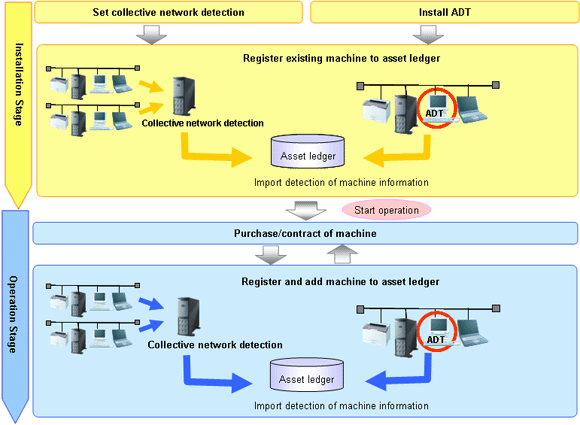
It describes the procedure for the automatic detection and registration of device information in the installation stage.
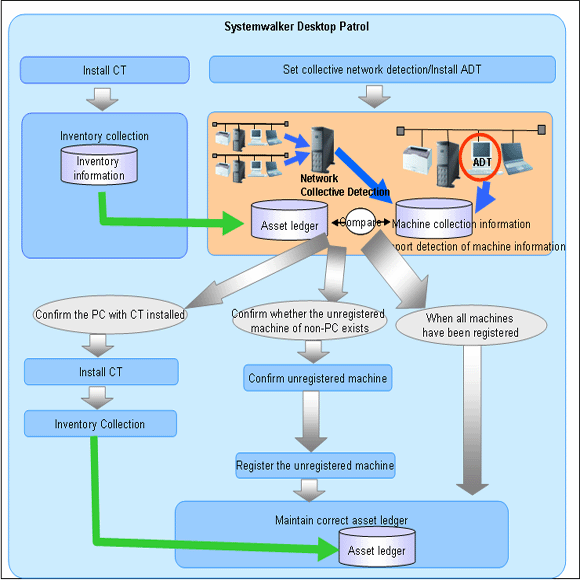
It is mainly to create asset ledger by using Inventory information collected through Systemwalker Desktop Patrol for PC. For device which have not been connected the network PC (UNIX device, printers, Fax, Router, etc.), the asset ledger will be created by using the automatic detection function of device information.
Besides, for device which cannot be detected automatically such as USB memory, refer to "11.2.2 Register/Modify Ledger" to register to the asset ledger.
The procedure in the installation stage is as follows:
The unregistered device are detected automatically and collectively through CS.
This method takes the network segment registered in Segment Management as detection object, and device information out of the network segment can be detected. However, for network segments which have been performed network segment-based check through ADT, they will be excluded from the object.
When errors occurred in the detection, the errors will be output to the Unregistered Management > Collection Status > Error Log window or the event log.
This function is installed when installing CS, so it is unnecessary to install it again, but it should be set as follows after installing CS.
Set the range and object of automatic detection.
Open the Assets Management > Ledger > Unregistered Management > Segment Management window in the main menu.
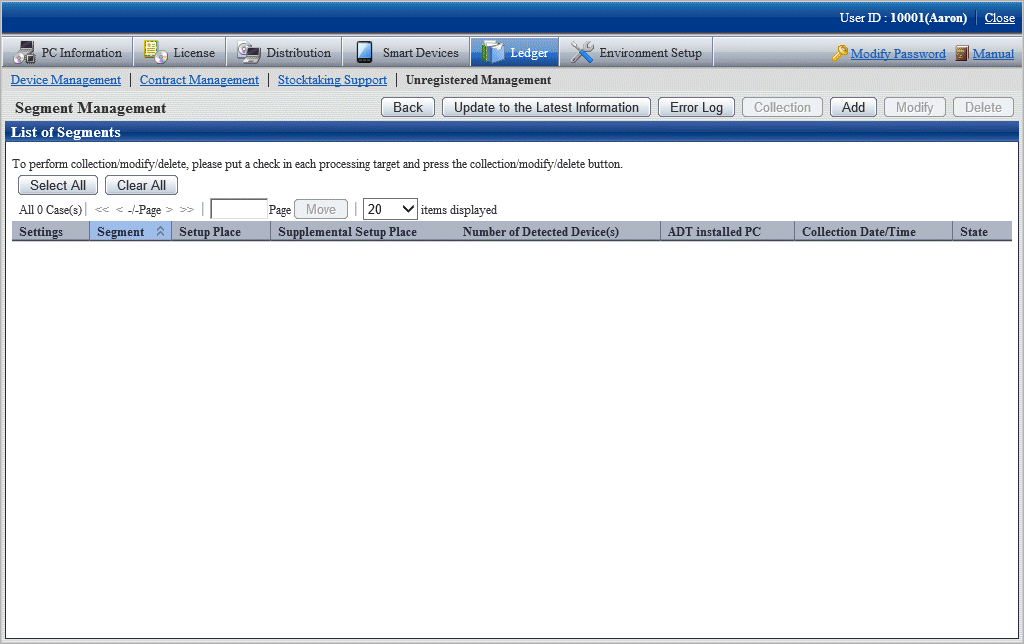
Segment information to be detected automatically is defined beforehand by a batch network check. The segments targeted for automatic detection are the ones defined here and the ones for which ADT will not perform a network segment-based check. For details, refer to "Linked network segment and setting location".
Set automatic detection schedule.
On CS, click Start > All Programs > Systemwalker Desktop Patrol > Environment Setup > Scheduling of Automatic Detection, or Apps > Systemwalker Desktop Patrol > Scheduling of Automatic Detection.
Select Scheduled Collection of Network Detected Devices in the Setup of Collective Detection tab in the Scheduling of Automatic Detection window, and set the schedule in each item of Scheduler Setting.
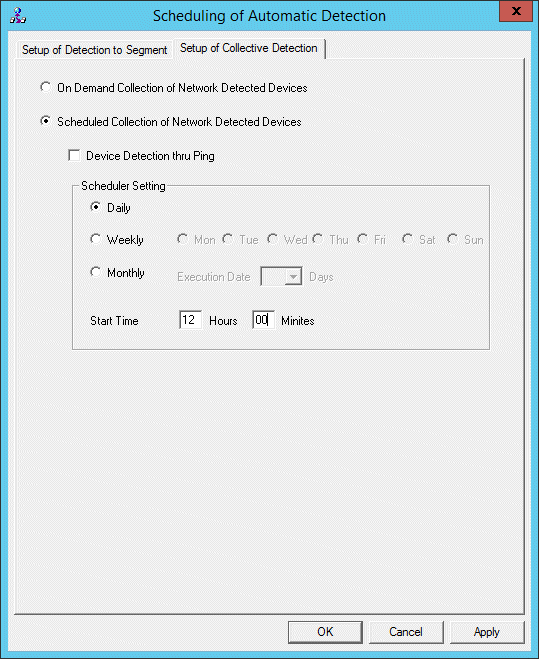
Item | Descriptions | |
|---|---|---|
On Demand Collection of Network Detected Devices | Selected when not starting batch network check by schedule. | |
Scheduled Collection of Network Detected Devices | Selected when starting batch network check by schedule. | |
Device Detection thru Ping | Selected when device responding to Ping only will also be detected as the unregistered device. After being selected, device which cannot get MAC address (*1) will also be output to the List of Unregistered Device window. *1: Devices that respond to ICMP but not to SNMP (that is, devices that do not support SNMP or with SNMP security protection) | |
Scheduler Setting | Daily | Selected when notifying the device information daily. |
Weekly | Selected when detecting the device information weekly. The values that can be specified (via the option buttons) are: Monday to Sunday. | |
Monthly | Selected when detecting the device information monthly. Select the date for execution in Execution Date. Besides, as Execution Date, when the date not existing in the set month has been specified, automatic detection cannot be performed in this month. Thus, when executing at the end of the month, consider executing at 00:00 on the first day of each month. When selecting Monthly, the initial value is 1st Day, and the start time is the current time. | |
Start Time | Set the time for starting collective detection of device information. | |
Click the Apply button.
Install ADT.
For how to create "ADT Module", refer to Installation Guide.
Distribute/set ADT to each network segment of the client.
For how to distribute/set ADT, and select PC for installing ADT, refer to Installation Guide.
Install CT in each PC.
Collect Inventory information through CS.
Thus, PC information is registered to the asset ledger.
By using the automatic detection function of the device information, confirm the unregistered device according to information collected by device imported through ADT.
For how to import the device information, refer to "11.2.3.1 Import Detected Device Information". Besides, for how to confirm the unregistered device, refer to "11.2.3.2 Display/Register Unregistered Device". If a segment for which a detected device exists was not defined in advance, the segment is automatically defined. In this case, set the setting location of the segment. Refer to "Linked network segment and setting location" for details on how to set the setting location of a segment.
Note
When Do not Allow Notification if the Segment Information is not Defined on the CS is selected in the Setup of Detection to Segment tab of the Scheduling of Automatic Detection window, segments that have not been defined in advance will be defined automatically.
If the unregistered device exist, confirm whether CT has been installed in the correspondent PC.
When CT has been installed:
Since Inventory collection might fail, confirm the environment setup of CT.
When CT has not been installed:
If CT has not been installed, perform Inventory collection after installing CT.
Besides, if CT has not been installed, register PC information to the asset information manually according to Procedure 7.
After the operation above, perform Procedure 4. and Procedure 5. again.
By using the automatic detection function of the device information, register the unregistered device other than PC (UNIX device, printers, Fax, Router, etc.) and device where CT has not been installed to the asset ledger collectively. Besides, after assets management has been performed before installing Systemwalker Desktop Patrol, the current asset information can be reflected and registered when registering collectively to the asset ledger in this operation.
For how to register the unregistered device, refer to "11.2.3.2 Display/Register Unregistered Device".
Through the operations above, even if for PC and device other than PC, they can be registered to the management ledger without missing one, and the asset ledger can be created and maintained correctly.
It describes the procedure for automatic detection and registration of the device information in the using stage.
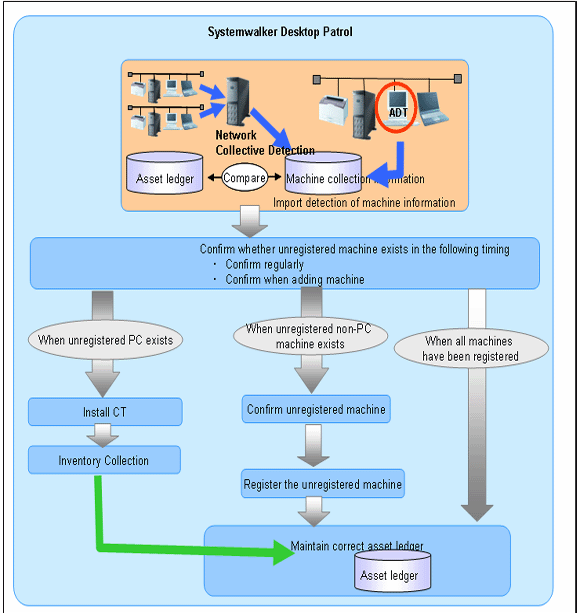
In the using stage of Systemwalker Desktop Patrol, use the automatic detection function of the device information aiming at maintaining the asset ledger correctly.
The basic procedure is by using this function, register the device which have not been registered to the asset ledger detected through the automatic detection function of the device information to the asset ledger again, and maintain as the correct asset ledger.
Same as the installation stage, for PC, create the asset ledger by using Inventory information collected through Systemwalker Desktop Patrol. For device which have not been connected the network PC (UNIX device, printers, Fax, Router, etc.), the asset ledger will be created by using the automatic detection function of the device information.
The following describes how to maintain the asset ledger when using Systemwalker Desktop Patrol through the automatic detection function of the device information.
[Method for Maintaining Asset Ledger]
Confirm regularly whether the unregistered device exist in the Unregistered Machine window of the device information automatic detection function.
In general use, combining the set schedule, weekly or monthly confirmation is enough.
If unregistered device exist, confirm the location according to the displayed information.
Through the information collected as the unregistered device and detailed machine, confirm the detailed information of location, user and machine.
Register the unregistered machined to the asset ledger.
Register the device confirmed in Procedure 2. to the asset ledger.
When the device is PC, it will be registered automatically through CT information and Inventory collection. When the device is not PC, it will be registered to the asset ledger by using the automatic detection function of the device information.
Set device information collection by schedule.
Open the Assets Management > Ledger > Unregistered Management > Segment Management window in the main menu.
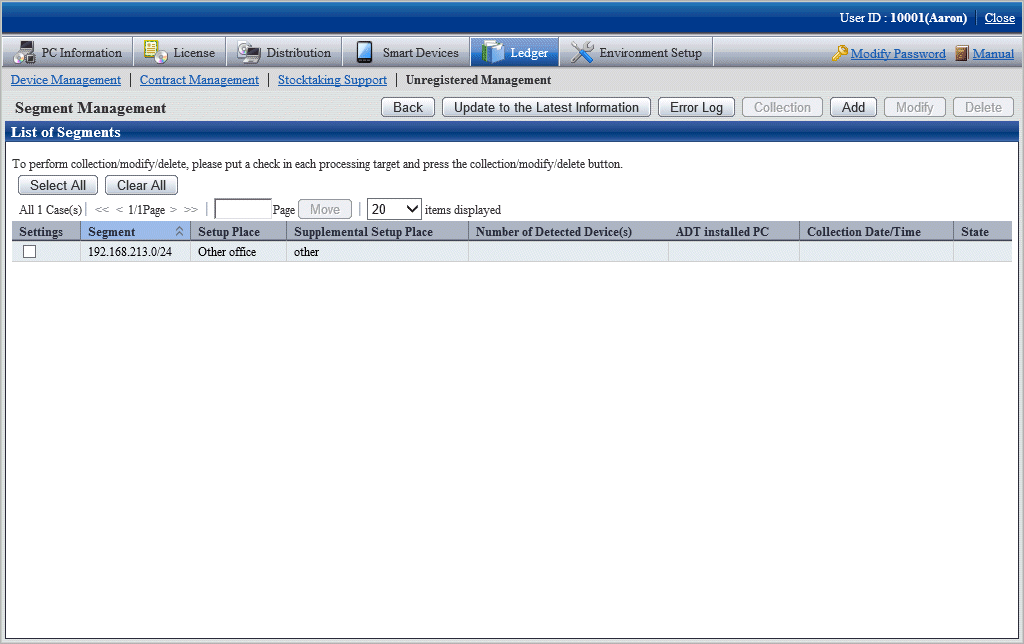
Items displayed in the Segment Management window
Item | Descriptions | |
|---|---|---|
Segment | Display IP address of the network segment in the following format. XXX.XXX.XXX/YY or XXX.XXX.XXX.XXX/YY XXX: Range of network segment IP address in case of 24-bit subnet mask XXX.XXX.XXX.XXX/24 *If 0 is added to be followed by the value, the 0 will be removed. Example: entered value 192.000.002 | |
Setup Place | Display the setting location defined in the network segment. | |
Supplemental Setup Place | Display the supplement for the setting location defined in the network segment. | |
Number of Detected Device(s) | Display the number of automatically detected machined. | |
ADT installed PC | Display the computer name, IP address and MAC address of PC automatically detected through ADT detection machine. When detecting by using "Batch network check Function", display as "(Collective Detection)". | |
Collection Date/Time | The date and time for notifying automatically the device information. Display in the format of mm/dd/yyyy hh:MM:ss. | |
State | Collecting | Execute Request for Collection, the latest message is shown as in collection. |
(Blank) | Indicate the status other than in collection. | |
Confirm the unregistered device by referring to "11.2.3.2 Display/Register Unregistered Device" and manage the device by referring to "11.3 Device Management".
This section describes how to detect automatically and register the device information.
When connecting CS via network
The device information can be detected through batch network check or network segment-based check.
With either method, it will be notified to Systemwalker Desktop Patrol CS automatically according to the schedule set during installation. Thus, other special settings are not necessary other than "Automatic Detection Schedule Setting" during installation.
When connecting CS not via network
When the object network segment has not been connected CS via network, the device information of off-line detection should be notified. By using the off-line export function on PC with ADT installed, the device information is output in CSV.
The procedure for notification is as follows:
On ADT, click Start > All Programs > Systemwalker Desktop Patrol ADT > Export Detected Device Information, or Apps > Systemwalker Desktop Patrol ADT > Export Detected Device Information.
The following window is output.

Set the following information and click the Start button.
Item | Descriptions |
|---|---|
Target Folder | Specify the folder for the output device information. |
The device information will be output to the output target folder in the following format.
[Output Format] "ADT_yyyymmddhhMMssn.adt"
yyyymmddhhMMss: execution date and time (year, month, day, hour, minute and second in the Christian era)
n: the retry times in case the file name is repeated when exporting multiple ADT information
Note
Do not modify the output file name
After the output file name is modified, Reflect Detected Device in CS performed in Procedure 4. might fail. So do not modify the output file name
Save the file output in "2." to an arbitrary folder on CS by using the removable media.
On CS, click Start > All Programs > Systemwalker Desktop Patrol > Environment Setup > Reflection of Detector Device, or Apps > Systemwalker Desktop Patrol > Reflection of Detector Device.
The following window is output.
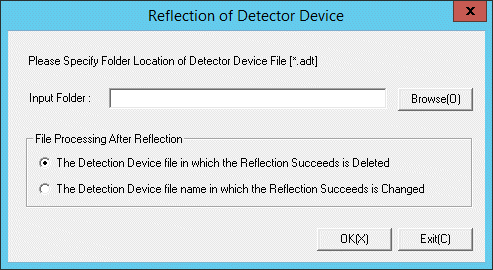
Set the following information and click the OK button.
Item | Descriptions |
|---|---|
Input Folder | Specify the folder for saving the device information. |
File Processing After Reflection | Select the file processing method after reflection.
|
The device information is reflected.
Confirmation method when the device information cannot be collected
The notification date and time of the device information can be confirmed in the unit of network segment. In case this notification date and time is not updated within a certain period, it might not be able to collect the device information.
The method for confirmation when the device information cannot be collected is as follows:
ADT log confirmation
In case communication error occurred when notifying the errors when collecting the device information and the device information to CS through ADT, the error will be output to ADT log.
The procedure for confirming ADT log is as follows:
On ADT, click Start > All Programs > Systemwalker Desktop Patrol ADT > Scheduling of Automatic Detection, or Apps > Systemwalker Desktop Patrol ADT > Scheduling of Automatic Detection.
Click the Log Viewing Display button in the Scheduling of Automatic Detection window.
The error log window will be displayed
Confirm the content of error log, and handle it according to the errors.
CS log confirmation
In case errors occurred when saving the device information detected through batch network check/ADT (when reflecting to the database), logs will be collected on CS. For the confirmation of logs on CS, refer to "11.2.3.2 Display/Register Unregistered Device".
By comparing the device collected information connected the network with the asset ledger, the information of the unregistered device which have not been registered to the asset ledger can be displayed in the window. Besides, for device displayed as unregistered device, they can be registered to the asset ledger.
The device collected information displayed here has nothing to do with the collection method of the device, it will be saved for 60 days from the date and time for automatic detection.
The device information in this period will accumulate the collected content of device information. However, when modifying the network segment for batch network check as network segment-based check in this period, the device information in the correspondent network segment will be replaced as the content of network segment-based check.
Startup method of the unregistered management window
The method for starting the Unregistered Management window is as follows:
Log onto the main menu and click the Ledger.
The Ledger window will be displayed
Click Unregistered Management.
The following window will be displayed
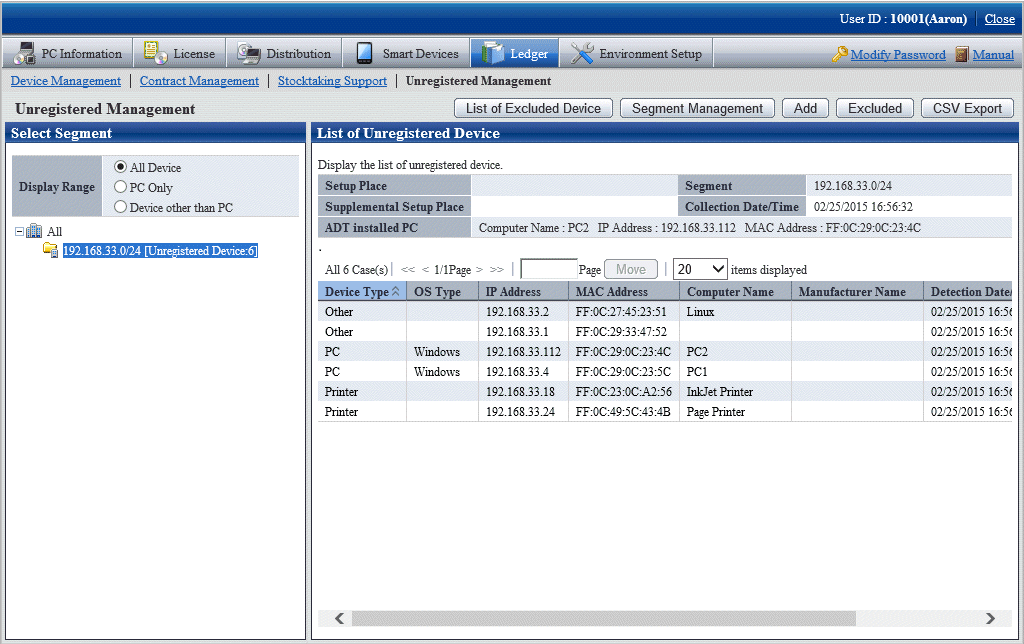
When the displayed message is more in each list window displayed in the unregistered management window, the message can be moved to the specified page. Besides, the number of items displayed in one page can be set.
Linked network segment and setting location
Before displaying the unregistered device/using the registration function, the segment management setting linked with the network segment and setting location name is required. The segment management setting is performed through Segment Management window.
If the collection of device information is requested via network segment-based check, the network segment and name of the setting location may not have been linked. In this case, this task must be performed.
Besides, the building name in the building management information will be used in the setting location linked with the network segment, so perform the segment management setting after registering the building management information.
Click the Segment Management button in the Unregistered Management window.
The following Segment Management window is displayed. Click the Add, Modify, or Delete button in the window to edit the network segment information.
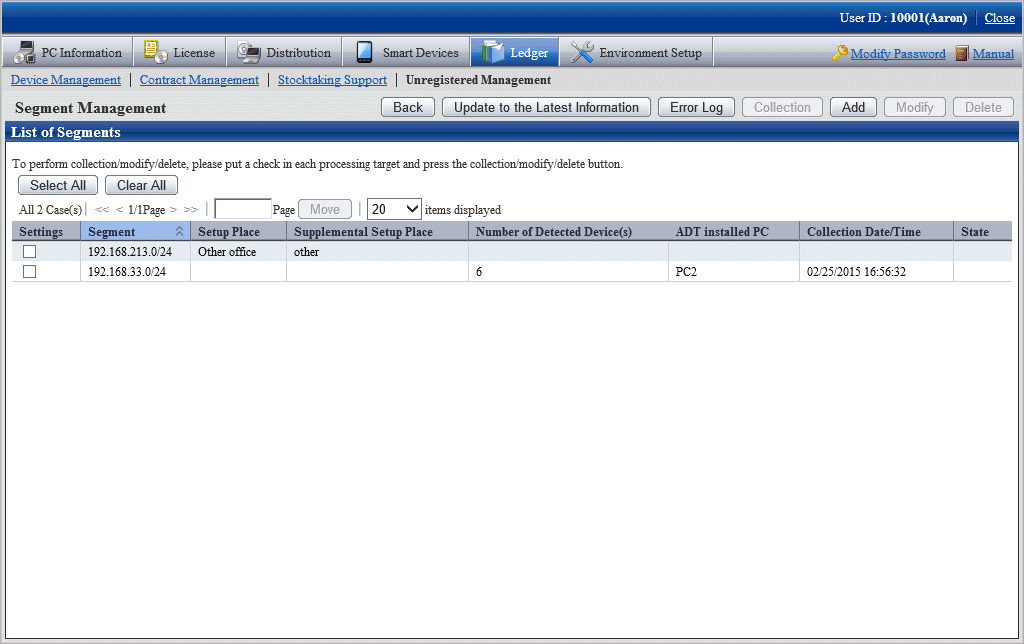
The following information will be displayed after clicking the Segment Management button. This message appears when other user is displaying the segment management window.
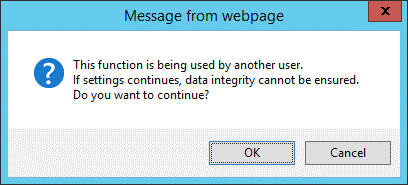
[Item of Each Button]
Item | Descriptions |
|---|---|
Back | Display Unregistered Management window. |
Update to the Latest Information | Update the Segment Management window to the latest status. After specifying Collection, update the network segment whose Status is Collecting to the latest status for use. *When the status of Collecting continues, even if clicking the Update to the Latest Information button, the Segment Management window will always be Collecting, but it will not be updated, pay attention to this. |
Error Log | It is the collection status log notified by the message through batch network check/ADT. For log confirmation, refer to "Error Log". |
Collection | For ADT of the network segment after selecting Location, request to collect the latest information. After making request, the Request for Collection window can be switched to, confirm whether the request succeeded or not. *For network segment whose Status is Collecting, request for collection will not be sent after clicking Request for Collection, pay attention to this. |
Add | Add new definitions for the network segment and setup place. For adding procedure, refer to "Register". |
Modify | Modify the definition of the registered network segment and setup place after selecting Set. If multiple network segments have been selected, the Modify button will be grayed out and cannot be clicked. For modification procedure, refer to "Modify". |
Delete | Delete the definition of the registered network segment and setup place after selecting Set. For deletion procedure, refer to "Delete". |
[Items Displayed in the Segment Management window]
Item | Descriptions | |
|---|---|---|
Segment | Display IP address of the network segment in the following format. XXX.XXX.XXX/YY or XXX.XXX.XXX.XXX/YY XXX: range of IP address of the network segment YY: Bit value of subnet mask Example: in case of 20-bit subnet mask XXX.XXX.XXX/20 in case of 24-bit subnet mask XXX.XXX.XXX.XXX/24 *If 0 is added to be followed by the value, the 0 will be removed. Example: entered value 192.000.002 | |
Setup Place | Display the setting location defined in the network segment. | |
Supplemental Setup Place | Display the supplement for the setting location defined in the network segment. | |
Number of Detected Device(s) | Display the number of device detected by batch network check/ADT. | |
ADT Install PC | Display the computer name, IP address and MAC address of PC automatically detected through ADT detection machine. When detecting by using "Batch network check Function", display as "(Collective Detection)". | |
Collection Date /Time | The date and time for notifying the device information through batch network check/ADT. Display in the format of mm/dd/yyyy hh:MM:ss. | |
State | Collecting | Execute Request for Collection and the latest message is shown as in collection. |
(Blank) | Indicate the status other than in collection. | |
After clicking the Error Log button, the Segment Management - List of Error Log window will be displayed. The error log generated when receiving through batch network check/ADT will be output in the window, confirm the content.
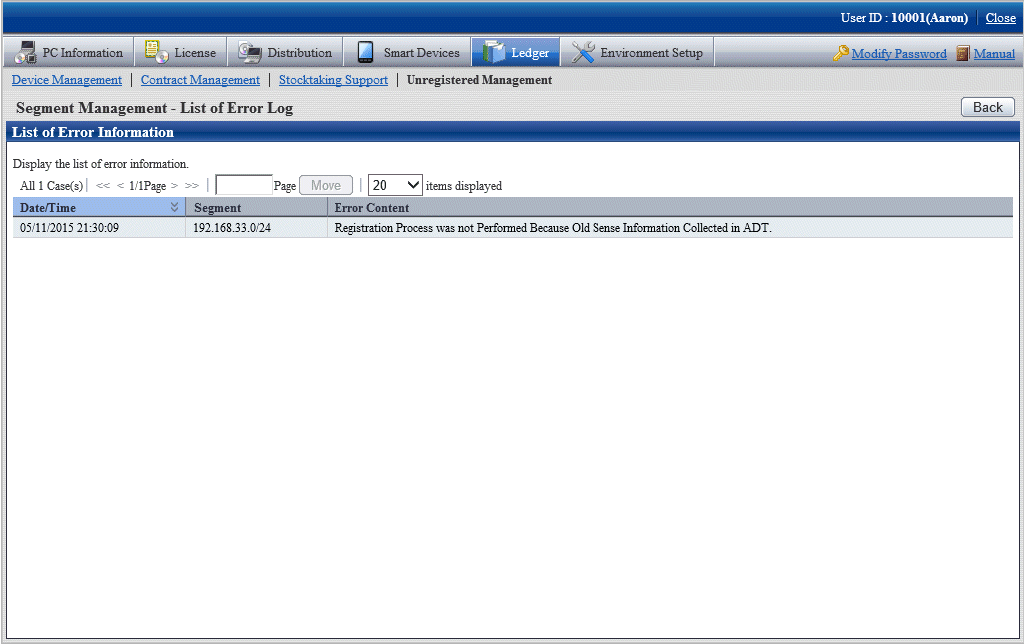
After clicking the Add button, the Segment Management - Add window will be displayed. Input the network segment information in the following window and click the OK button.
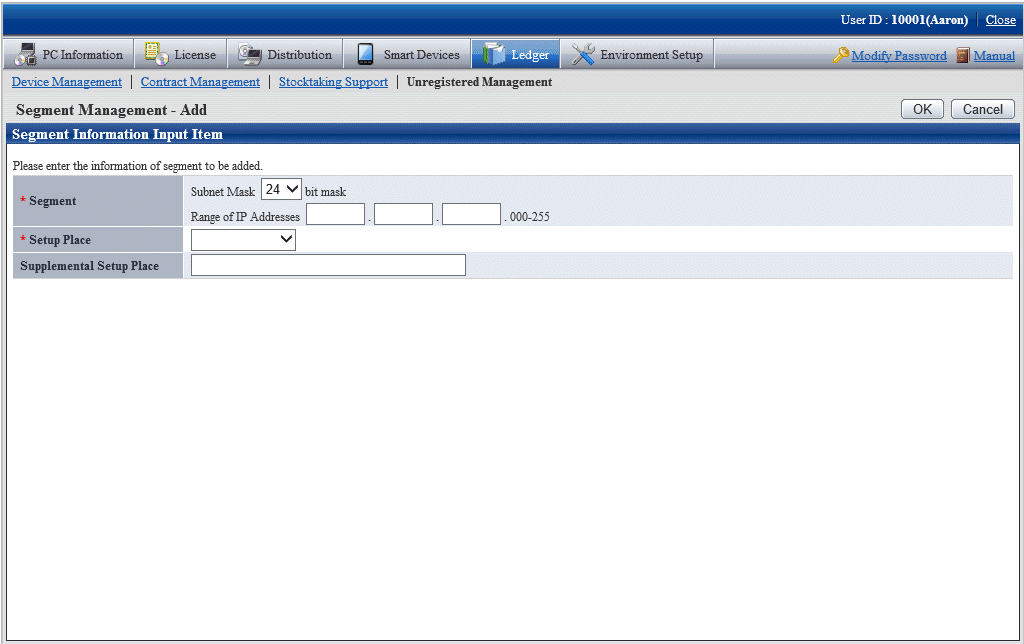
[Add Setting Items of Network Segment]
Item | Descriptions |
|---|---|
Segment (Required) | Set the added registered network segment by using the following format. Subnet Mask: YY bit mask XXX: single-byte numbers can be set within 0~255. |
Setup Place (Required) | Select the setting location of the network segment. The building name of the building management information of Systemwalker Desktop Patrol can be selected. |
Supplemental Setup Place (Required) | Set the supplement for the network segment setting location. When multiple network segments belong to the same setting location, the supplement information for identification is set in this item. Example) Setting location: Kanto Head Office Supplement: south on the 9th floor Specify up to 10 fullwidth or 20 halfwidth characters. |
After clicking the Modify button, the Segment Management - Modify window will be displayed. Input the modified network segment information, and click the OK button.
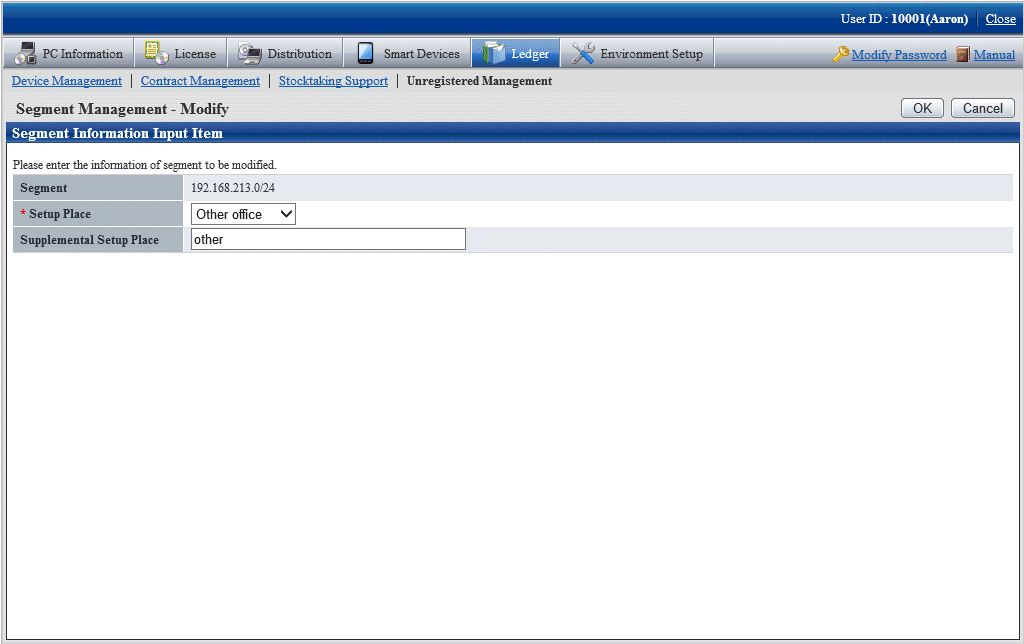
[Segment Management-Modify Setting Items in the Window]
Item | Descriptions |
|---|---|
Setup Place (Required) | Select the setting location of the network segment. The building name of the building management information of Systemwalker Desktop Patrol can be selected. |
Supplemental Setup Place (Required) | Set the supplement for the network segment setting location. When multiple network segments belong to the same setting location, the supplement information for identification is set in this item. Example) Setting location: Kanto Head Office Supplement: south on the 9th floor Specify up to 10 fullwidth or 20 halfwidth characters. |
Note
The segment management information should be reset when the organization is modified
When the building management information is modified due to the organization modified, etc., use "Segment Management Window" to reset the segment management information combining the latest organization information. Refer to "Segment Management Window" to confirm whether the setting location has changed to the unset or error setting location, and reset it after confirming the actual situation. (According to the modification of the building management information, situation where resetting is unnecessary exists.)
After clicking the Delete button, the network segment information selecting Settings will be deleted.
After deleting the network segment information, the device information collected through batch network check/ADT will also be deleted. When the network segment is unnecessary due to network structure modification, etc., delete the network segment information through this function.
After clicking the Collection button, the Segment Management - Collection Request window will be displayed. Whether the request succeeded can be confirmed in this window.
Note
For network segment whose Status is Collecting, the request will not be sent out after clicking Request for Collection, pay attention.
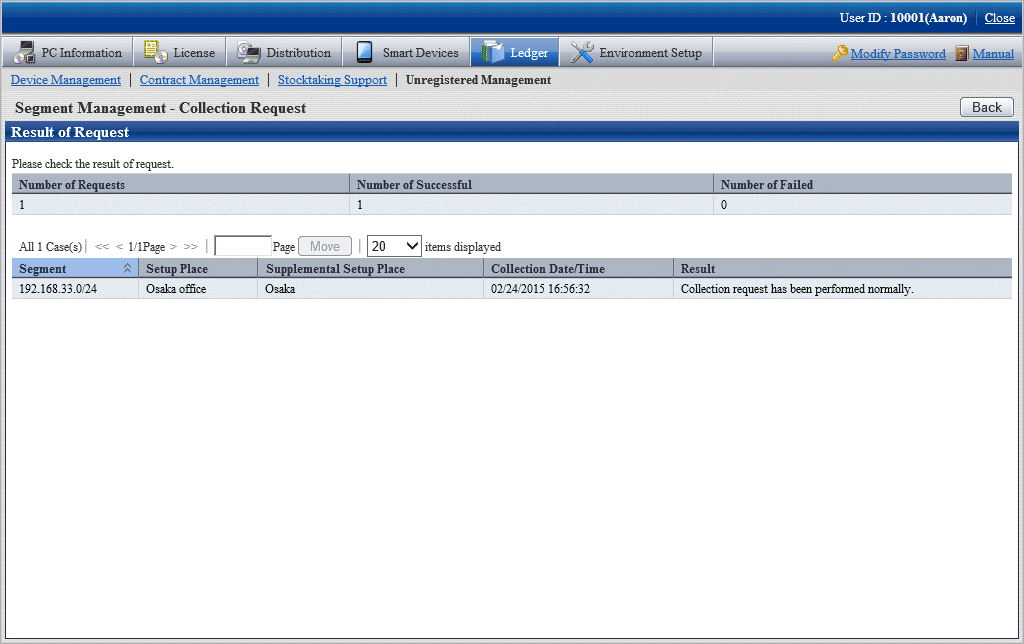
Click the Back button after confirmation, after returning to the Segment Management window, the State of the network segment requesting for collection will be displayed as Collecting.
Click the Update to the Latest Information button later. Update the network segment whose State is Collecting to the latest status.
Note
When the status of Collecting continues, even if clicking the Update to the Latest Information button, the Segment Management window will always be Collecting, but it will not be updated. Click the Update to the Latest Information button again later for update.
Display/registration function of unregistered device
The following information can be confirmed and set in the display/registration function of the unregistered device.
Confirm the unregistered device
The device information can be confirmed in the List of Unregistered Device window.
Register the unregistered device to the asset ledger
The unregistered device can be selected in the window and registered to the asset ledger.
Besides, by using the "Collective Registration/Modification for Asset Information" function, the displayed unregistered device information can also be output to the file that can be registered. For details of "Collective Registration/Modification for Asset Information", refer to "11.2.2 Register/Modify Ledger".
Set the device not to be registered
Set not taking the device detected as unregistered as the managed object of asset ledger for processing.
For example, for device unregistered to the asset ledger such as in case of sharing wireless network card and device brought in temporarily, they can be taken as unregistered device by being set as device not to be registered, and not displayed in the window.
Confirm device list not to be registered
The device list set as non registration object can be confirmed.
Besides, not only the device list not to be registered can be confirmed, but also the following settings can be performed.
Device set as non object for a time can be reset as the managed object of asset ledger.
The device set in non object do not exist due to being discarded, etc., they can be deleted from the list of non object device.
Confirm the List of Unregistered Device which have not been registered to the asset ledger.
The object device of unregistered device which can be confirmed here are as follows:
[Object of Unregistered Device]
According to MAC address, perform unique management to the device detected automatically through batch network check/ADT. Compare this automatically detected device information (device collected information) with the device information of the asset ledger according to MAC address, and display the device of MAC address which has not been registered to the asset ledger as unregistered device in the window.
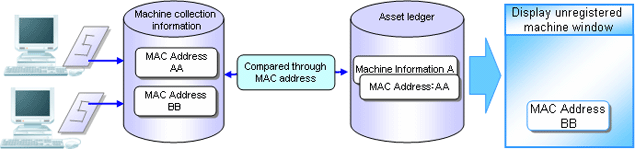
[In case of the device having 2 MAC addresses]
When the MAC addresses of both parties have been registered to the asset ledger, they will not be displayed as unregistered device in the window.
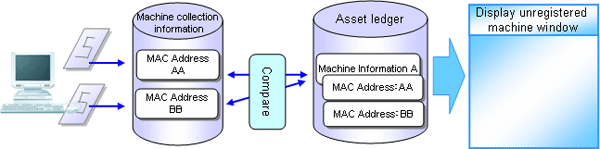
When the MAC address of only one party has been registered to the asset ledger, one unregistered device will be displayed in the window. At this time, the MAC address of the device which is displayed as the unregistered device and the device of the asset ledger should be linked and registered.
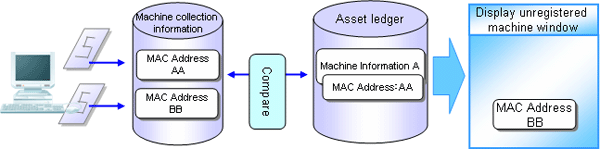
When the MAC addresses of both parties have not been registered to the asset ledger, the both parties will be displayed as unregistered device in the window. At this time, the MAC addresses of both parties should be registered as one machine.
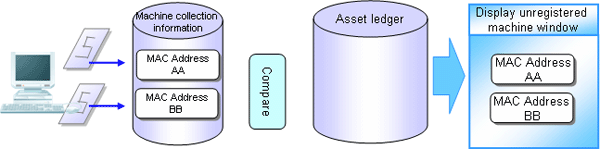
[In case of the device which has not gotten MAC address]
During batch network check, device which cannot get MAC address might be detected.
The device which has not gotten the MAC address is compared with the device of the asset ledger according to IP address, and the device whose IP address has not been registered to the asset ledger is displayed as unregistered device in the window.
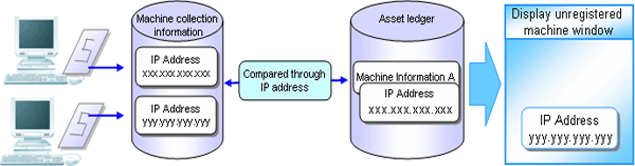
The procedure for confirmation is as follows:
The following Unregistered Management window is displayed.
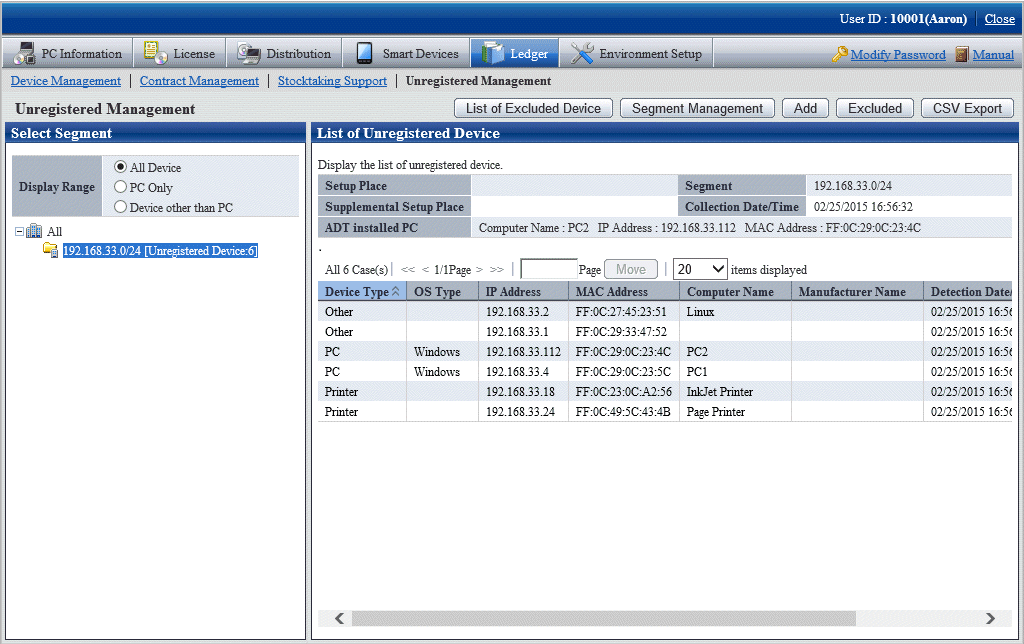
After selecting the network segment and Display Range to be confirmed in the unregistered management window, the List of Unregistered Device will be displayed.
Item | Descriptions |
|---|---|
List of Excluded Device | Display List of Excluded Device window. For details of List of Excluded Device window, refer to "Confirm List of Excluded Device". |
Segment Management | Display Segment Management window. For details of Segment Management window, refer to "Linked Network Segment and Setting Location". |
Add | Register the unregistered device to the asset ledger. For details, refer to "Register Unregistered Device to Asset Ledger". |
Excluded | Set the unregistered device as processing not as unregistered device. For details, refer to "Non Object Setting of Unregistered Device". |
CSV Export | Output CVS file for registering collectively the unregistered device. For details, refer to "Register Unregistered Device to Asset Ledger". |
[Items Displayed in the List of Unregistered Device Window]
Item | Descriptions |
|---|---|
Select Segment | Display the network segment list in the form of tree (display in the descending order of number of unregistered device). Take the whole company as the root directory and display the network segment under which the unregistered device exist in the following format (not display the network segment where unregistered device do not exist). The setting location of network segment (supplement for setting location) [Number of Unregistered Device: n] The setting location: setting location name set in the network segment Display IP address when the setting location has not been set. Supplement for setting location: the setting location set in the supplemented network segment n: detected number of unregistered device By selecting the network segment, display the list of network segment subordinate unregistered device. When the whole company is selected, the list of all registered device will be displayed. |
Display Range | As unregistered device, select the device displayed in the right from the following ranges.
Besides, after modifying this configuration value, it will be displayed again according to the selected Display Range of the network segment selection tree. |
Setup Place | Display the setting location name set in the network segment. *In case the network segment of the setting location has not been set in the segment management, it will be blank. |
Segment | Display IP address of the network segment. |
Collection Date/Time | Date and time for notifying the device information through batch network check/ADT. Display in the format of mm/dd/ yyyy hh:MM:ss. |
Supplemental Setup Place | Display the supplement for the setting location set in the network segment. *In case the network segment of this item has not been set in the segment management, it will be blank. |
ADT installed PC | Display the computer name, IP address and MAC address of PC automatically detected through ADT detection machine. When detecting by using the "Batch network check" function, displayed as "(Collective Detection)". |
Device Type | Display the device category. The device are divided into the following 3 categories.
|
OS Type | Display OS category of "Windows", "Solaris", and "Linux" machine. For Windows, the device category that can be determined as PC will be displayed. For Solaris and Linux, device that can get SNMP information will be displayed. If the device is non PC device such as printer and HUB, and device which cannot be determined the OS category, it will be blank. |
IP Address | IP address of the machine. IPv6 device information is not displayed. |
MAC Address | MAC address of the machine. |
Computer Name | Computer name or host name of the machine. |
Manufacturer Name | Manufacturer name of the machine. When SNMP unsupported or getting SNMP information limited if the device type is non PC and not supporting SNMP, it will be unset. If the value has been set, it will be used as the reference information for determining the device category in the administrator. |
Detection Date/Time | Detect the date and time of the device information. Display in the format of mm/dd/ yyyy hh:MM:ss. |
Supplement | Supplement for the machine. Display the device annotation set in SNMP. When SNMP unsupported or getting SNMP information limited if the device type is non PC and not supporting SNMP, it will be unset. If the value has been set, it will be used as the reference information for determining the device category in the administrator. |
[Notification Content of Unregistered Device]
The automatically detected device information when notifying the device information will be accumulated as the previous detection result after the new information is notified, and the device information previously or earlier is reserved.
Register the device taken as unregistered device to the asset ledger.
There are 3 methods for registration:
Register to the asset ledger after confirming the unregistered device one by one
It is mainly to detect the unregistered device and used when the number of the unregistered device is less.
Register collectively the unregistered device to the asset ledger.
It is mainly used when a large number of unregistered device exist such as during installation.
Register after linking the unregistered device and the device which have been registered to the asset ledger
Since the MAC address of the device has not been registered while the device has been registered to the asset ledger, for device detected as unregistered machine, register it after linking it with the device of the asset ledger.
As registration method, use the Device Management > Modify Device Information and Collectively Register/Modify Asset Ledger function to add and register the MAC address of device to be linked and registered to the current device information. After completing the registration, the correspondent device information will be displayed through the List of Unregistered Device window.
The procedure for registering to the asset ledger after confirming the unregistered device one by one:
Click the Add button in the Unregistered Management window.
The following window will be displayed
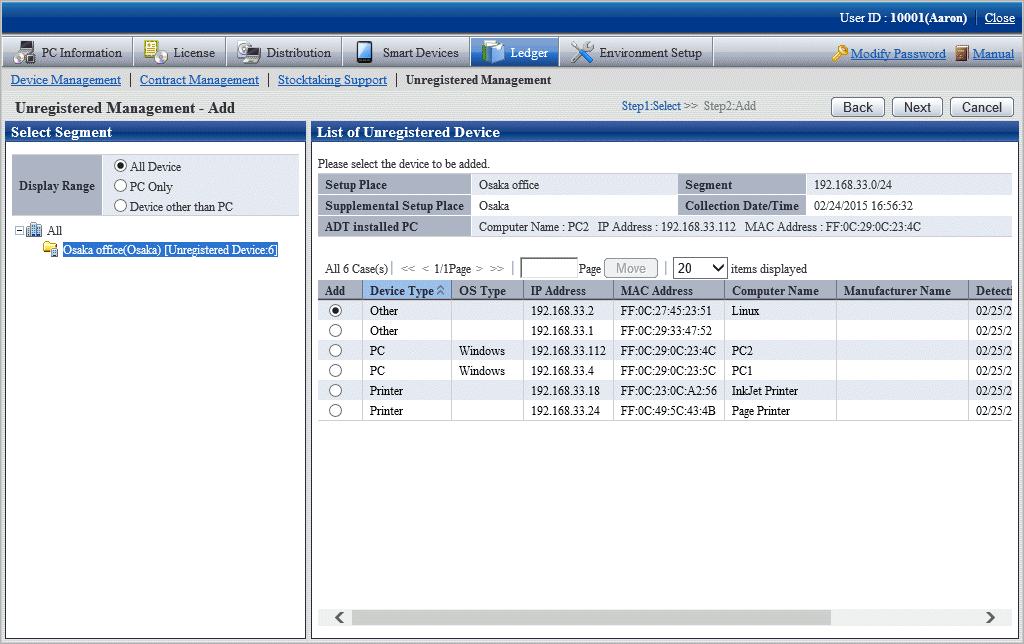
Select the device to be registered and click the Next button.
The following window will be displayed
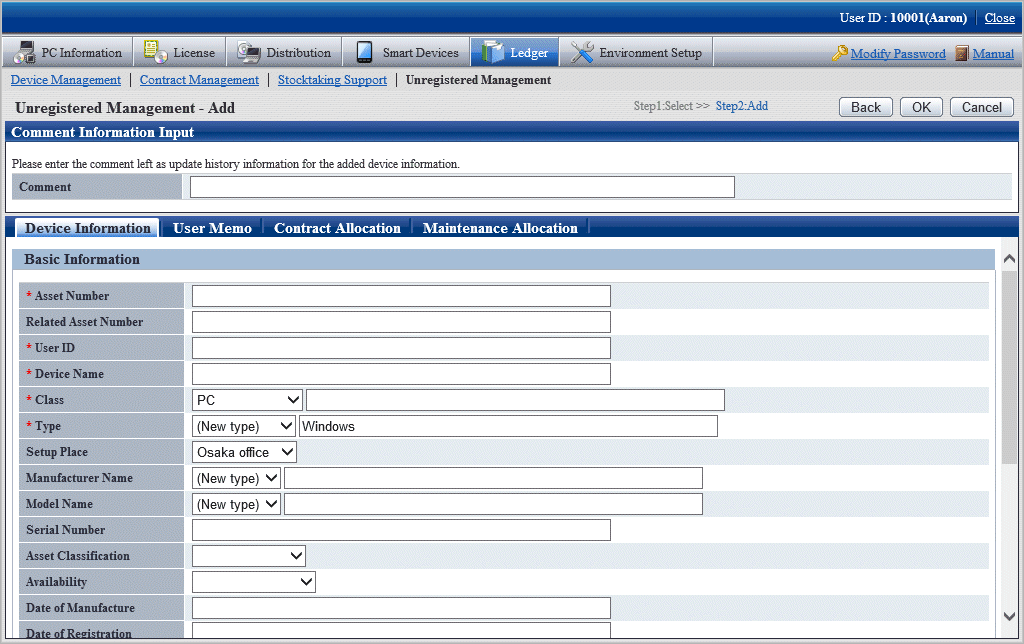
Set the necessary information in the input box of the selected device and click the OK button.
The procedure for registering the unregistered device to the asset ledger collectively is as follows:
Select the network segment and Display Range in the List of Unregistered Device, the Unregistered Device List to be registered collectively is displayed.
The following window will be displayed
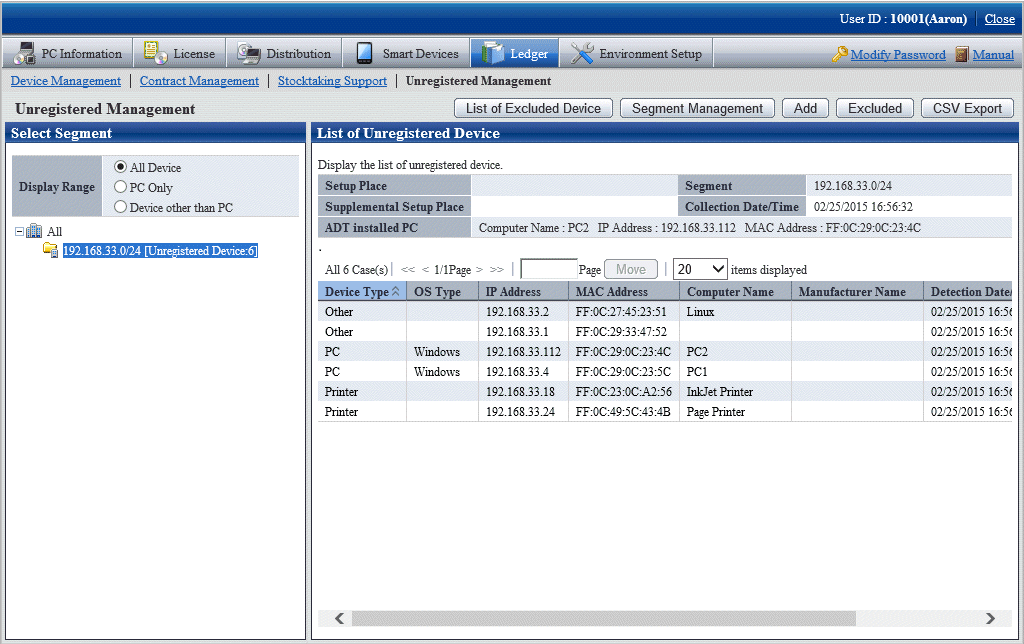
Click the CSV Export button.
The following window will be displayed
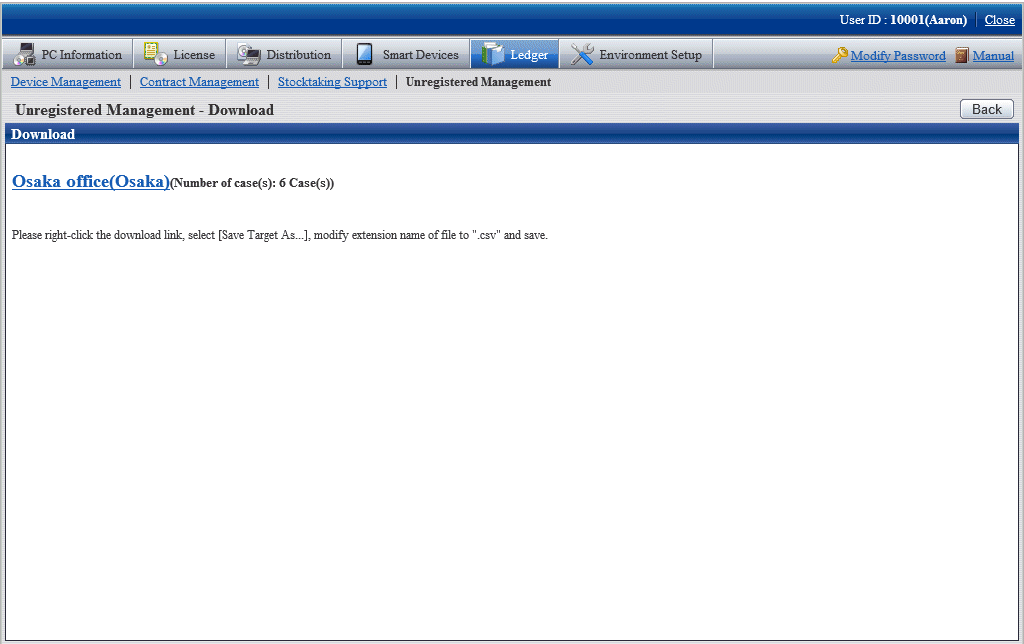
The window for outputting CSV files that can be used by the Collectively Register/Modify Asset Information feature will be displayed.
According to the directions in the window, save the file.
Use the Collectively Register/Modify Asset Information function to set the information required by registration in CSV export file. Besides, if it has been output in CSV, the information collected as the unregistered device information will be set in the following item.
[Initial value of the output CSV file]
Item | Initial Value |
|---|---|
Class | Device classification of the unregistered device |
Type | OS category of the unregistered device |
Model Name | Supplement for the unregistered device |
Setup Place | Setting location of the network segment |
Manufacturer Name | Manufacturer name of the unregistered device |
IP Address 1 (for IPv4) | IP address of the unregistered machine |
MAC Address 1 | MAC address of the unregistered machine |
By using the Collectively Register/Modify Asset Information function, register the file edited in Procedure 7.
After completing the registration, device which have been registered to the List of Unregistered Device window will not be displayed.
Set the device not to be registered of the asset ledger.
The procedure for setting is as follows:
Click the Excluded button in the Unregistered Management window.
The following window will be displayed
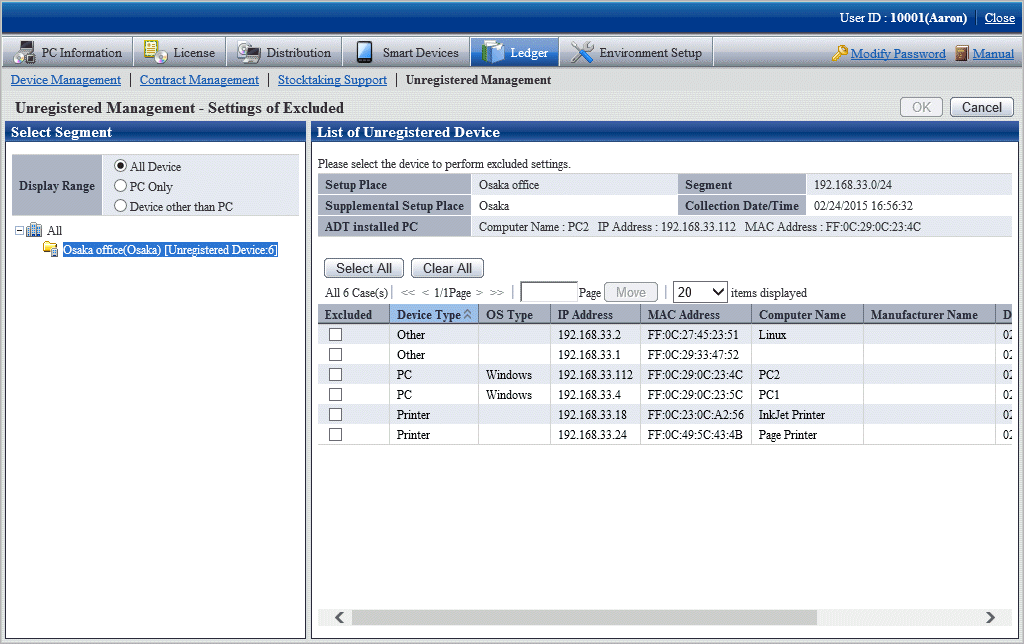
Select the device to be the object and click the OK button.
The selected device is set as the device not to be registered of the asset ledger.
The device which has been set as non object will not be displayed in the List of Unregistered Device.
Confirm the excluded device list of the asset ledger.
Besides, the device which are not object can be restored as object and deleted from the list of non object.
The method for confirmation is as follows:
Click the List of Excluded Device button in the Unregistered Management window.
The following window will be displayed
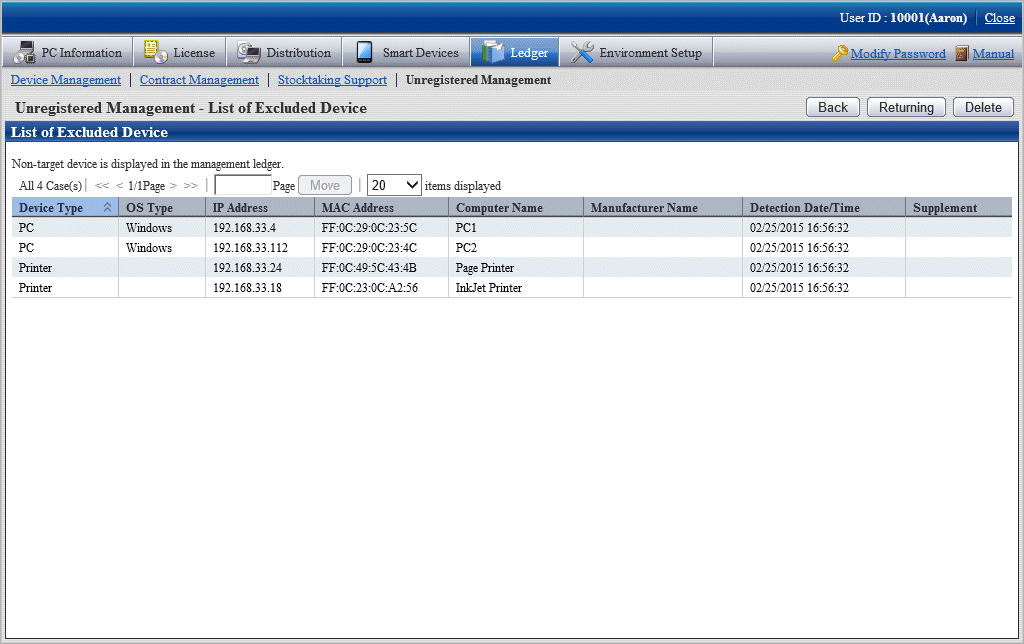
Independent from the user authority for displaying this window, information of device not to be registered will be displayed.
Device which have been registered to the asset ledger will not be displayed in this window.
Apart from the MAC address displayed here, the information will be updated when notifying the device information detected automatically through batch network check/ADT every time.
When restored as object
The device which are not the object can be restored as object.
Click the Restoring button in the List of Excluded Device window.
The following window will be displayed
Only the device which can be restored as the object (device that can be detected) are displayed in the list.
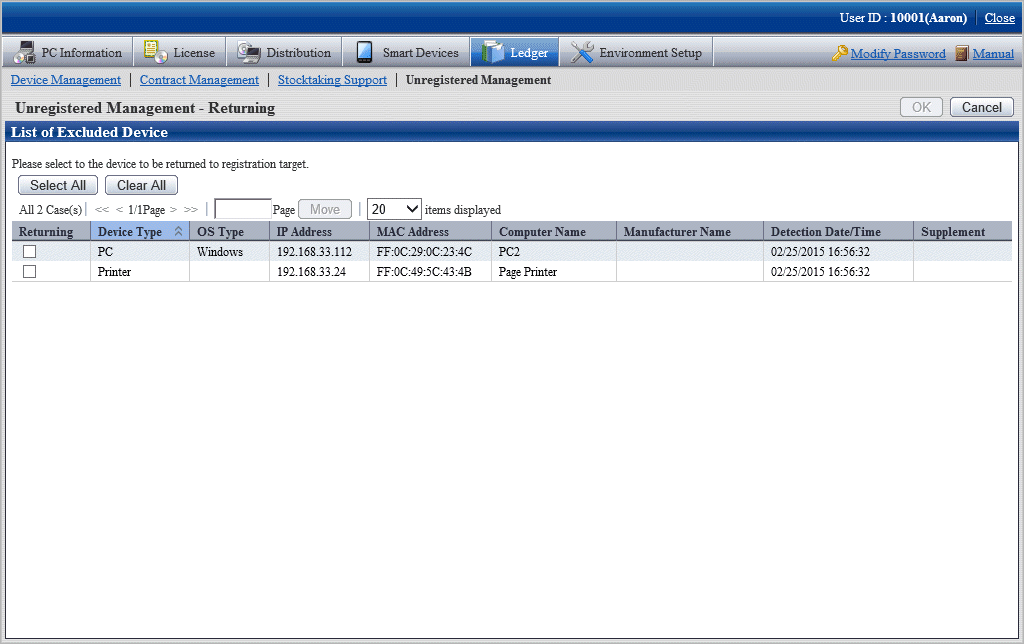
Select the device to be restored as asset ledger registration object and click the OK button.
The selected device is restored as registration object.
When deleted
Device which are not the object can be deleted.
Click the Delete button in the List of Excluded Device window.
The following window will be displayed
Only the device which can be deleted (device which cannot be detected) are displayed in the list.
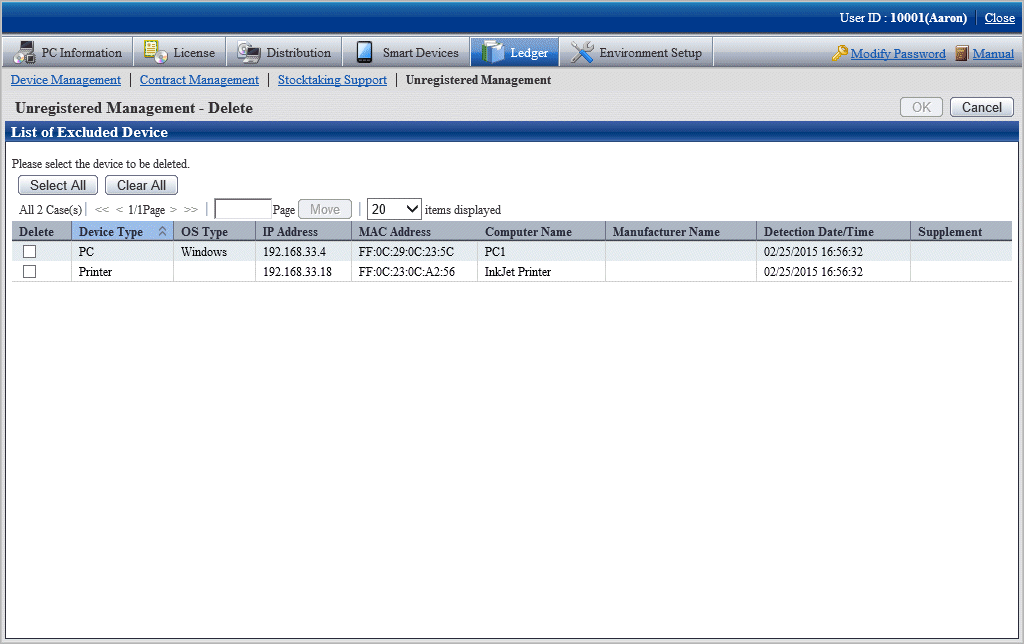
Select the device to be deleted and click the OK button.
The selected device is deleted.