This section explains how to set notification of unregistered devices.
A notification will be emailed to the address specified in the Event Settings window when a device not registered in the ledger or connected to without permission is detected. Refer to "2.5 Set Alarm Notification" for details on the Event Settings window.
Refer to "Install ADT" in the Installation Guide for details on the settings for detecting devices not registered in the ledger and devices connected to without permission.
Procedure
Follow the steps below to configure unregistered device notification:
On CS, click Start > All Programs > Systemwalker Desktop Patrol > Environment Setup > Management Ledger Settings, or Apps > Systemwalker Desktop Patrol > Management Ledger Settings.
The Management Ledger Settings window will be displayed.
Click the Set Unregistered Device Notification tab.
The following window will be displayed:
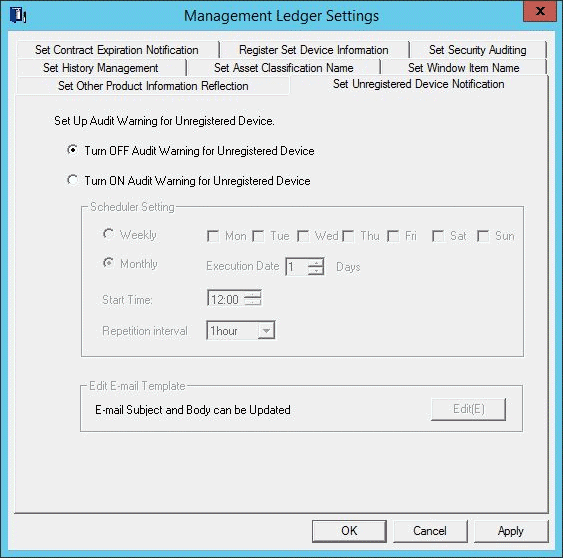
Specify how to send unregistered device notifications.
Set the following information and click OK.
Item | Description |
|---|---|
Turn OFF Audit Warning for Unregistered Device | Select this option to disable audit warning of unregistered devices. |
Turn ON Audit Warning for Unregistered Device | Select this option to enable audit warning of unregistered devices. If this option is selected, when OK is clicked, the following Windows task for audit warning of unregistered devices will be registered:
|
Scheduler Setting | These items must be specified if Turn ON Audit Warning for Unregistered Device is selected. Select Weekly or Monthly as the period for performing audit warning. The initial value is Monthly. If Monthly is selected, the initial value is 1, and the start time will be the current time. Specify the Start Time at which audit warning is to start. If Repeat Interval is selected, specify the time interval at which audit warning is to be performed. The following values can be specified (if None is specified, audit warning will be performed only once): None, 30 Minutes, One Hour, 2 Hours, and 6 Hours. |
Edit E-mail Template | Clicking Edit allows the user to change the email subject and body. Refer to "Edit e-mail template" for details. |