As the contract information of device (PC and device) managed in Systemwalker Desktop Patrol, for device with Lease, Rent or Maintenance set in Contract Class, they can be performed contract expiration notification in the following cases.
When device approaching the set Contract End Date(prior notice of contract period) exist
When device exceeding the set Contract End Date(prior notice of contract period) exist
The notification can be emailed to the address specified in the Event Settings window. Refer to "2.5 Set Alarm Notification" for details on the Event Settings window.
The procedure for setting the contract expiration notification is as follows.
On CS, click Start > All Programs > Systemwalker Desktop Patrol > Environment Setup > Management Ledger Settings, or Apps > Systemwalker Desktop Patrol > Management Ledger Settings.
The Management Ledger Settings window will be displayed
Select the Set Contract Expiration Notification tab.
The following window will be displayed
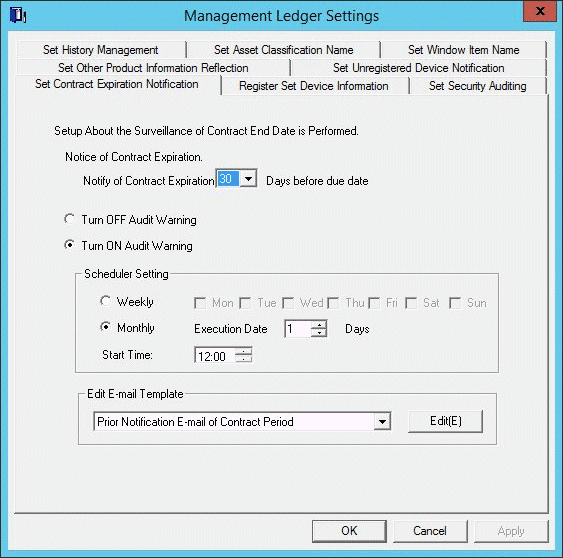
Set the conditions and content for contract expiration notification.
Set the following information and click the OK button.
The information is set.
Item | Descriptions |
|---|---|
Notice of Contract Expiration | Number of days before Contract End Date when a notice of contract expiration will be sent. The initial value is 30. |
Turn OFF Audit Warning | Selected when not performing contract expiration notification. |
Turn ON Audit Warning | Selected when performing contract expiration notification. However, it cannot be selected when the setting in the Settings of E-mail Environment tab has not been completed. After selecting and clicking the OK button, the following tasks for contract expiration notification will be registered in the task function of Windows.
For the operation of contract expiration notification, refer to the later "Operation of contract expiration notification". |
Scheduler Setting | Set after selecting Turn ON Audit Warning. As the date for performing warning auditing, select Weekly or Monthly. The initial value is Monthly. If Monthly is selected, the initial value is 1st Day, and the start time is the current time. Or set Start Time of starting warning auditing. |
Edit E-mail Template | When editing the notification content of initial settings, select the following items and click the Edit button.
For details of editing E-mail template, refer to the later "Edit e-mail template". |
Operation of contract expiration notification
Contract expiration notification is operated according to the following information.
Contract End Date
It is the contract end date set in the contract information.
Startup Date
This is the date on which CS was started and notice of contract expiration was sent in accordance with the scheduled conditions.
Prior Notice Date
It is the information of Notice of Contract Expiration set according to the procedure above.
The operation according to the information above is as follows:
Conditions for Operation | Content of Operation |
|---|---|
Contract End Date > Startup Date + Prior Notice Date | Contract expiration notification is not performed. |
Contract End Date = Startup Date + Prior Notice Date | Notify Prior Notice E-mail of Contract Period. |
Startup Date < Contract End Date < Startup Date + Prior Notice Date | Different due to the notification status of Prior Notice E-mail of Contract Period.
|
Contract End Date = Startup Date | Notify Contract Expiration Warning E-mail. Not notify Prior Notice E-mail of Contract Period. |
Contract End Date > Startup Date | Different due to the notification status of Notification E-mail of Contract Expiration Warning.
|
Edit e-mail template
By selecting E-mail template in the window where the Set Contract Expiration Notification tab of the Environment Setup window has been selected and clicking the Edit button, the following window can be displayed and E-mail template can be edited.
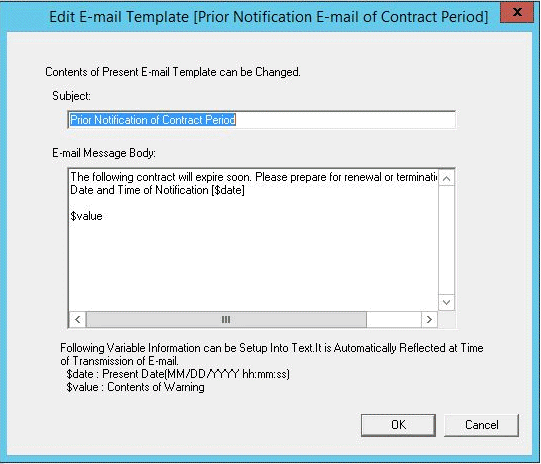
Item | Descriptions |
|---|---|
Subject | Set E-mail subject of contract expiration notification. Specify up to 128 fullwidth or 256 halfwidth alphanumeric characters and symbols. If more than 128 fullwidth or 256 halfwidth characters are specified, errors will occur when sending. |
E-mail Message Body | Set E-mail message body of contract expiration notification. Specify up to 1024 fullwidth or 2048 halfwidth alphanumeric characters and symbols. The part exceeding 1024 fullwidth or 2048 halfwidth characters will be deleted. |
When editing E-mail template, set the information above and click the OK button.
Besides, the initial value will be set as the following information.
Prior notice E-mail of contract period
[Subject] [E-mail Message Body] $value |
Contract expiration warning E-mail
[Subject] [E-mail Message Body] $value |
Set variable information in "$date" and "$value" above.
Set the date and time for notification or warning in "$date".
As contract information, set Contract Class, Contract No., Contract End Date and Number of Contract Device in "$value".