In Systemwalker Desktop Patrol, set the device (PC and device) and manage asset number.
When registering the device information, asset number must be entered, but it can be omitted and set automatically through the later procedure.
The procedure for setting the method for registering asset number is as follows.
Perform the setting by the system administrator. The section administrator need not set.
On CS, click Start > All Programs > Systemwalker Desktop Patrol > Environment Setup > Management Ledger Settings, or Apps > Systemwalker Desktop Patrol > Management Ledger Settings.
The Management Ledger Settings window will be displayed
Select the Register Set Device Information tab.
The following window will be displayed
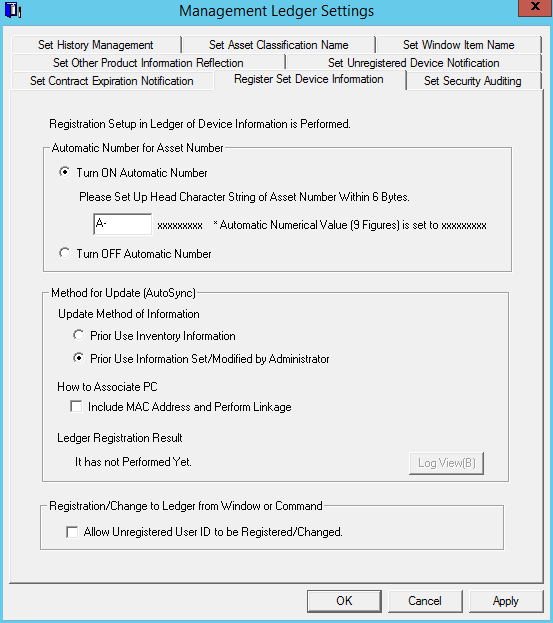
Set the method for registering asset ledger oriented to device information.
Set the following information and click the OK button, the information is set.
Item | Descriptions | |
|---|---|---|
Automatic Number for Asset Number | Turn ON Automatic Number | Selected when automatically setting asset number in case the device information has been registered. Set the beginning characters of automatically collected asset number. The following characters within 6 characters can be set as the beginning characters. Single-byte letters: "A"~"Z" (capitals only) |
Turn OFF Automatic Number | Selected when not automatically setting asset number in case the device information has been registered. | |
Method for Update (AutoSync) | Update Method of Information | Select the update method. |
Prior Use Inventory Information | Selected when prior using Inventory information collected in Systemwalker Desktop Patrol and all is reflected. | |
Prior Use Information Set/Modified by Administrator | Selected when prior using the administrator setting or modified information. The following information set or modified by the administrator cannot be overwritten by using Inventory information collected in Systemwalker Desktop Patrol.
| |
How to Associate PC | Select the method of associating the PC. | |
Include MAC Address and Perform Linkage | When linking Inventory information with asset ledger, it will be linked as the same device in case MAC address matches. This applies only to devices that have not yet been linked to inventory information. Linking is not performed for devices that have been registered automatically based on inventory information or have already been linked to inventory information. | |
Ledger Registration Result | The previous AutoSync result is displayed. | |
Log View | The previous execution result log is displayed. | |
Registration/Change to Ledger from Window or Command | Allow Unregistered User ID to be Registered/Changed | Set whether it is possible to register or change the user ID of the user who will use a device even if the user ID is not registered in the user management information. Select this setting to enable registration and changes for user IDs that have not been registered. Clear this setting to disable registration and changes for user IDs that have not been registered. (Default) |
Note: The administrator cannot set or change the user ID in the inventory information of the PC. Therefore, in relation to the PC, the user ID will always be overwritten in the inventory information regardless of this setting.
In relation to the user ID, this setting is only enabled for the inventory information of smart devices.