It is very difficult to manage the PC with CT installed one by one. In order to reduce the burden of administrator, information can be notified through E-mail in Systemwalker Desktop Patrol.
In addition, during notification through E-mail, the file in CSV format with the following information can be added as attachment to the E-mail. For the format of CSV file, refer to Reference Manual.
License violation information
Information of user ID change
Information of memory change
Information of IP address change
Information of network card change
Information of disk change
Information of drive capacity excess
Monitoring of installed software
Information registry change
Information of Windows logon information change
Information of product information addition and deletion
Note
An alarm is not sent to unconfigured PCs.
To send an alarm to these PCs, register the user of the unconfigured PC in the section, or move the user to the section.
Due to differences in interpretation of the MIME protocol, CSV file attachments may be attached to the body of emails sent to the administrator and may not be displayed properly.
You can remedy this phenomenon by changing the following settings:
File: dtpInstallDir\BNServ\data\dtp_config
Section: "MAILOPTION"
Key: "boundaryLineFeed"
Setting example
Example content of the dtpInstallDir\BNServ\data\dtp_config file
: |
In the setting of alarm notification, authority of the Administrators group is required.
The procedure is as follows.
Select Start > Programs > Systemwalker Desktop Patrol > Environment Setup > Event Settings, or Apps > Systemwalker Desktop Patrol > Event Settings of CS.
The Event Settings window is displayed.
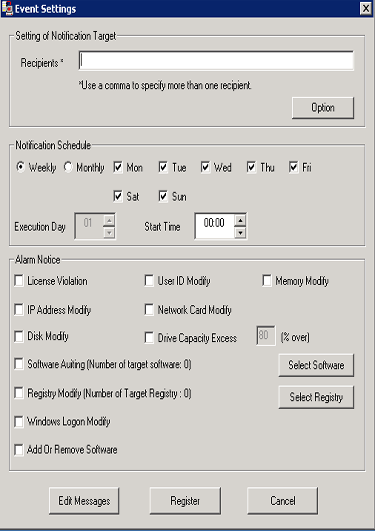
Enter the following information, and click the Register button.
In addition, when adding the file attachment with CSV format to the E-mail, select the check box of the item of Alarm Notification.
[Input of Items]
Group | Item | Description |
|---|---|---|
Setting of Notification Target | Recipient (required) | Specify the E-mail address of the receiving side of alarm notification. The number of characters can be specified is 2047 characters. When you need to enter multiple recipient addresses, separate them with comma. |
Notification Schedule | Weekly | When Weekly is selected, put a check on the check box of the day of a week for E-mail sending and specify Start Time. |
Monthly | When Monthly is selected, select the Execution Date of E-mail sending and specify Start Time. | |
Alarm Notice | License Violation | Notify the information of user that does not use licensed software. |
User ID Modify | When the user ID of PC is modified, the modification information will be notified. | |
Memory Modify | When the memory of PC is changed, the change information will be notified. | |
IP Address Modify | When the IP address of PC is modified, the modification information will be notified. | |
Network Card Modify | When changing the network card of PC, the change information will be notified. | |
Disk Modify | When changing the disk drive of PC, the change information will be notified. | |
Drive Capacity Excess | Information will be notified when the usage of local disk drive of PC is beyond the specified value. | |
Software Auditing | When the newly installed software is detected in the PC, relevant information will be notified. The definition of software to be monitored is defined in the List of Target Software window displayed after clicking the Select Software button. For details, refer to the following "Button Click". | |
Registry Modify | When the change of value of the specified registry is detected, relevant information will be notified. In addition, click the Select Registry button and specify the registry value in the Select the Registry Requires Modification Notification. For details, refer to the following "Button Click". | |
Windows Logon Modify | When modifying the logon name of PC, relevant information will be notified. | |
Add Or Remove Software | When product information has been added or removed, relevant information will be notified. |
[Button Click]
Option button
This button is not used in the alarm notification function.
Select Software button
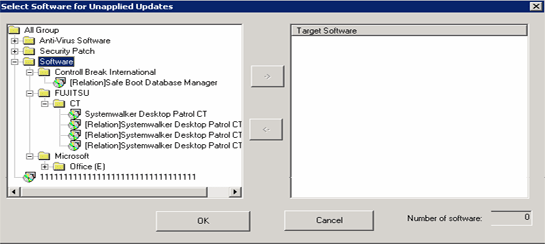
In the tree view on the left of window, the software set in Environment Setup > Settings of Auditing Software of the main menu will be displayed. Select the software that will use the alarm notification function.
Alarm notification for PC in which security patch is not installed
Select the information of security patch not installed to perform alarm notification.
Alarm notification for PC in which the version of virus pattern file has expired
Select the virus pattern file of alarm notification.
Alarm notification for PC in which the prohibited software is installed
Select the software prohibited being installed to perform alarm notification.
In addition, every time when the software dictionary is updated, software will be added. If the alarm notification function is to be used for the added software, it is required to select from each category after the software dictionary has been updated. For settings of software dictionary, refer to "2.2 Set Auditing Software".
Select the software specified in Software Auditing, click the -> button in the center of window.
After all registration has completed, click the OK button.
Select Registry button
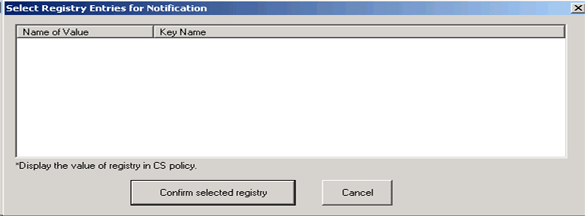
In the window, the registry value registered in Policy Groups is displayed. For settings of registry value, refer to "3.1.1 Perform Operation Settings of Client".
Put a check on the check box, and the item will become the alarm notification target.
Edit Messages button
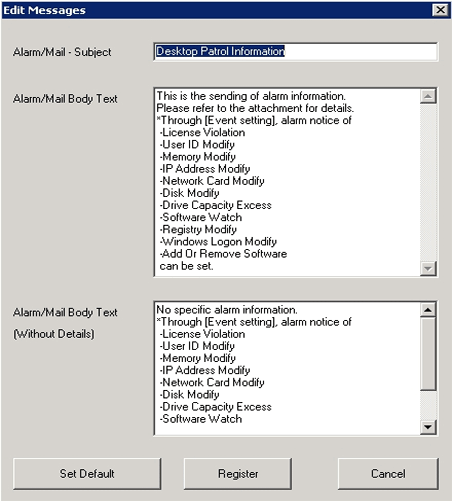
Item | Description |
|---|---|
Alarm/Mail - Subject | Enter the email subject. Use up to 5,120 characters. |
Alarm/Mail Body Text | Enter the email body to be sent when alarm information is generated. Use up to 5,120 characters. |
Alarm/Mail Body Text (Without Details) | Enter the email body to be sent when no alarm information is generated. Use up to 5,120 characters. |
When sending E-mail, set through Environment Setup > Options > E-mail Environment Settings of the main menu.
This setting can only be performed by system administrator.

Item | Description | |
|---|---|---|
Settings of SMTP Server | Server Name | Set the E-mail server name used by alarm notification function. Specify up to 127 halfwidth characters. |
Port number | Set the port number to be used within 0~65535. If the port number is not entered, Port No. 25 will be set automatically. In addition, if the specified value exceeds the above range, or an incorrect port number is specified, error will occur. | |
Authentication method | Select Do not Authenticate, Determine Automatically, CRAM-MD5, LOGIN, PLAIN as authentication method. The default value is Do not Authenticate. If Determine Automatically is selected, the authentication method will be determined automatically according to the following sequence.
| |
User ID | Enter the user ID used in the selected authentication method. Enter no more than 64 single-byte alphanumeric characters and the halfwidth symbol "@". If you omit this item even though you selected the authentication mode, an error will occur. | |
Password | Enter the password used in the selected authentication method. Enter no more than 64 single-byte alphanumeric characters. | |
E-mail Sender | Specify the E-mail address of sender of alarm notification. Use up to 63 fullwidth or 127 halfwidth characters. | |