The software registered from the main menu can be automatically or manually distributed to CT.
See below for the data flow at software distribution.
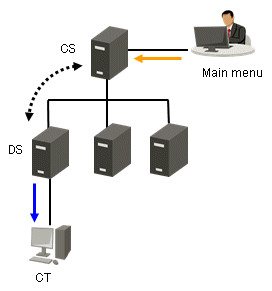
The information needed for software distribution and the time point (original value) when the information is sent are shown in the following table.
Type of line | Operation | Operation Opportunity |
|---|---|---|
| Software registration | Anytime |
| Software synchronization | Confirm every 5 minutes |
| Automatic software download | Confirm at the following time points |
Manual software download | In CT, select Start > Programs > Systemwalker Desktop Patrol CT > Software Download, or Apps > Systemwalker Desktop Patrol CT > Software Download. |
The time chart up to software distribution to CT is shown below.
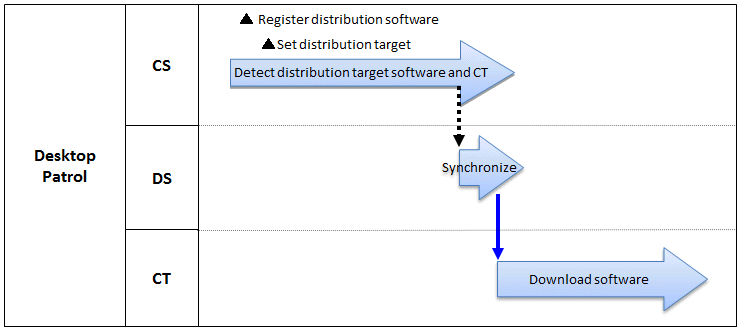
Operation | Operation Opportunity |
|---|---|
Identification of software to be distributed and CT | Within 1 hour after confirmation of release object |
Software synchronization | Confirm in every 5 minutes Settings in DS name selection in Environment Setup > CS/DS Settings and Status in main menu. |
The sequence chart is described as below.
Register the software to be distributed. Refer to relevant contents of "8.2.3 Register Software Distribution to be Released" for logon method.
Through setup of the release object, the software registered will be distributed to the target PC. Refer to relevant contents of "8.2.4 Settings of Distribution Target" for setup method.
No special setup needed for release operation. Operation as per setup when the product is imported.
Software synchronization
Refer to relevant contents of "8.2.1 Perform Settings of Server to Distribute Software" to modify settings.
Software download
Refer to relevant contents of "8.2.2 Set Conditions to Distribute Software to Client" to modify settings.