Set the following as conditions for distribution of software to CT.
Confirmation of new software
User's limits of authority needed for download
Set the client policy.
The procedure is as follows.
Log on to the main menu, click Environment Setup.
The Environment Setup window will be displayed.
Click Policy Groups.
The following window will be displayed.
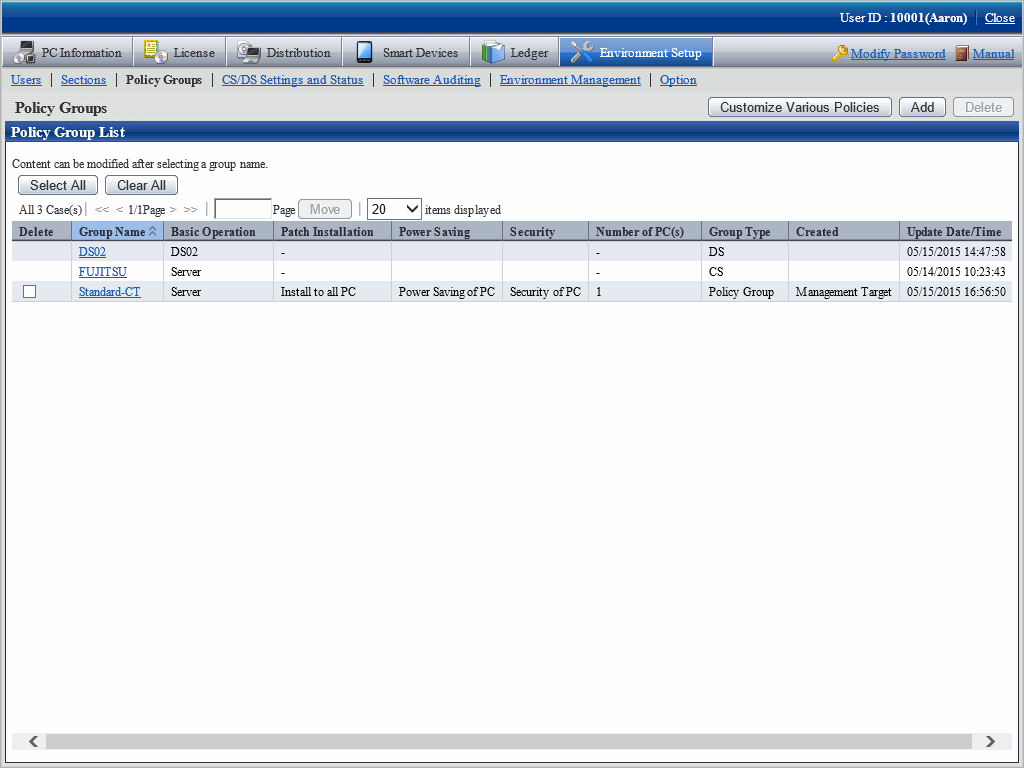
Click Customize Various Policies button.
The following window will be displayed.
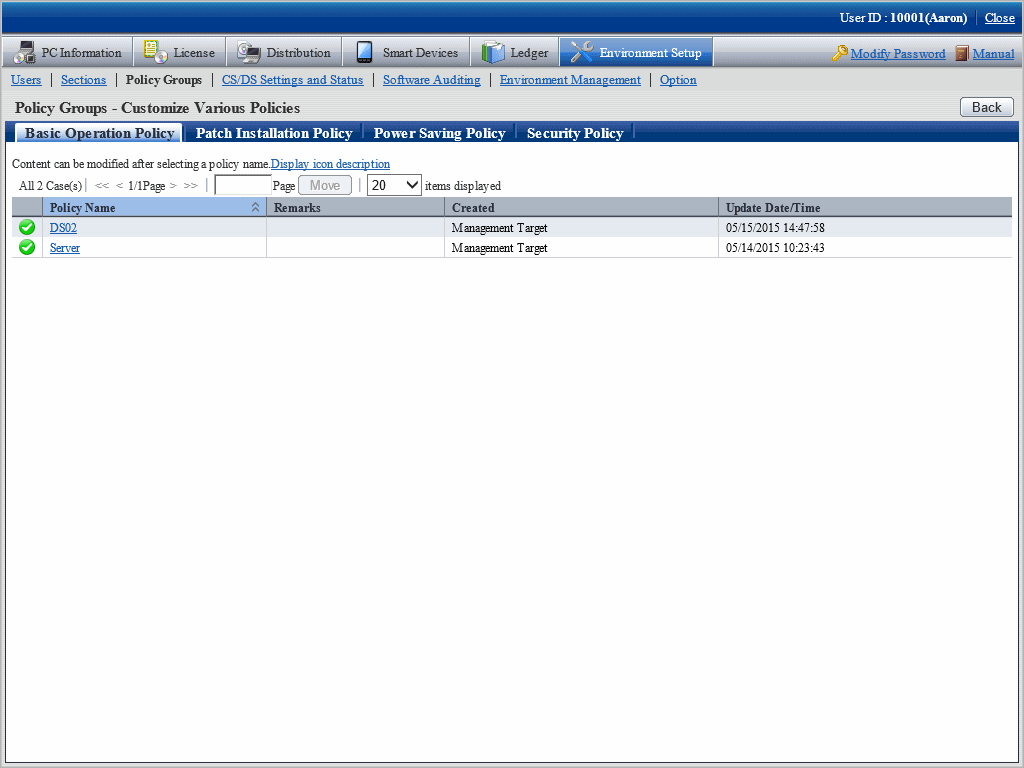
Click the link of policy name of the Basic Operation Policy tab.
The following window will be displayed.
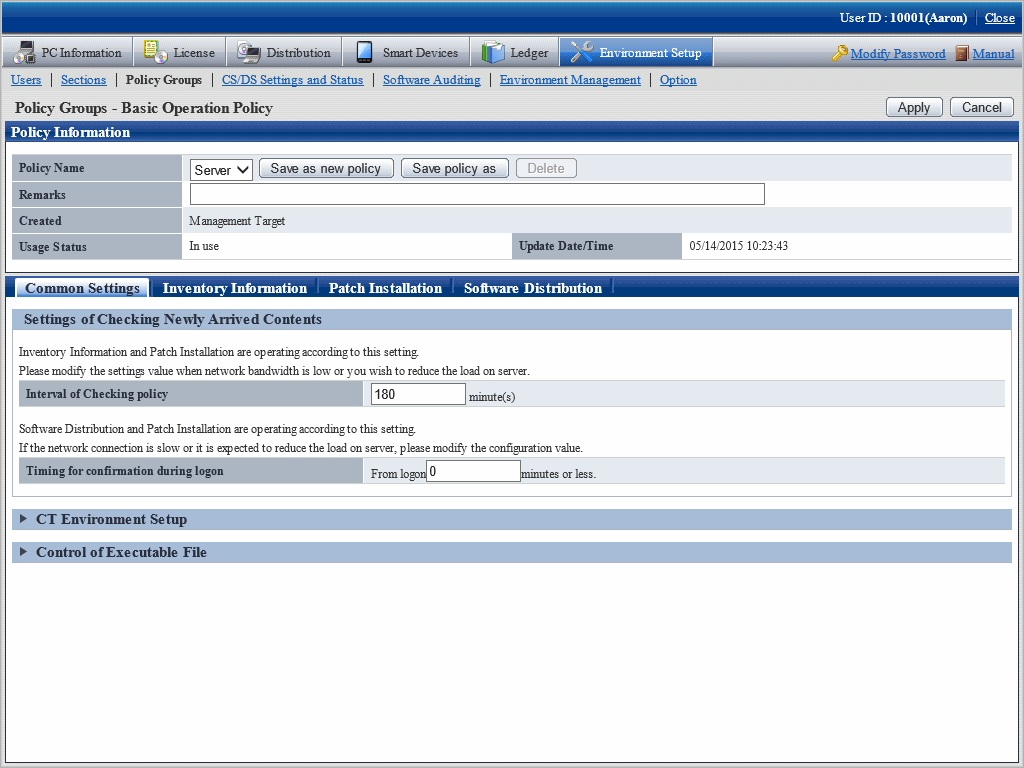
Click the Software Distribution tab.
The following window will be displayed.
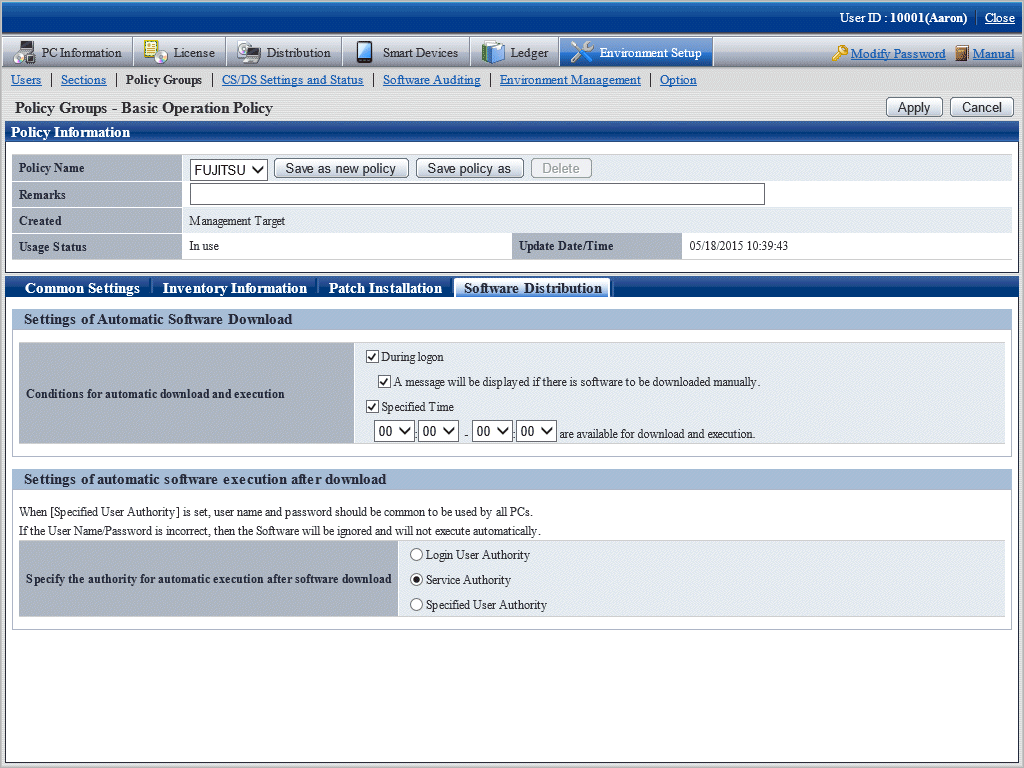
Set the following items.
Item | Description |
|---|---|
Conditions for automatic download and execution |
Confirm new arrival of software and software package in new arrival confirmation. In addition, confirmation of only one time carried out for new software arrival on CT. In case of reconfirmation of new software arrival, log on software again is necessary under the following circumstances or when the operation is ongoing. |
Specify the authority for automatic execution after software download | Specify limits of authority of automatic execution after software download
|
Note
Automatic software download is based on the setup of Specify the authority for automatic execution after software download, perform the following operations.
Authority of service
No window will be displayed on CT, software will be specified automatically.
Authority of logon user, specified limits of authority of user
Software of this kind of authority will be downloaded automatically under the following circumstances.
- When logging on Windows
- PC standby this day, when resuming from standby the next day
- When opening the software download window
- User logged on Windows existing at the specified moment
Automatic download will not proceed if there is no user logged on Windows at the specified moment.
In addition, if there are users logged on Windows at the specified moment, dialog box of Start software download will be displayed once at the very beginning.
After replay to message of the dialog box, software of Logon User Authority and Specified User Authority will be totally executed.
In case of no replay to dialog box and no operation, the dialog box will be automatically closed and download canceled when the specified moment is up.
In execution of the specified moment, unlike the software execution of logon Windows, the user won't necessarily see the window. Therefore, to prevent the user from executing the software without seeing the window, it's necessary to display the dialog box again when the executed software is displaying the window all the time while it has stopped half way.
When setting Service Authority or Specified User Authority in Specify the authority for automatic execution after software download, as the needed limits of authority have been changed during software execution, it won't be possible to visit the network driver.
When setting Specified User Authority in Specify the authority for automatic execution after software download, specify the user name with password in the specified User name textbox. When the user name with password setup is specified, it won't be possible to release and install software.
For selection of multiple choice box of A message will be displayed if there is software to be downloaded manually, log on Windows, the notice dialog box will be displayed when the higher server has registered new software. Security patches installation won't be possible during display of the notice dialog box.
Therefore, it's recommended not to select the multiple choice box of A message will be displayed if there is software to be downloaded manually when it's the unmanned PC to which the CT is imported.
Set Specified User Authority in Specify the authority for automatic execution after software download, when referring to/updating the software of fixed information of the logging user, sometimes the execution will fail because that logging user is different from the executing user.
It's the logging user's limits of authority when the download and execution is done from the software download window. Set with CustomPolicy.exe(policy change to user setup) when the limits of authority set on policy is used for execution.
Click the Apply button.
Conditions of software distribution will be set.