Acquire the security patches selected in "6.2.4 Select Security Patches" from Microsoft company and register to CS settings. There are 2 ways to acquire the security patches.
Automatic acquisition of security patches
Manual acquisition of security patches
Carry out automatic acquisition of security patches from Microsoft company and register to CS settings.
Take the following steps.
Log on the main menu, click Environment Setup.
The Environment Setup window will be displayed.
Click Option.
The following window will be displayed.
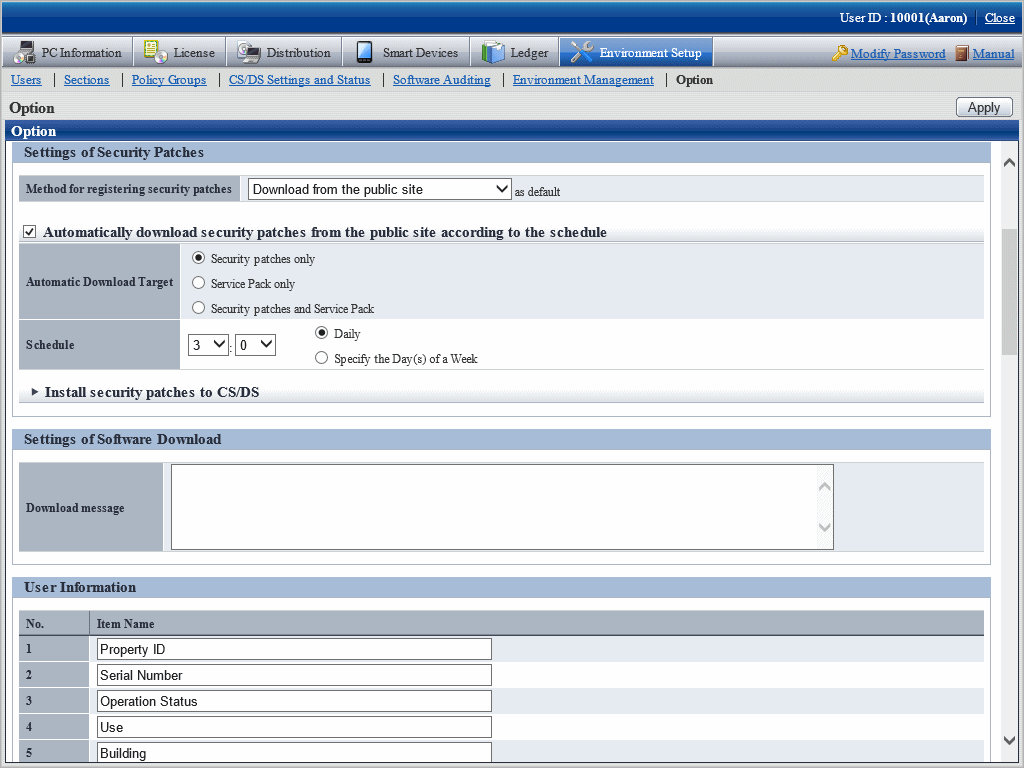
Input the following information to Settings of Security Patches.
Item | Description |
|---|---|
Method for registering security patches n as default | As to the registration method specified in Security Patches Distribution of Settings of Distribution Software - Detailed Settings in the main menu, select default value from below.
|
Automatically download security patches from the public site according to the schedule | In Settings of Distribution Software in the main menu, when the security patches are set as distribution objects, select this item when automatically downloading by the specified plan. Select from below for type of patches can be downloaded automatically.
Due to the massive module, it will be rather time consuming to download service pack from the public server of Microsoft company. Select Only security patches when manually registering and using the service pack provided by CD-ROM. |
Schedule | Set up the plan to download from the public server of Microsoft company. The original value is set as 3:00 each day.
|
Install security patches to CS/DS | Select when installing the security patches to CS and DS. Select more than 1 server to be installed when selecting. |
Click the Apply button.
Note
When service pack is selected for patch selection, sometimes it will take excessive time to acquire due to network conditions. Therefore it is suggested to register manually from CD-ROM or other. Refer to relevant contents in "6.2.5.2 Obtain Security Patches Manually" for manual registration.
Manually obtain security patches from Microsoft and register to CS settings. Take the following steps.
Manually obtain from Windows Update directory and log on the security patches
Register and obtain the security patches from CD-ROM and other.
Manually obtain from windows update directory and register security patches
Take the following steps to manually obtain from Windows Update directory and register the security patches.
It is necessary to connect to Microsoft company's website setup via network to download.
In addition, decide in advance if it is necessary to create a destination folder to save the downloaded security patches. At this time, also pay attention to remaining disk capacity.
Start IE, and display the Microsoft Update Catalog page:
http://catalog.update.microsoft.com/
About the latest steps, confirm from Microsoft company's home page.
Take the following steps.
Log on the main menu, click Distribution and then click Security Patches Distribution.
The following window will be displayed.
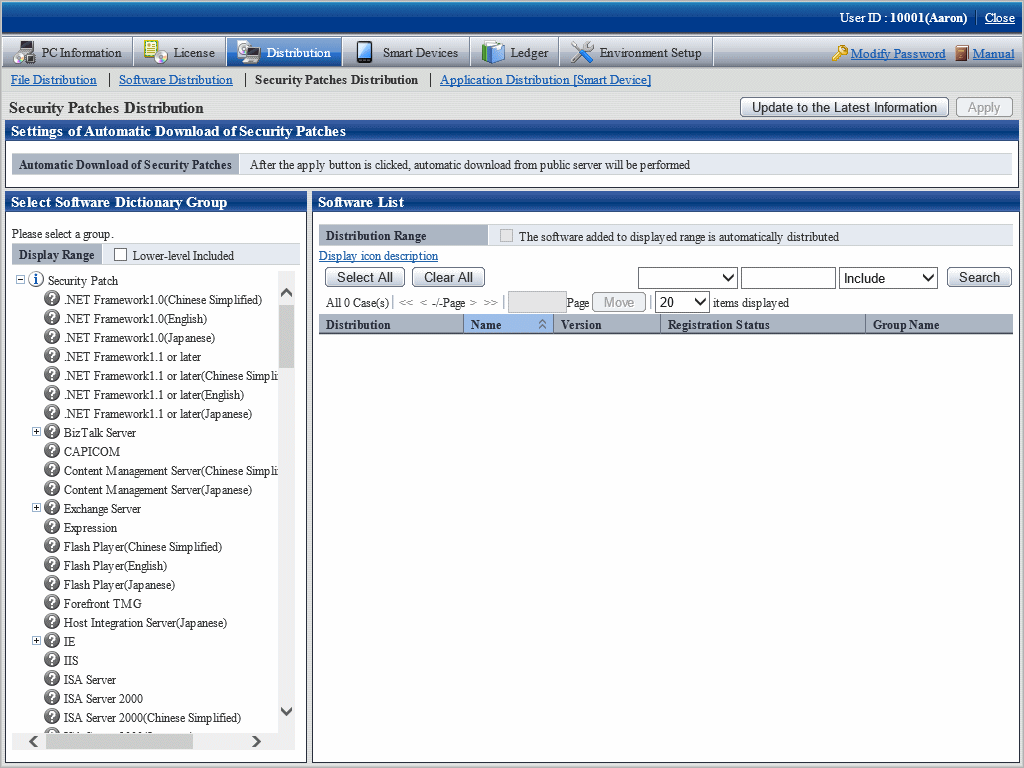
Select the directory under the security patches on left field of the window.
List of the selected security patches will be displayed on right side of the window.
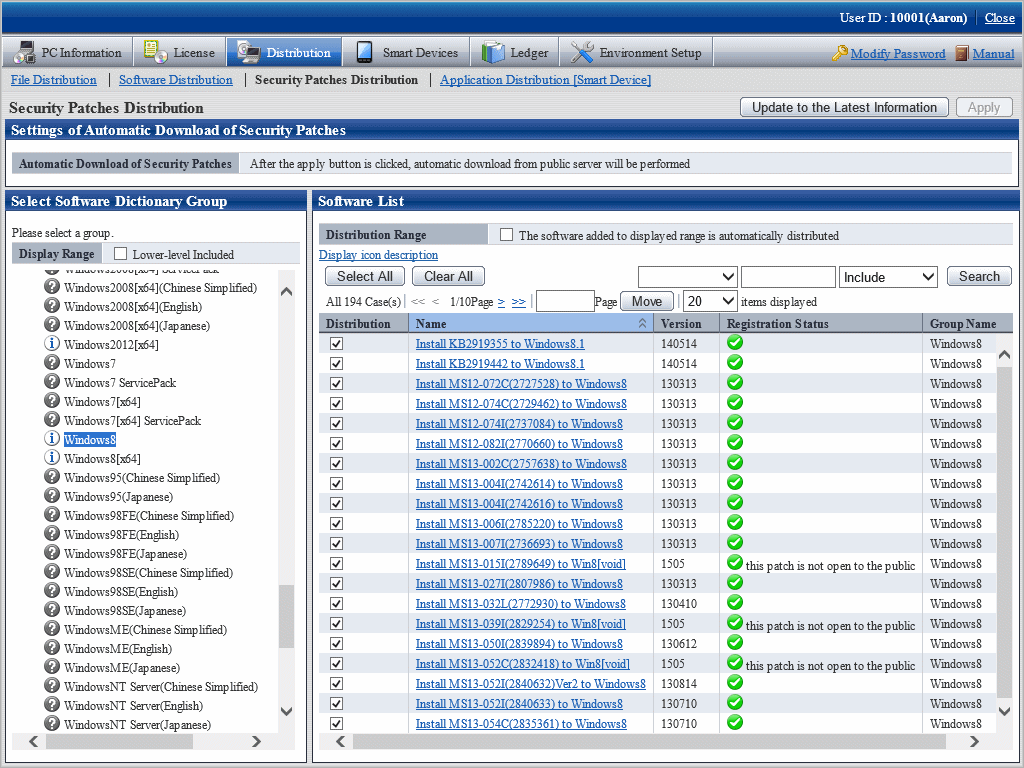
Select security patches from the tree view on left field of the window, then confirm the KB number recorded in ( ) of patches list on right side of the window.
The KB number shall correspond to file name of the downloaded security patches.
Click link of the target security patches.
The following window will be displayed.
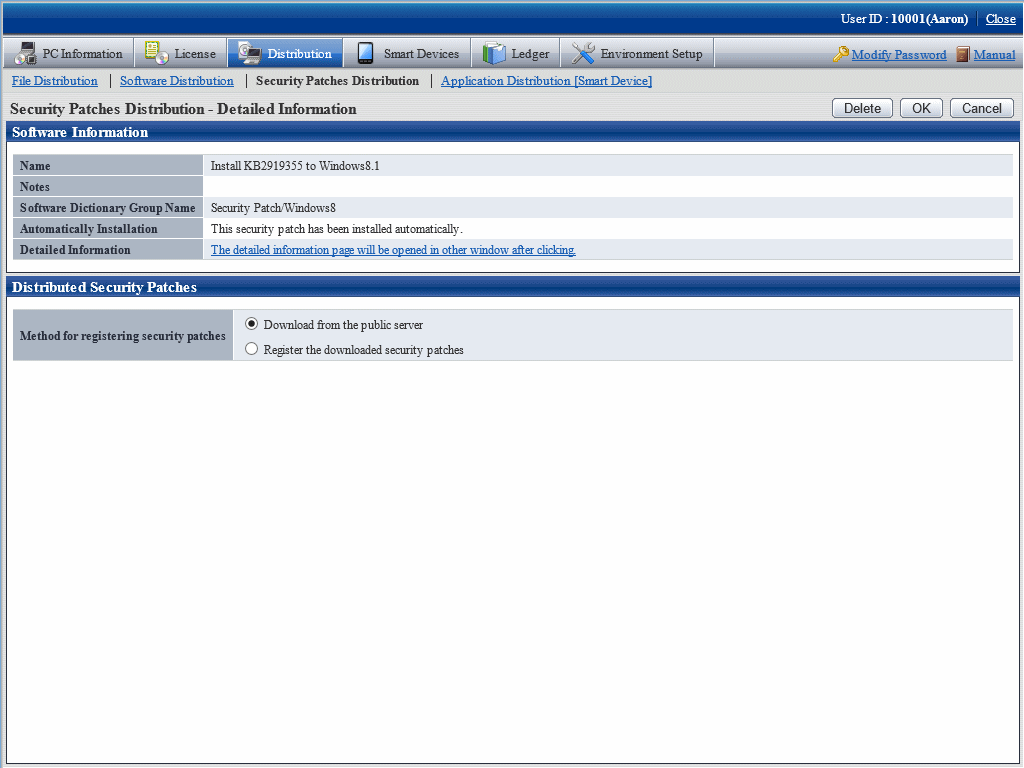
Select the single choice button of Register the downloaded security patches to specify the security patches to be downloaded manually.
Click OK button then register the security patches.
The folder name varies depending on each security patch. Do not mess up the formatted file of execution of the security patches during registration.
In most cases, a KB number is appended to the file name. Associate the file with the KB number described on the following location of the patch list in the main menu.
If the name in the patch list begins with "MS", the KB number is the number inside the parentheses.
If the name in the patch list does not start with "MS", the number beginning with "KB" is the KB number.
After confirmation of the file name, click OK button.
Repeat the operations according to number of the target security patches.
Obtaining of security patches through registration of CD-ROM and other
Take the following steps to obtain security patches through registering and passing CD-ROM and other.
Log on the main menu, click Distribution, and then click Security Patches Distribution.
The following window will be displayed.
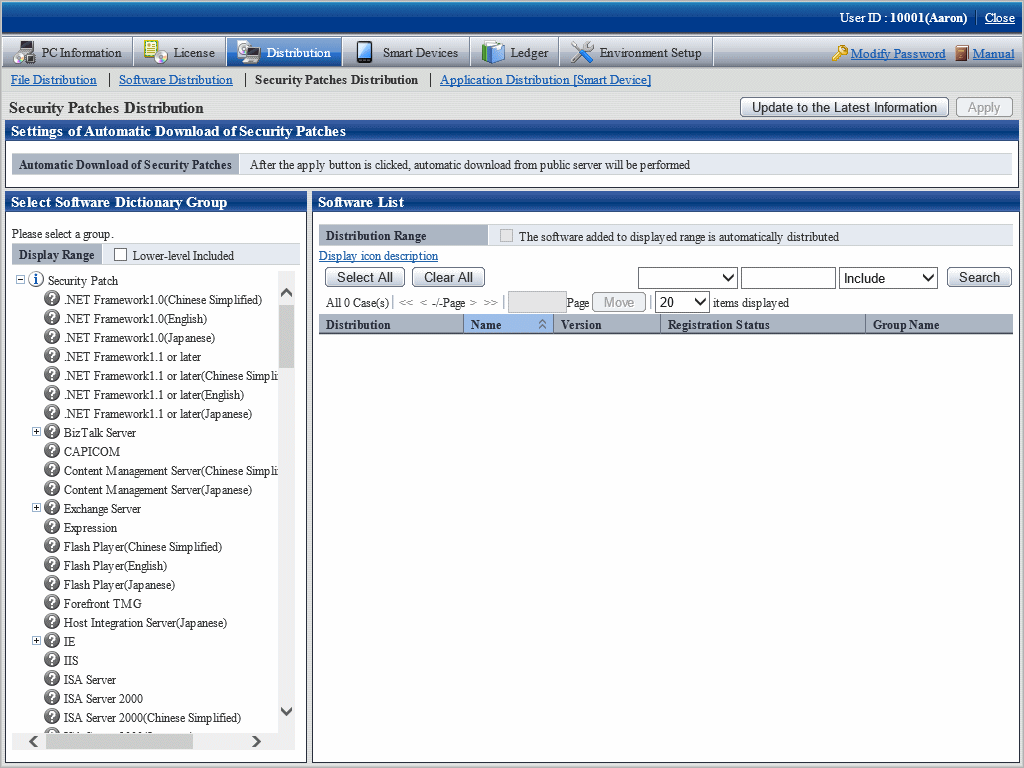
Click the link of security patches to be registered on right side of the window.
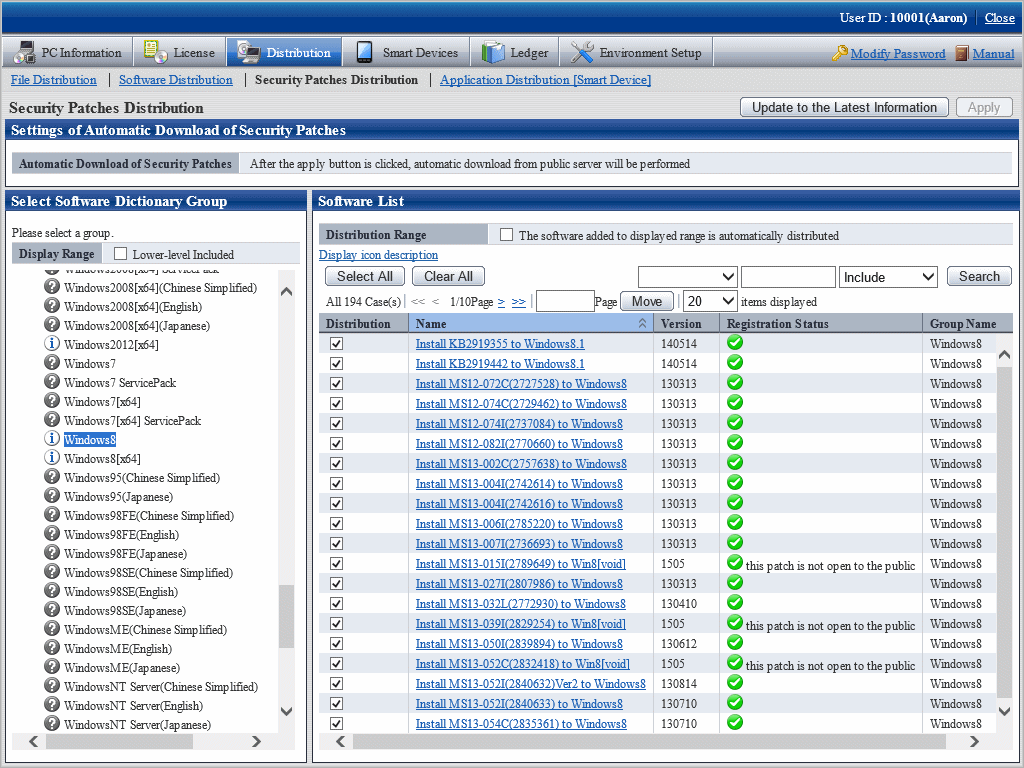
When the security patches to be registered are not shown, select the directory under the security patches from the tree view on left field of the window to show the security patches to be registered.
Refer to "6.2.4 Select Security Patches" for selection of the security patches.
The following window will be displayed.
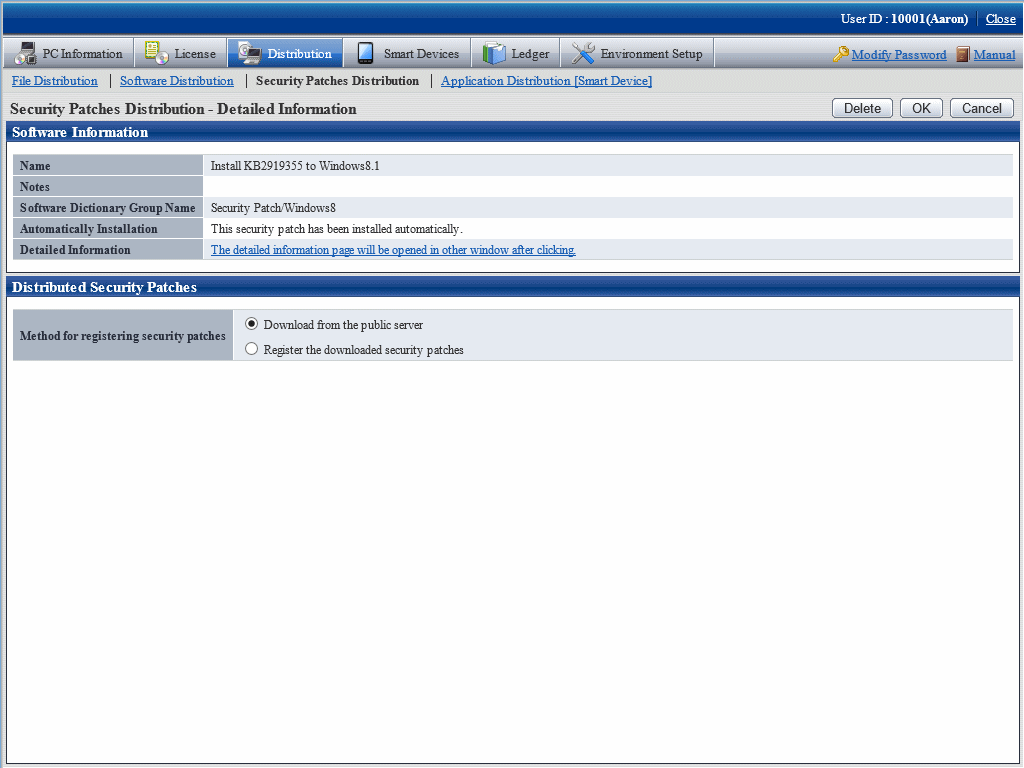
Select the single choice button of Register the downloaded security patches to specify the destination path to save the security patches obtained from CD-ROM and other.
Click OK button to register the security patches.