Select the security patches from the software dictionary that are acquired from Microsoft company to CS. Only the selected security patches will become the objects of automatic or manual acquisition.
Take the following steps.
Log on to the main menu, click Distribution, then click Security Patches Distribution.
The following window will be displayed.
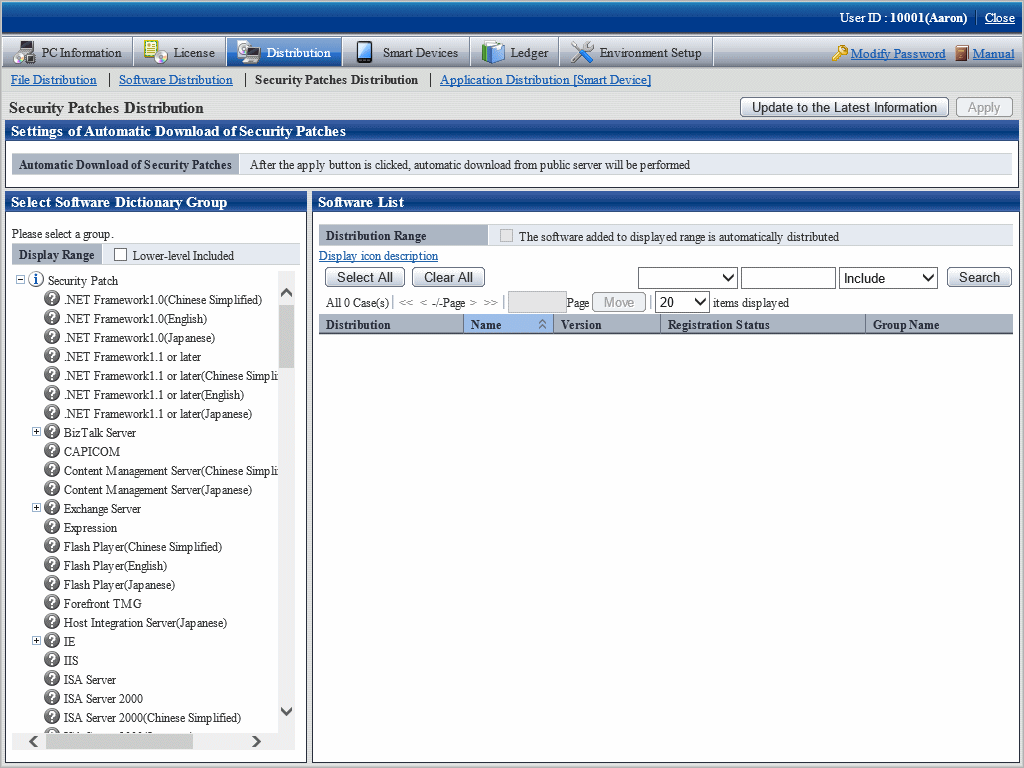
The following information will be displayed in the area of Settings of Automatic Download of Security Patches.
Item | Description |
|---|---|
Automatic Download of Security Patches | As to when the setup downloads the security patches from the public server will be shown as the following(Set value in Settings of Security Patches in Option in Environment Setup):
|
Select the directory under the security patches from the left field of the window.
List of the selected security patches will show in the field on the right.
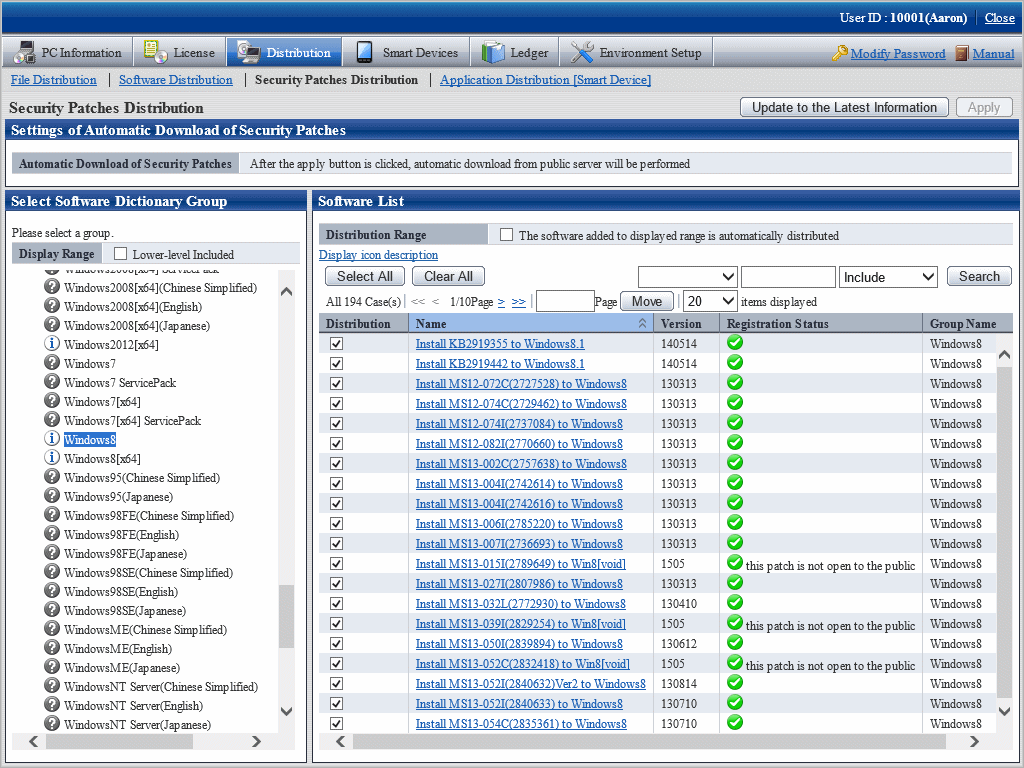
Meanings of the icons of the selected area in the software dictionary group are as below.
Icon | Description |
|---|---|
| All software is distribution object. |
| Part of the software is not distribution object. |
| None of the software is distribution object. |
See below for Description about the fields in Software List.
Item | Description |
|---|---|
The software added to displayed range is automatically distributed | Check box only shown when the security patches are shown. After this item is selected, even the security patches are automatically added to the group selected in Select Software Dictionary Group can also be distribution objects. |
Distribution | Select the security patches to be distribution objects.
Note Pay attention to the following when setting up the security patches automatically downloaded from the public server by plan.
|
Search button | Display contents of screening software list.
Select the objects to be screened from "a". The selection objects are the item names, OS name and OS type respectively. In addition, only specified security patches for OS type. Conditions of the specified screening objects in "a" will be specified in "b" and "c".
|
"Table 6.1 Message of registration status of security patches" will be displayed when errors occur in registration status of the security patches.
Messages | Description | Process |
|---|---|---|
failed to delete patch file | Failed to delete patches | Delete the error patches, then download the security patches from the public server or register the downloaded patches. If the same message stays, collect the log and contact the technicians. |
failed to download | Failed to download patches | Confirm the following contents. If the same message stays, collect the log and contact the technicians. |
failed to get patch information from software dictionary | Failed to get detailed patches information from software dictionary | Delete the error patches, then download again from the public server or register the downloaded patches. |
failed to instruct the patch download | Failed to instruct the patches download | Delete the error patches, then download again from the public server. |
network error occurred | Failed to download patches due to abnormal network environment | Confirm the following, check the network environment for any abnormalities. |
patch download was deleted | Interruption of service or change of plan caused interruption of patches download | Interruption of service and modification of plan, causing interruption of patches download. |
this patch is not open to the public | URL not made public | This patch is included in other patches, or no long public, can't download. |
Message displayed in public server | Message displayed in public server | Delete the error patches, then download again from the public server or register the downloaded patches. |
Click the link of software name, set detailed information of the security patches.
The following window will be displayed.
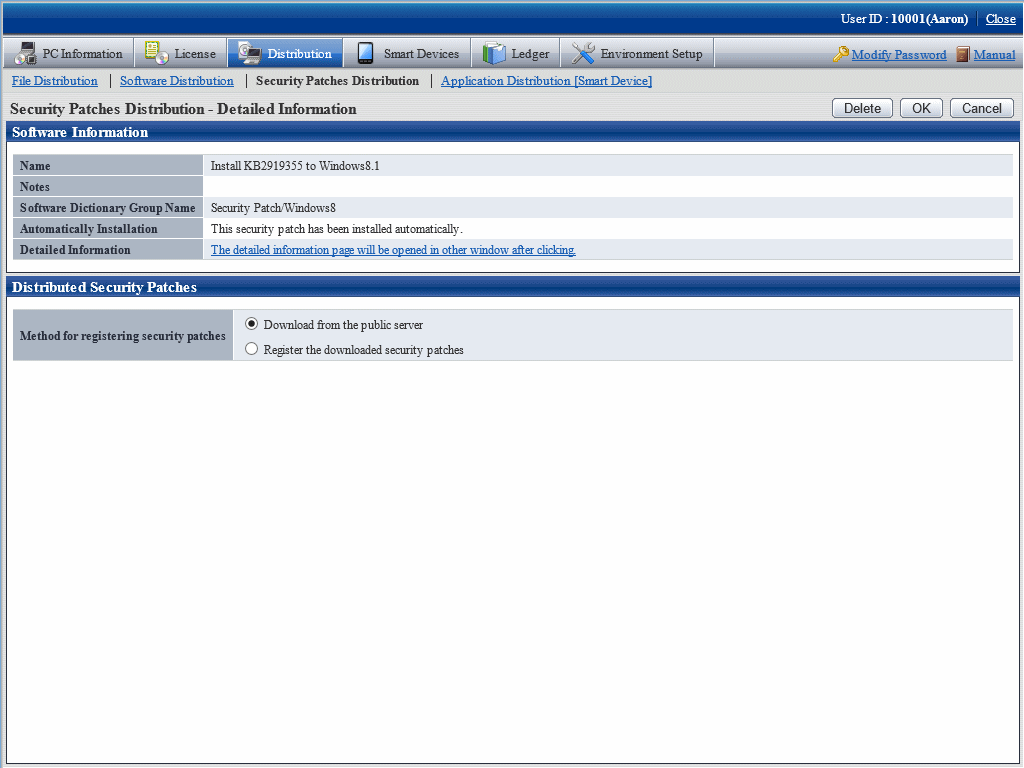
Set the following items.
Item | Description |
|---|---|
Method for registering security patches | Specify registration method of security patches.
|
Refer to the following notes and key points, check the check box before the security patches to be installed.
Note
After the security patches are selected, all the selected ones will be acquired when the security patches are being acquired automatically to CS from Microsoft company
Therefore, the acquired security patches will squeeze the disk volume. When selecting from here, only select the necessary security patches.
Click Apply button to save the selection status of the security patches.
Note
About Windows(R) 10 security patches, and security patches released by Microsoft after October 2016
Windows(R) 10 security patches, and Windows(R) 7, Windows(R) 8.1, Windows Server(R) 2008 R2, Windows Server(R) 2012, Windows Server(R) 2012 R2, and Windows Server(R) 2016 security patches released by Microsoft after October 2016 will be provided as a rollup package containing a few patches for vulnerabilities. For details on the vulnerabilities addressed by each security patch, refer to Microsoft information (Software Information > Detailed Information) which can be viewed by clicking the Software List > Name link.
The above rollup package of security patches is large, so it is recommended to alternate security patch distribution times by group to balance the network load. Refer to "6.2.6 Settings of Installation & Distribution Intervals of Security Patches" for details on how to set the distribution times.