This section explains how to operate services from the Cloud Management Portal. From the Cloud Management Portal, starting and stopping of deployed services and acquisition of snapshot operations are possible.
For service operations, approval is not required.
This section explains how to start services.
From [Services] of the [Platform Details] window, select [Start] from the [Operation] pull-down menu located next to the name of the relevant service.
The [Confirmation] window is displayed. Click the [Yes] button on the lower right.
If the status is displayed as "on", starting is complete.
Note
After the status displays as "on", it takes from several tens of seconds to several minutes for the virtual machine to start on the cloud.
In addition, the status displayed on the Cloud Management Portal can be different from the power status of the virtual machine (for example, when a virtual machine is shut down by access using the cloud service console). Perform any service operations from the Cloud Management Portal.
When the usage charges have already exceeded [Limit] configured in a project, the virtual machine cannot be started.
This section explains how to stop services.
In [Services] of the [Platform Details] window, select [Stop] from the [Operation] pull-down menu located next to the name of the target service.
The [Confirmation] window is displayed. Click the [Yes] button on the lower right.
If the status is displayed as "off", stopping is complete.
Note
After the status displays as "off", it takes from several tens of seconds to several minutes for the virtual machine to shut down on the cloud.
This section explains snapshot operations.
Snapshot is a feature used to copy and save the status of a service at any given point in time. A snapshot targets the system disk and all additional data disks. Charges are applied depending on the size of stored data.
The snapshot feature is only available for AWS and K5 virtual machines. It is not available for Azure, VMware, or ROR virtual machines.
Snapshot operations are displayed only if their use is enabled as a configuration option during platform addition.
In [Services] in the [Platform Details] window, confirm [Status] of the corresponding service. When the service is running, stop it. For details on how to stop a service, refer to "4.2.2.2 Stopping".
In [Services] of the [Platform Details] window, select [Snapshot] from the [Operation] pull-down menu located next to the name of the target service.
The [Snapshot List] window is displayed. The snapshots that have been collected are displayed.
Figure 4.16 Snapshot List Window
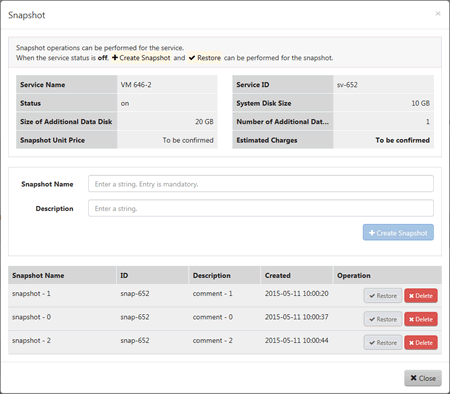
Create Snapshot
Enter [Snapshot Name] and [Description] then click the [Create Snapshot] button, and the estimated charge is displayed. Clicking the [OK] button creates a snapshot which contains the system disk and all additional data disks.
Restore
Select the snapshot at the desired time of restoration from the snapshot list and click the [Restore] button.
Delete
Select the desired snapshot for deletion from the snapshot list and click the [Delete] button.
Note
When collecting and restoring snapshots, stop the service in advance. Confirm that the virtual machines on the cloud have completely stopped. In addition, confirm that completion notification emails are received for operations targeting the service, such as configuration modification or deletion.
When a service is running, the [Create Snapshot] button or the [Restore] button cannot be clicked. After collection and restoration of a snapshot, the virtual machine is stopped. If the type or number of additional data disks differs from the number at the time the snapshot was created, perform modification of services to revert the number of additional data disks to the appropriate number before performing recovery from a snapshot.
When requesting the collection or restoration of snapshots, perform the operation targeting the relevant service after receiving a completion notification email. If an operation is performed targeting a service for which a snapshot is currently being collected or restored, the snapshot or service operations may not complete successfully. In such a case, perform the following corrective action:
Contact the operators, and modify the management information of Cloud Services Management and the statuses of the services on the cloud to be the same.
Collect or restore the snapshot.
After receiving the completion notification email of snapshot collection or recovery, perform the relevant service operation.
When the usage charges have already exceeded [Limit] configured in the project, the collection of snapshots is not possible.
When collecting a snapshot would cause usage charges to exceed [Limit], a warning message is displayed. Even if a warning message is displayed, it is possible to create the snapshot. However, the available functions are restricted when [Limit] is exceeded. Consider increasing the [Limit] of charges and then executing the process.
See
A notification email is automatically sent when a snapshot is collected or restored. For details on notification of emails, refer to "Table 4.1 Types and Destinations of Completion Notifications".
The approximate charge of a snapshot is calculated based on the total system disk size in GB and the total of all additional data disk sizes.