To add a shared disk device, you need to change a cluster application related to the added shared disk device.
Figure 9.1 Procedure to add a shared disk device
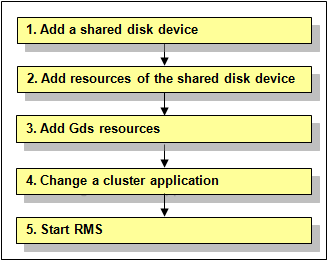
Information
You must stop RMS during performing "4. Change a cluster application."
However, you do not need to stop RMS if all the following conditions are met because performing "4. Change a cluster application" is not necessary under the condition:
The added shared disk device is registered with the existing class of GDS.
The added shared disk device is no used as Fsystem resource.
Add a shared disk device.
See "10.2 Maintenance Flow" and ask field engineers to add a shared disk device.
Add resources of the shared disk device.
Register resources corresponding to the added shared disk device.
See
To register resources, see "5.1.3.2 Automatic Configure."
Add Gds resources.
To use Global Disk Services (GDS), set up GDS and create Gds resources.
If you register the added shared disk device with the existing class of GDS, you do not need to set Gds resources.
See
For information on how to set up GDS and create Gds resources, see "6.3.2 GDS Configuration Setup" and "6.7.1.3 Creating Gds Resources."
Change a cluster application.
Add the following resources related to the added shared disk device to a cluster application.
Fsystem resource
Gds resource
See
For more details, see "8.1.1 Changing the Cluster Application Configuration."
Start RMS.
If RMS is not running, see "7.2.1.1 Starting RMS" and start RMS on all nodes.