Live Help keeps track of its support sessions on the network by grouping them into Support Centers.
A Support Center is similar to a building containing conference rooms. To attend a meeting, people enter a building then go to the appropriate conference room. When a Client starts Live Help, a request for assistance is placed on the network. In effect a "support session" is created in the Support Center that the person is assigned to. This is equivalent to entering a building, going into a conference room, and reserving it for a meeting with Help Desk Personnel.
Help Desk Personnel can make a connection to the Client by selecting the Support Center that the Client is using from the drop-down list in the Join dialog box, and then choosing the Client's name - the equivalent to entering the same building and walking into the Client's conference room. The support session then begins.
Using Support Centers you can:
You may need to control network usage![]() over a WAN link for example. You can control the amount of bandwidth used, by limiting the maximum number of concurrent sessions in the Support Center.
over a WAN link for example. You can control the amount of bandwidth used, by limiting the maximum number of concurrent sessions in the Support Center.
Refer to the section Adding a Support Center in Customizing Live Help Connection Manager on how to limit the maximum number of concurrent sessions.
For example, consider the following scenario: Imagine you have two people in the Help Desk who provide technical assistance for your company![]() Sarah Norton and Joe Brown. Sarah knows the project A well, and Joe knows the project B well.
Sarah Norton and Joe Brown. Sarah knows the project A well, and Joe knows the project B well.
In this case you can make that the members of the project A get help from Sarah and the members of the project B get help from Joe, by following the steps below.
Create two Support Centers named "Sarah Norton" and "Joe Brown".
Create two separate CCL files (SARAH.CCL and JOE.CCL for example).
Distribute the file SARAH.CCL to the members of the project A, and the file JOE.CCL to the members of the project B.
Give the file SARAH.CCL to Sarah Norton, and the file JOE.CCL to Joe Brown.
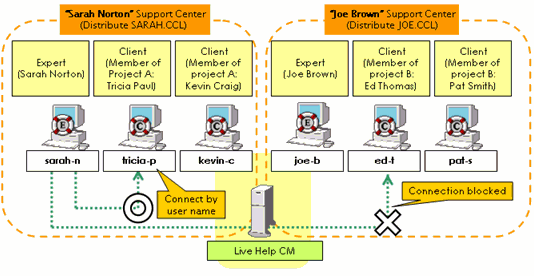
Because only appropriate CCL file is distributed to each Client, a request for assistance will be automatically created in the appropriate Support Center when a Client starts the Live Help Client application.
This will prevent users from having unnecessary accesses to other Support Centers as well.
Refer to the following sections for detailed instructions for each step.
Usually you grant All rights, so users can both create and join sessions. However, you may want to limit session rights for security purposes. In that case, you can grant restricted session privileges to users by following the steps below.
Specify an additional name in the "Create Only" or "Join Only" field.
Create a CCL file for the additional name.
Distribute the created CCL file to the users that you want to limit session rights.
Refer to the following sections for detailed instructions for each step.