To start Client, select the Remote Operation Client shortcut ![]() from the Start menu or the Apps screen
from the Start menu or the Apps screen
The person who needs assistance runs the Client application. Your colleague selects Live Help Client shortcut in the Fujitsu Live Help folder on the Start menu or the Apps screen.
The Live Help Client application starts, and the Client startup dialog box displays as shown in the following example.
The contents of your startup screen may differ slightly from the screenshot shown.
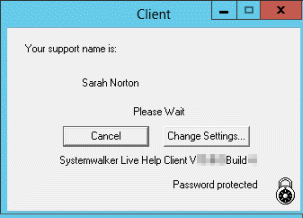
This dialog box is a notification that the Live Help Client application is running and that, in effect, a support request has started. The Client's Live Help user name appears at the top of the dialog box, "Sarah Norton" in this example. If this is the first time the Client application was started, their computer's hostname displays as Live Help user name. If the Client is configured to use the TCP/IP Direct connection method, their computer's IP address displays instead of their Live Help user name.
Note
Do not place shortcuts to the Live Help applications in the Startup folder to start them automatically at Windows(R) boot. The Live Help applications may not work properly, because the Windows(R) system may launch them before completing initialization of the communication environment.
Starting the Live Help Client program remotely, using a remote command or other methods, is not supported.
Make sure that a network is available to the Live Help Client program before starting the program. Especially, you must pay a special attention when you use Live Help over a wireless network. The Live Help Client program must be started after a wireless network is established.
By clicking the Change Settings button, the Client can change their Live Help user name, set a password, require approval for Remote Control, set options to approve connections to their computer, and other options.
If the Client has set a password for Live Help password authentication, the "Password protected" reminder is posted at the bottom of the dialog box.
If the Client has configured Live Help Client to authenticate using Windows(R) groups, "Windows Group Based Authentication Enabled" reminder is posted.
Use the Client Setup program (CSETUP) to change the connection method.
The Live Help Client software uses the connection method that was selected during the Client software installation, or by running the Client Setup program called CSETUP. Connection methods include Support Centers, TCP/IP Direct Connect, and Modem. The Live Help Expert must use the same transport method to establish the connection.
The Client can close the support request before a Support Specialist joins by clicking Cancel. The support request is canceled, and the dialog box and the Client application close.
Note
Help Desk Personnel can also use the Live Help Expert application to hold sessions with each other. In this case, one Support Specialist creates the session by choosing Create from the SESSION menu. Refer to the section Support Specialist Sessions in Introducing Live Help for more information.
Now it's time for you to make a connection to the Client and start the support session using the Live Help Expert application.