This department describes how to search the client (CT), smart device (agent), and CT group.
When the "Deleted CT" group is displayed in the CT group tree of Select Department domain, the client (CT) and smart device (agent) that belong to the "Deleted CT" group will also be searched.
The client (CT) and smart device (agent) of the "Deleted CT" group will be displayed as "Deleted CT" in Group of List of searched CT.
Start Log Viewer.
Select Root directory or "CT Group" from the CT group tree as a search target.
Click the CT/CT group search button.
The CT/CT group search window is displayed.
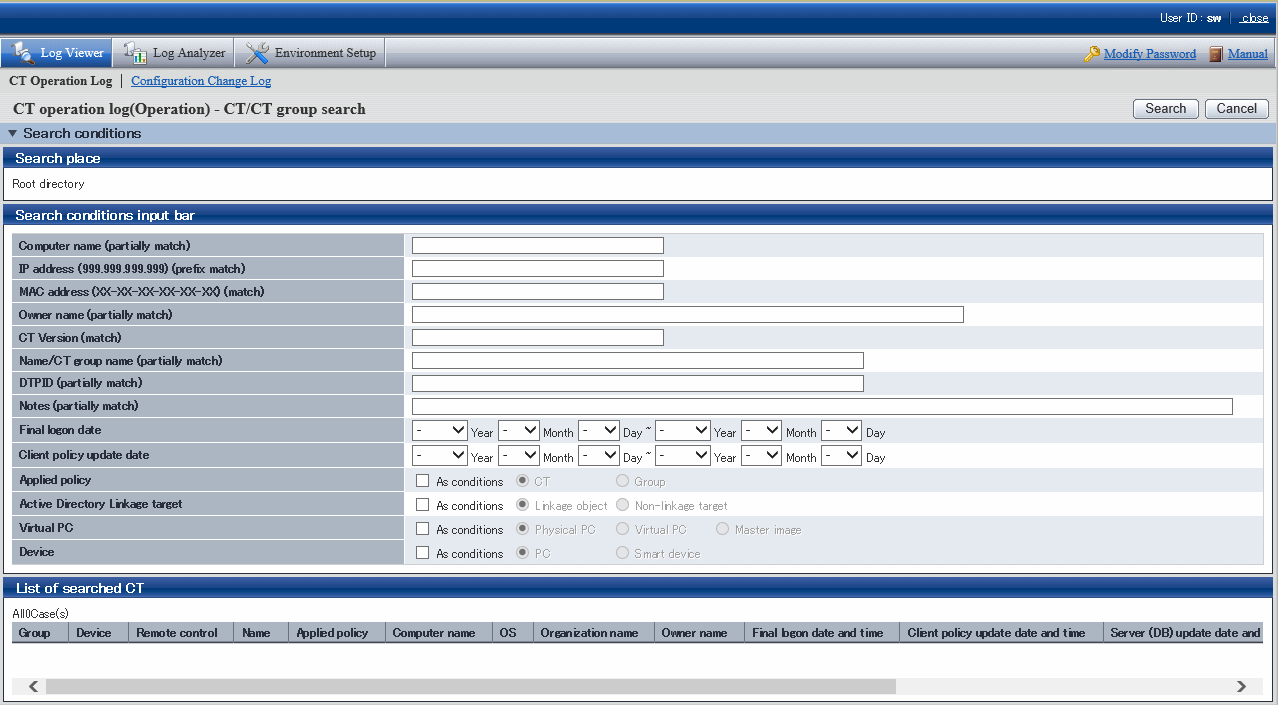
Enter the following information as search condition.
The search is the "AND Search" that contains all the multiple conditions.
Search CT Group:
Specify Name/CT Group Name and Notes only. In addition, the As conditions check box of Applied policy should not be selected.
Search Client (CT) and Smart Device (Agent):
Specify the items of search condition.
Item Name | Description | |
|---|---|---|
Computer name | Search according to the computer name of the client (CT) and smart device (agent). Results that partially match the input conditions will be displayed. | |
IP address | Search according to the IP address of the client (CT) and smart device (agent). Results of which the front part matches the input conditions will be displayed.
| |
MAC address | Search according to the MAC address of the client (CT) and smart device (agent). Results that completely match the input conditions will be displayed. Example: 02-E0-32-33-A3-C0 | |
Owner name | Search according to the owner set in the OS of client (CT). Results that partially match the input conditions will be displayed. | |
CT Version | Search according to the version of the client (CT) and smart device (agent) of the Systemwalker Desktop Keeper installed. Results that completely match the input conditions will be displayed. Example: 2.1.0.1 | |
Name/CT group name | Search according to the name of the CT group or smart device (agent) and client (CT). Results that partially match the input conditions will be displayed. | |
DTPID | This is displayed when the client (CT) of Systemwalker Desktop Keeper and the client (CT) of Systemwalker Desktop Patrol are installed on the same PC. Enter "User ID (+) PC name" of the client (CT) of Systemwalker Desktop Patrol. (The "+" character is a halfwidth plus.) | |
Notes | Search according to the notes entered when updating the client (CT) and smart device (agent) policy. Results that partially matches the input conditions will be displayed. | |
Final logon date | The client (CT) communicates with the Master Management Server or Management Server at startup. Search according to the date and time when this communication is enabled. A smart device (agent) on which you have performed automatic synchronization or clicked Sync now communicates with the Master Management Server or Management Server. You can search according to the date and time at which the communication was enabled. Specify the range of period. If the start and end of Search Range is not specified, all period will become the search target. If no start month or date is specified, search will begin from the beginning of the specified year (Jan. 1). If no start date is specified, search will begin from the beginning of the specified month (the first day). If no end month or day is specified, search till the end of the specified year (Dec 31). If the initial value is displayed as "-" (search in all periods).
If the specified year is omitted, the specified month and day should be omitted. | |
Client policy update date | Search according to the last date when the client (CT) and smart device (agent) obtain policy from the Master Management Server or Management Server Specify the range. If the start and end of Search Range is not specified, the search target will be all periods. If no start month or date is specified, search will begin from the beginning of the specified year (Jan. 1). If no start date is specified, search will begin from the beginning of the specified month (the first day). If no end month or day is specified, search will go until the end of the specified year (Dec 31). If the initial value is displayed as "-" (search in all periods).
If the specified year is omitted, the specified month and day should be omitted. | |
Applied | As conditions | When this check box is selected, the policy being applied to the client (CT) and smart device (agent) will be included in the search condition. |
CT | The search targets are the client (CT) and smart device (agent) to which the CT policy is applied. | |
Group | The search targets are the client (CT) and smart device (agent) to which the CT group policy is applied. | |
Active Directory Linkage target | As conditions | When this check box is selected, whether this is the client (CT) that imports information from Active Directory will be included in the search condition. |
Linkage object | The search target is the client (CT) that imports information from Active Directory. | |
Non-linkage object | The search target is the client (CT) that does not import information from Active Directory. | |
Virtual PC | As conditions | When this check box is selected, the environment with the client (CT) installed will be included in the search condition. |
Physical PC | This refers to the client (CT) installed in a physical PC. | |
Virtual PC | This refers to the client (CT) installed in a virtual PC. | |
Master image | This refers to the client (CT) installed in the master image of a virtual PC. | |
Device | As conditions | When this check box is selected, the environment where the client (CT) and smart device (agent) are installed will be included in the search condition. |
PC | This refers to the client (CT) installed in a PC. | |
Smart device | This refers to the smart device (agent) installed in a smart device. | |
Search | The search will be started and the results will be displayed. | |
Cancel | The entered search condition will be saved. | |
Note
Input of Double-byte characters must be noticed
If the following items are displayed in double-byte characters, the size of input character strings may exceed the specified upper limit, but such operation may result in error during search:
Computer name
Owner
Name/CT Group Name
Notes
Click the Search button.
Search results are in the List of searched CT window.
The display items are those selected from the Visible Columns Settings window. For details about the Visible Columns Settings window, refer to "Set visible columns in [List of searched CT]".
After clicking Name of a searched client (CT), smart device (agent), or CT group, the Log Search window will be displayed and the CT groups corresponding to the configuration information tree will be selected. In addition, the entered search conditions will be saved during the logon process, but they will be cleared once the password is changed or the search conditions are updated.