This section describes how to search for users and user groups.
If the Other users group is displayed in the user group tree in the Select Section pane, users who belong to the Other users group are also searched.
Users in the Other users group are displayed as Other users in Group in List of search users.
Start the Log Viewer.
In the user group tree, select Root directory > Local > Domain name or User Group as the search target.
Click User/user group search.
The User/user group search window is displayed.
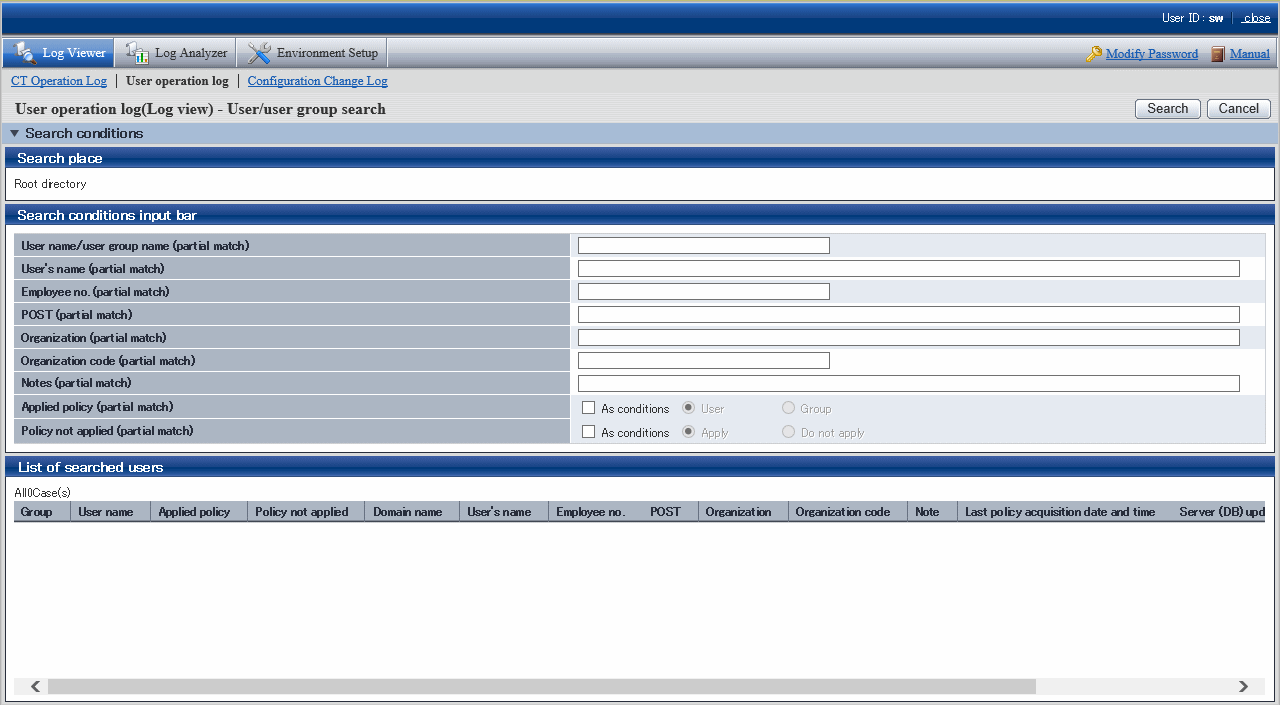
Enter the following information as the search conditions:
The search will be an AND search using all conditions.
Search a user group
Specify only User name/user group name and Notes. At this time, As conditions in Applied policy and As conditions in Policy not applied must not have been selected.
Search a user
Specify search condition items.
Item name | Description | |
|---|---|---|
User name/user group name | Search by user name or user group name. Results that partially match the input conditions will also be displayed. Up to 40 halfwidth and fullwidth characters can be entered. | |
User's name | Search by the user's name. Results that partially match the input conditions will also be displayed. Up to 128 halfwidth and fullwidth characters can be entered. | |
Employee no. | Search by the employee no. of the user. Results that partially match the input conditions will also be displayed. Up to 40 halfwidth and fullwidth characters can be entered. | |
POST | Search by the post of the user. Results that partially match the input conditions will also be displayed. Up to 128 halfwidth and fullwidth characters can be entered. | |
Organization | Search by the organization of the user. Results that partially match the input conditions will also be displayed. Up to 128 halfwidth and fullwidth characters can be entered. | |
Organazation code | Search by the organization code of the user. Results that partially match the input conditions will also be displayed. Up to 40 halfwidth and fullwidth characters can be entered. | |
Notes | Search by the notes you entered when reflecting the user/user group policy. Results that partially match the input conditions will also be displayed. Up to 128 halfwidth and fullwidth characters can be entered. | |
Applied policy | As conditions | When this option is selected, the policy applied to the user is included in the search conditions. |
User | The search target is users to which the user policy has been applied. | |
Group | The search target is users to which the user group policy has been applied. | |
Policy not applied | As conditions | When this option is selected, the setting indicating whether to apply the policy to a user is included in the search conditions. |
Apply | The search target is users to which the policy is to be applied. | |
Do not apply | The search target is users to which the policy is not to be applied. | |
Search | Starts a search and displays the results. | |
Cancel | Saves the entered search conditions. | |
Note
Attention is required with fullwidth characters
If you use fullwidth characters for the following items, it is possible to enter a string that exceeds the upper limit but an error will occur during the search:
User name/user group name
User's name
Employee no.
POST
Organization
Organazation code
Notes
Click Search.
The search results are displayed in List of searched users.
The displayed items are the ones that you selected in the Display items settings window. Refer to "Set visible columns in [List of searched CT]" for details on the Display items settings window.
When you click User name for the searched user or user group, the Log search window is displayed, with the relevant user group selected in the configuration information tree.
The entered search conditions are saved while you are logged on. However, they are cleared if you change your password or update to the latest information.