This department describes how to display Configuration Change Log List and how to view logs when modifying configuration information of client (CT) in the Management Console.
When the viewing authority has been granted in Detailed Authority of the Administrator Information Setting window of the Server Settings Tool, Configuration Change Log List can be viewed.
The procedure is as follows:
Start Log Viewer and select Configuration Change Log.
The Configuration Change Log window is displayed.
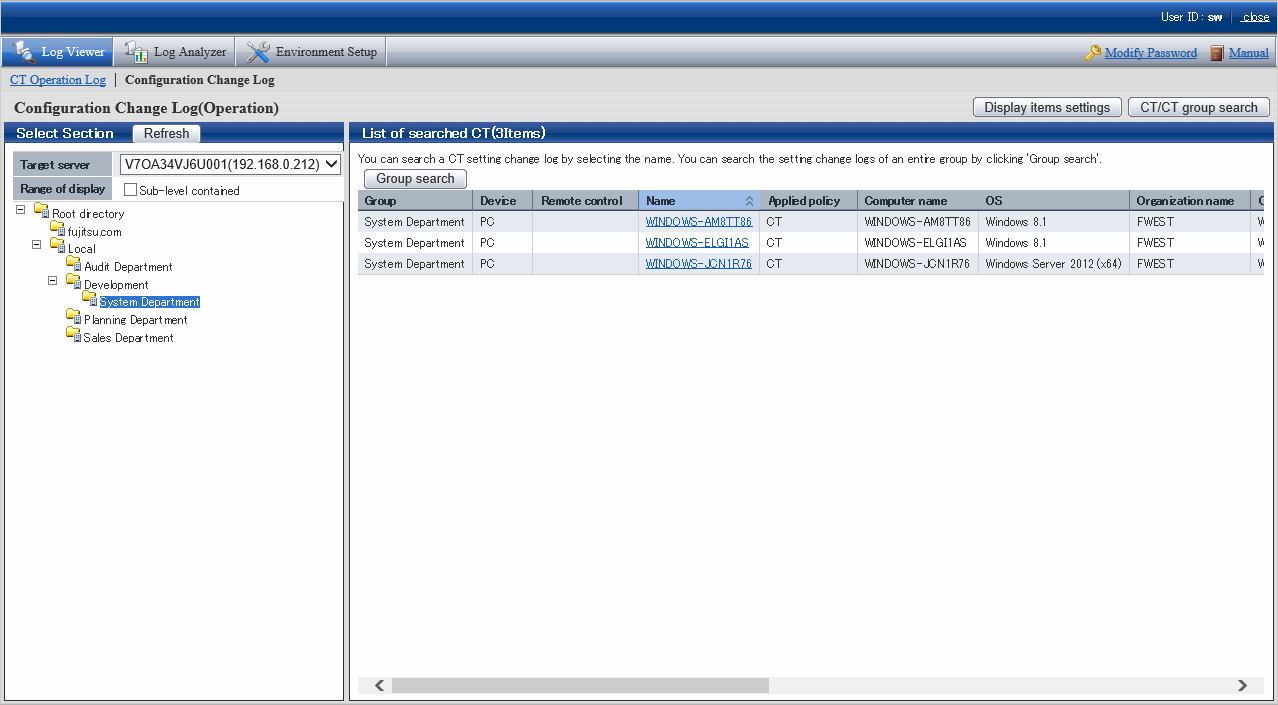
In Select section > Target server, select the Management Server that manages the clients (CTs) and smart devices (agents). In Range of display > Sub-level contained, select whether to display only the clients (CTs) and smart devices (agents) directly under the selected group, or all clients (CTs) and smart devices (agents).
Perform the following operations according to the purpose of viewing configuration change log.
When viewing the configuration change log of "Terminal Initial Settings" policy and Terminal Operation Settings set in Management Server:
Select the Root directory displayed in CT group tree of Select Section.
If All is specified in Target server, select a server.
The client (CT) and smart device (agent) are displayed in the List of searched CT window.
Click the Group Search button in List of searched CT window.
The Configuration Change Log(Operation) - Log Search window is displayed.
At this time, the Step 4 is not needed.
View configuration change log of a single client or smart device (agent):
Select the CT group to which the client (CT) and smart device (agent) for viewing logs belong from the CT group tree of Select Section.
The client (CT) and smart device (agent) that belong to the CT group are displayed in List of searched CT.
View configuration change log of CT group and its subordinate client (CT) and smart device (agent):
Select the CT group for viewing logs from the CT group tree of Select Section.
Click the Group Search button of List of searched CT.
The Configuration Change Log(Operation) - Log Search window is displayed.
At this time, the Step 4 is not needed.
Click the Name of the client (CT) and smart device (agent) for viewing logs.
The Configuration change log(Operation) - Log Search window is displayed.
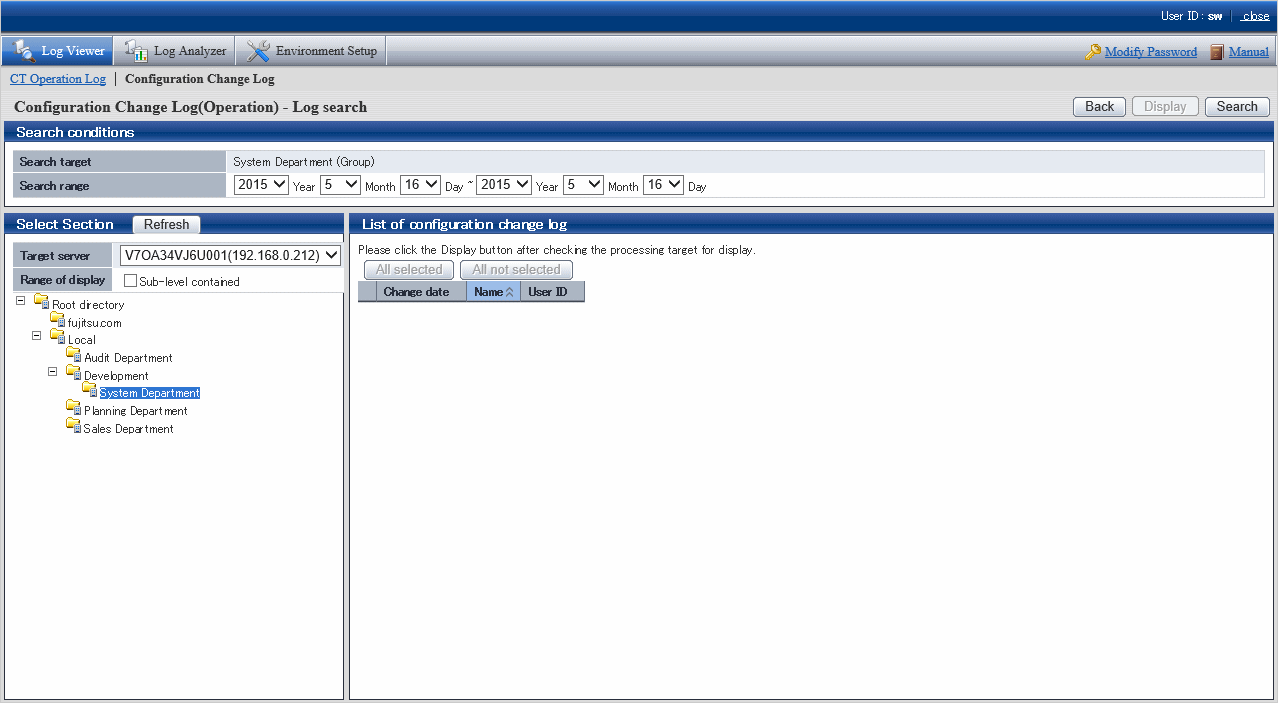
Set Search Conditions.
Item Name | Description |
|---|---|
Search range | Search in the specified range. If the start and end of Search Range is not specified, all periods will become the search target. As initial values, the start date and end date will be displayed as the date on the CT Operation Log(Operation) - Log Search window.
If the specified year is omitted, the specified month and day should be omitted. |
Click the Search button.
The search result is displayed in List of configuration change log.
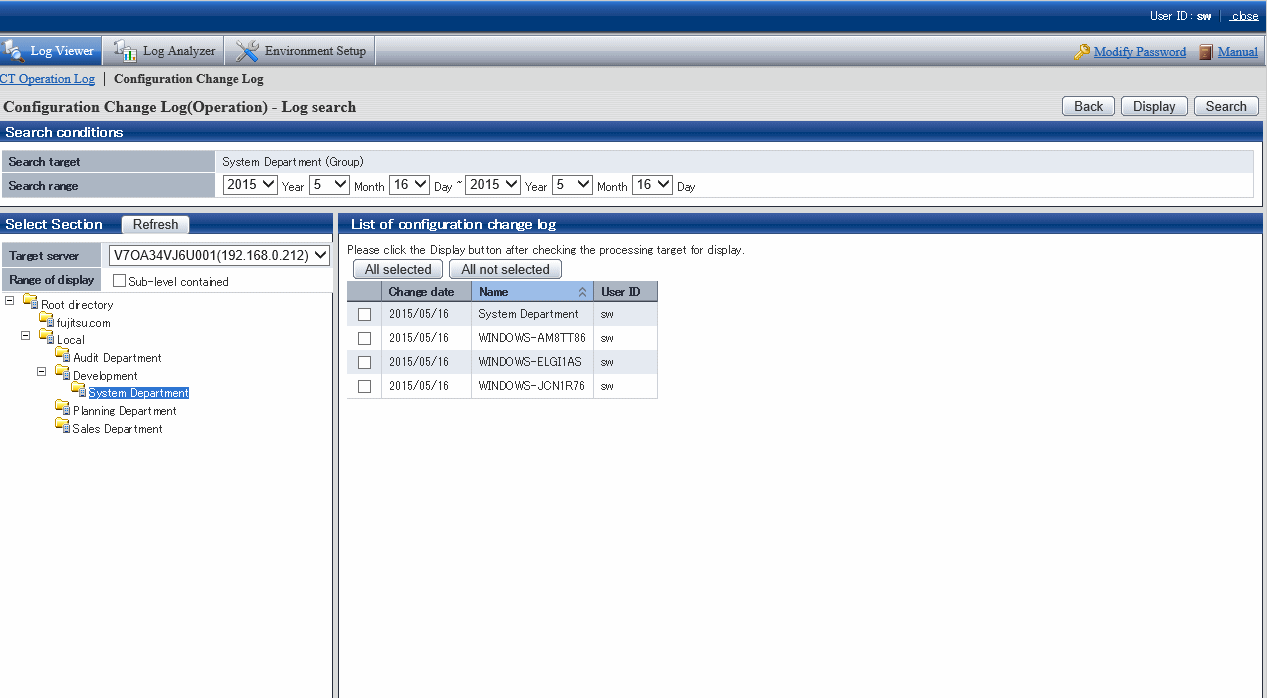
The information will be sorted after clicking the following items (e.g. Date of change, Name or User ID).
Item Name | Description | |
|---|---|---|
Client (CT) | Smart device (agent) | |
Change date | This is the year, month and day when the settings are changed. | |
Name | This is the name that can be attached to the client (CT), and the initial value is the computer name. | This is a name that can be given to a smart device (agent). Its initial value is a telephone number, or a model name if the telephone number cannot be obtained. |
When modifying terminal initial settings policy, Terminal Initial Settings Policy will be displayed. | ||
User ID | This is the user ID of the person who logs on the management console and modifies settings. | |
In the search result, select the displayed details of the configuration change and click the Display button.
Click the All selected button to select all search results.
Click the All not selected button to cancel all the selected search results.
Details are displayed in the Configuration Change Log(Operation) - Log Search - Display logs window.
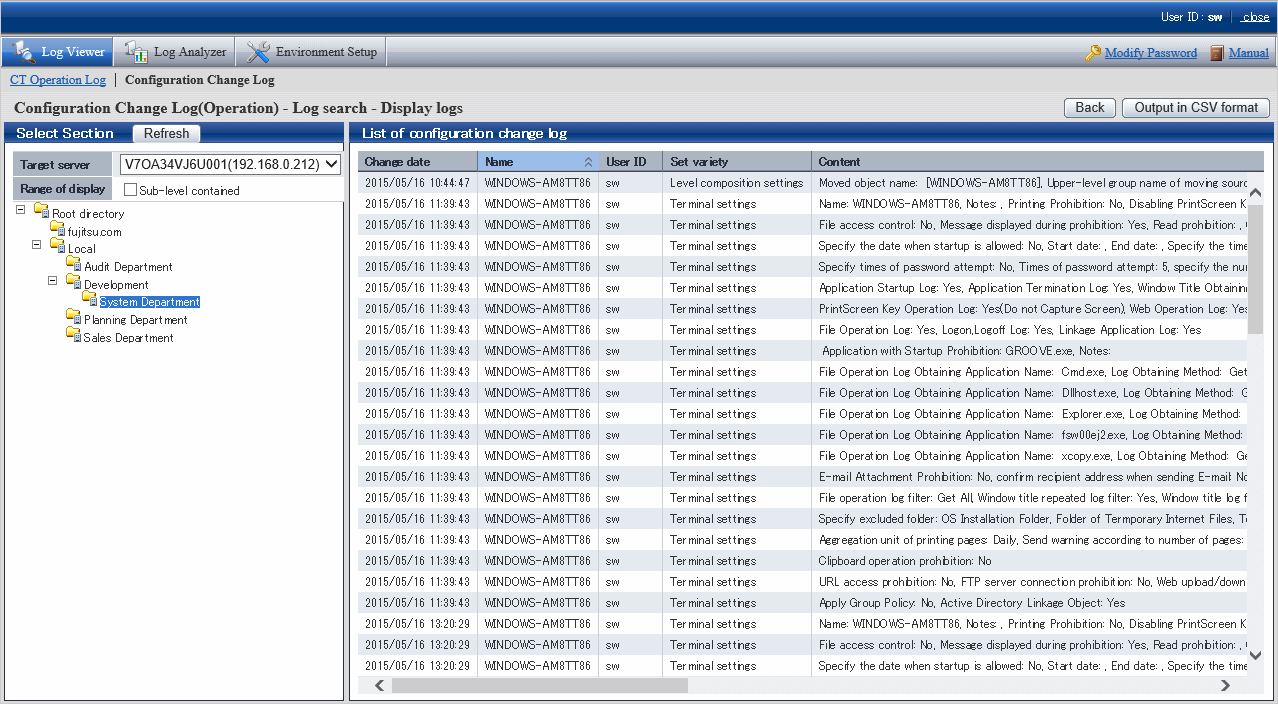
Item Name | Description | |
|---|---|---|
Client (CT) | Smart device (agent) | |
Change date | This is the date and time when the settings are changed. | |
Name | This is the name that can be attached to the client (CT), and the initial value is the computer name. | This is a name that can be given to a smart device (agent). Its initial value is a telephone number, or a model name if the telephone number cannot be obtained. |
Name | When modifying terminal initial settings policy, Terminal Initial Settings Policy will be displayed. | |
User ID | This is the user ID of the person who logs on the management console and modifies settings. | |
Set variety | The types of settings are shown as follows:
| |
Content | This is the content of the configuration change log. The displayed content should be within 259 halfwidth characters (127 fullwidth characters). To confirm all contents, export to CSV file. For details on how to export to CSV files, refer to "Export Contents displayed in [Configuration Change Log List] to CSV File". | |
Export Contents displayed in [Configuration Change Log List] to CSV File
After selecting the Save CSV file check box in Detailed Authority of the Administrator Information Settings window of the Server Settings Tool, exporting to a CSV file and saving can be executed.
In the status of displaying the logs to be exported to a CSV file in Configuration Change Log List, click the Output in CSV format button.
In the file download window that is displayed, click the Save button.
After selecting the folder for saving and entering the file name, click the Save button.
When a file with same name exists in the export destination, the option window indicating whether to overwrite will be displayed. Select the desired option.
For the item name and a description of the exported CSV file, refer to "Configuration Change Log List" of Systemwalker Desktop Keeper Reference Manual.
When file download is not successful
When the download of the CSV file, original file backup and command operation file is not successful, refer to "Preparation of Using Web Browser in PC" of Systemwalker Desktop Keeper Installation Guide to modify the settings of Internet Explorer(R).