To automatically execute actions at an event occurrence, actions to be executed for the event must be registered. The actions to be executed can be defined using the Define Action dialog box. Multiple automatic actions can be set for one same event.
The following describes the automatic actions provided by the event monitoring function.
Audio notification
Notifications are made by message readout (text-to-voice), WAV file playing or a beep sound.
Electronic mail transmission (e-mails )
Notifications are made by e-mail messages.
Pop-up message notification
Notifications are made by pop-up messages.
Short Mail notification
Notifications are sent via Short Mail
SNMP trap transmission
Notifications are made by issuing SNMP traps.
Application call
Notifications are made by starting applications.
Event log output
Notifications are made by outputting messages to event log files.
Procedure
Displaying the Monitored Event Table window
Select Event Monitoring Conditions Definition from the Options menu of the Systemwalker Operation Manager window.
Displaying the Define Action dialog box
Select an event by which actions are to be specified in the Monitored Event Table window. Then, select Set Actions from the Actions menu of the Monitored Event Table window (or select Set Actions from the pop-up menu displayed by right-clicking).
Defining actions to be automatically executed
In the Define Action dialog box, define the actions to be automatically executed. After defining, click OK or Apply to save the definition.
Figure 11.5 Action Definition dialog box - Audio Notification sheet
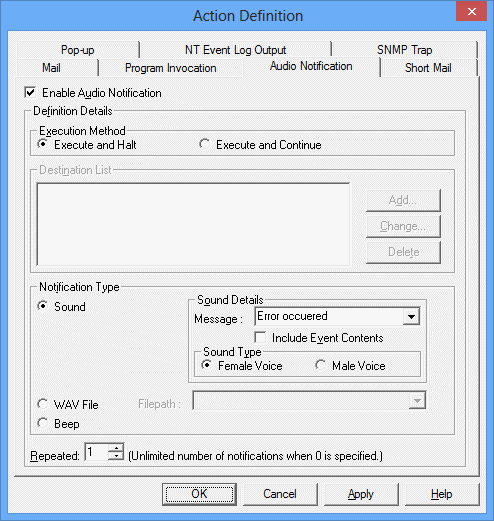
Carries out the audio notification.
Specifies the action execution method (execute and halt/execute and continue) when the event is specified in multiple lines of the message filtering definition.
Information on the audio notification destination. It is normally grayed out, as it is available only when Systemwalker Centric Manager is installed.
Defines the audio notification method.
Notifies by reading out the message text.
Notifies by playing the WAV file.
Notifies by a beep sound.
Specifies the number of repetitions.
Figure 11.6 Action Definition dialog box - Mail sheet
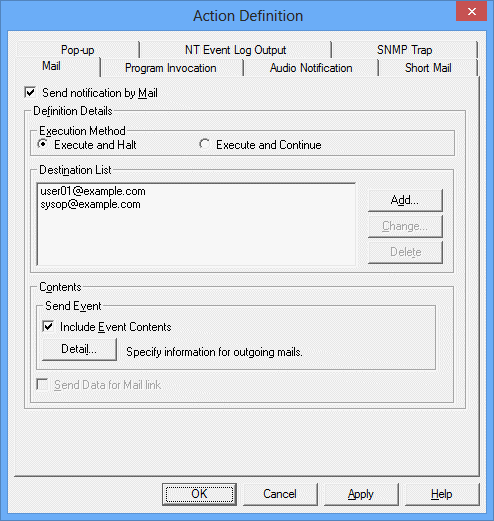
Carries out notifications by mails.
Specifies the action execution method (execute and halt/execute and continue) when the event is specified in multiple lines of the message filtering definition.
Defines the destination of notification mails.
Lists the destination names registered the mail notification destinations.
Registers a new mail destination. Clicking Add displays the Add Destination dialog box.
Changes an already-registered destination. Clicking Change displays the Add Destination dialog box.
Deletes the destination name selected in the Destination List.
Specifies information on mail transmission.
Sends information on the specified message. The issuing host (computer) name, the date and time of issue and the message body will be sent.
Specifies information to send by mail. Clicking this button displays the Mail Details dialog box.
Sends information on the events which have occurred on the system to the Systemwalker Centric Manager system monitoring function via e-mails. It is normally grayed out, as it is available only when Systemwalker Centric Manager is installed.
Figure 11.7 Mail-Details dialog box
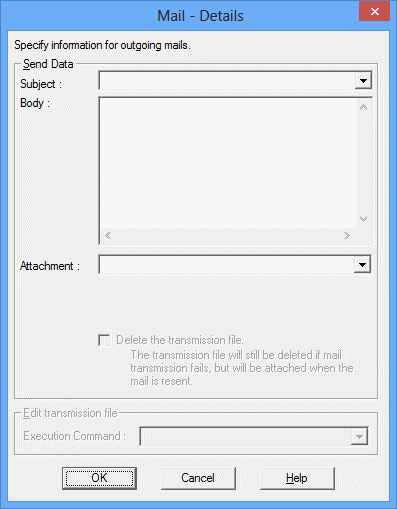
Specifies the mail subject.
Specifies a character string to be sent.
Specifies the name of the file to be sent.
Figure 11.8 Action Definition dialog box - Pop-up sheet
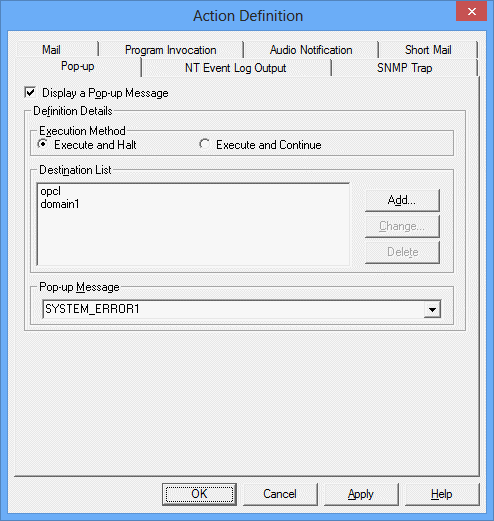
Carries out notifications by pop-up messages.
Specifies the action execution method (execute and halt/execute and continue) when the event is specified in multiple lines of the message filtering definition.
Defines the notification destination of pop-up messages. The destination must be a PC name or a user name. No IP address is allowed.
Lists the destination names registered the pop-up message notification destinations.
Adds a notification destination of pop-up messages. Clicking Add displays the Add Destination dialog box.
Changes an already-registered notification destination of pop-up messages. Clicking Change displays the Add Destination dialog box.
Deletes the destination name selected in the Destination List.
Specifies a character string to display in the pop-up message.
Figure 11.9 Action Definition dialog box -Short Mail sheet
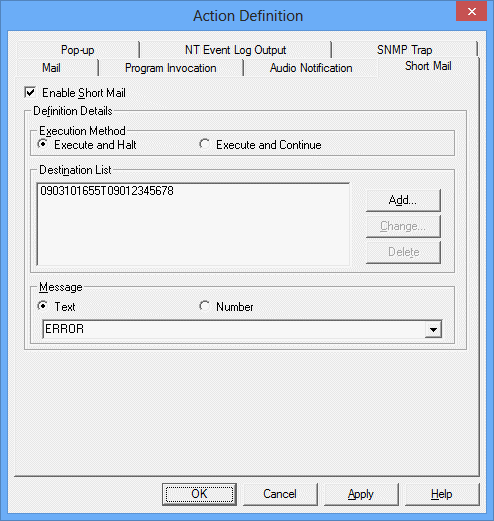
Enables message notification by Short Mail.
Specifies the action execution method (execute and halt/execute and continue) when the event is specified in multiple lines of the message filtering definition.
Defines the Short Mail destination.
Displays addresses that are registered as Short Mail destinations.
Adds a Short Mail destination. Clicking the Add button displays the Mail Destination dialog box to add a Short Mail destination.
Changes a Short Mail destination that has already been registered. Clicking the Change button displays the Mail Destination dialog box to change a Short Mail destination.
Deletes the destination name selected in the Destination List.
Defines the message information to be sent as Short Mail.
Select this option to enter text format character strings in the message input area.
Select this option to enter number format character strings in the message input area.
Specifies the message to send.
The length of the character string that can be sent varies according to the type of modem used and the type of Short Mail available at the destination. See appropriate manuals to determine the length of messages.
Figure 11.10 Action Definition dialog box - SNMP Trap sheet
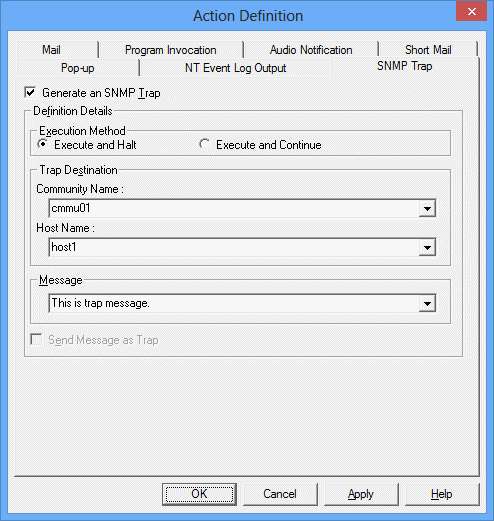
Specifies to issue SNMP traps.
Specifies the action execution method (execute and halt/execute and continue) when the event is specified in multiple lines of the message filtering definition.
Specifies the action execution method when the event is specified in multiple lines of the message filtering definition.
Specifies the community name used in the SNMP traps.
Specifies the host name where the SNMP manager exists.
Specifies the notification message text.
Select this option when sending traps with the PDU data of the traps sent by a lower-level server, or when sending event messages using traps. It is normally grayed out, as it is available only when Systemwalker Centric Manager is installed.
Figure 11.11 Action Definition dialog box - Program Invocation sheet
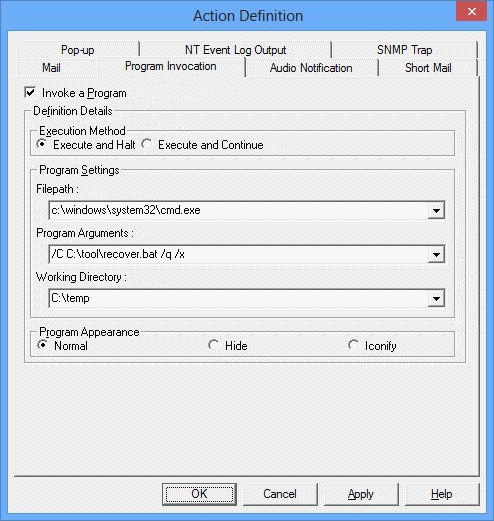
Carries out application startup.
Specifies the action execution method (execute and halt/execute and continue) when the event is specified in multiple lines of the message filtering definition.
Executes the specified execution file with the specified parameter when an action is executed.
Specifies the execution file name of the application to be started.
Specifies the parameter to be passed to the execution file.
If you specify "%MSG", "%DATE", or "%HOST" as parameters, they will be replaced as follows. When they are replaced, content exceeding 4096 bytes are not output.
Parameter | Replaceable content |
|---|---|
%MSG | Generated message |
%DATE | Date and time when the message was generated |
%HOST | Host name that generated the message |
When using "%MSG", "%DATE", or "%HOST", blank spaces are required before % symbols and after respective character strings. Also, messages that are passed with "%MSG" are messages that have not yet been edited with the script specified for message editing for the message monitoring action.
Specifies the directory where the application is executed.
Specifies the display method (normal display, no display or icon display) when starting up the application.
Figure 11.12 Action Definition dialog box - NT Event Log Output sheet
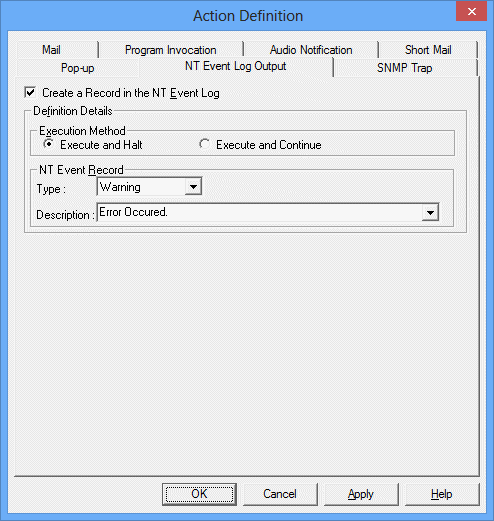
Outputs messages to the event log files.
Specifies the action execution method (execute and halt/execute and continue) when the event is specified in multiple lines of the message filtering definition.
Specifies the event type (error, warning or information) and the messages to be output.
Note
The event monitoring function is defined no to execute actions when the same event occurs again within the specified period of time, taking the server loads and necessity into account. The time in which actions are suppressed after previous execution of actions is called "block time." For Systemwalker Operation Manager, the action block time is one minute.
To display a pop-up message, the Messenger Service must be running on the action execution destination host and the notification destination computer. If the notification destination computer is a Windows Vista(R), Windows Server 2008 or Windows(R) 7 machine, one of the following products must be installed:
Systemwalker Centric Manager
Client [Selected option: Action Execution (Audio Notification)]
Operation Management Client [Selected option: Action Execution (Audio Notification)]
Job Server
Section Management Server
Asset Management Server
Operation Management Server
Systemwalker Operation Manager
Client [Selected option: Action Execution (Audio Notification)]
Server
To define popup message notification actions in the Monitored Event Table for a Systemwalker Operation Manager server running on the Server Core, specify either a client or an Operation Management Client where one of the following products has been installed on the computer in the Destination List:
Systemwalker Centric Manager
Client [Selected option: Action Execution (Audio Notification)]
Operation Management Client [Selected option: Action Execution (Audio Notification)]
Systemwalker Operation Manager
Client [Selected option: Action Execution (Audio Notification)]
If the popup message action is specified for the destination of inactive computer or non-registered computer, the popup message is not notified. However, the action is terminated normally. Also, if a communication error such as disconnected LAN cable has occurred, the popup message is not notified. However, the action is terminated normally. If no popup message is notified although the popup message action is terminated normally, execute the NETSEND command in the Windows(R) system and check that the environment to allow popup message notification has been established.
Popup messages can only be used on Microsoft networks. Whether messages can be sent to a specified recipient (computer name or user name) or not can be confirmed by executing a Windows(R) "NET SEND" command on the host specified in Action Execution Host of the Action Environment Setup dialog box.
An IP address cannot be specified as the recipient of a popup message. Specify a computer name, user name or domain name.
If the computer on which a popup message is displayed is connected via a WAN, the host name search may time out and the popup message may not be displayed. Do not specify computers which are connected via WAN.
When playing a WAV file, specify the file name using the full path to the file.
A product equipped with a Microsoft Speech API (SAPI) compatible voice synthesizer engine is necessary to execute voice notification actions.
Audio notification actions cannot be executed on a server in the Server Core.
If the Repeated on the Audio Notification is set to 0, the notification will repeat indefinitely until stopped.
If audio notification, pop-up message notification or short mail notification is used in Windows Vista(R), Windows Server 2008 or Windows(R) 7 environments, log in to the operating system as a user that belongs to the "Users" group. Action execution can only be used once the user has logged in to the operating system. To allow action execution to be used by simply starting the operating system, automatic login settings need to be specified.
If Systemwalker Operation Manager coexists with Systemwalker Centric Manager, the privileges required for action execution varies depending on the type of Systemwalker Centric Manager server that has been installed. Refer to the Systemwalker Centric Manager User's Guide - Monitoring Function for more information.
Event log output can only be specified for monitored hosts running Windows(R).
Ending of commands is not being waited during application startup. If multiple application startup events occur, all the applications will be executed at the same time. Perform an exclusive control on applications being executed if the simultaneous execution of multiple commands causes problems.
If a server specified for an action is a Windows(R) server, the application will be run with System-level account privileges. Therefore, commands which cannot be executed with System-level privileges will generate an error when being executed.
For applications which output a message for standard output and standard error output, describe a batch file to redirect the application output to a separate file and set the batch file name to the application name in Action Definition-Program Invocation.
Application startup users and environment variables will be the same as the operating environment for Systemwalker Operation Manager. If the executed application requires special environment variables (library paths, etc.), create a batch program with the required environment variables for the relevant application.
Applications that display windows cannot be specified as application startup actions. If such an application is specified in Windows Vista(R), Windows(R) 7, or Windows Server 2008, the Interactive services dialog detection window that is output by the operating system will be displayed when the action is executed, and a prompt confirming whether to display the application is shown.
If the mail subject is not specified it will be set to "Event Monitor Report".