Groups can be monitored using the windows listed below.
The Gantt Chart window
The Monitor Group window
The Job Net List window
The Group Management window
The following describes each window.
The Gantt Chart window
This window displays the current status of groups using color coding.
Procedure
Displaying the Gantt Chart window
Select Jobscheduler or a desired project from the Job Selection window of the Systemwalker Operation Manager window.
Figure 6.22 Gantt Chart window
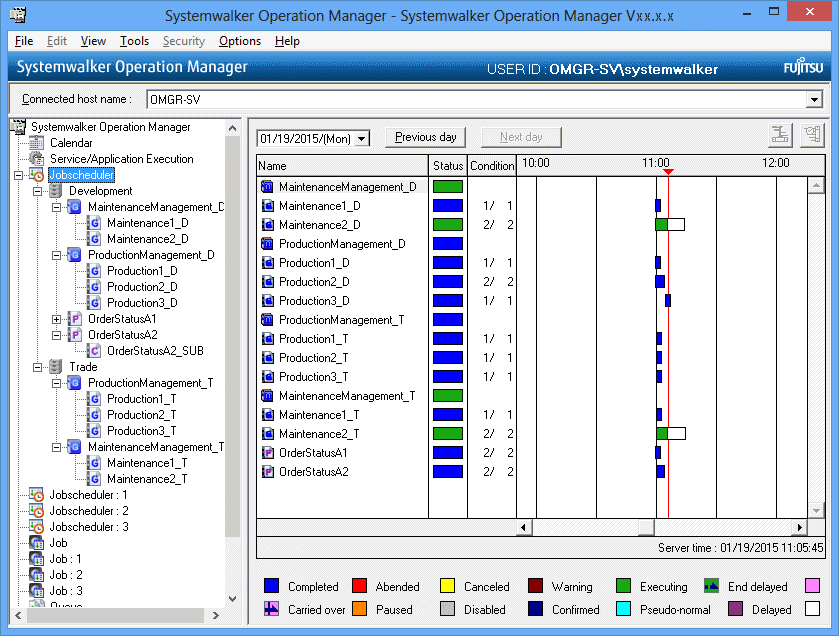
Specifies the date of information to be displayed in the Gantt chart. By clicking Previous day or Next day on the right of the date selection area, the previous day or the next day of the currently-displayed date can be selected.
Selecting any past date displays the history information in the Gantt chart.
No future date can be specified.
The date cannot be specified if the master information folder or the operation change information folder has been selected.
Displays the job net name or the group name. The job nets registered in groups are classified in groups and displayed just after the group. Double-clicking the name displays the Monitor Job Net window or the Monitor Group window. If the history information is displayed, the Job History window will appear.
Displays the group status with color coding.
Not displayed for groups.
Displays today's execution results and startup schedule in a time chart.
This is the system time when the information was updated. However, if a virtual time is set, the update time becomes the virtual time.
Note
Indications on groups
No time chart (time range) is displayed.
If the history information has been displayed in a chart by specifying a past date, no group information is displayed.
For details on the group scheduling, see "14.3.2 Group Scheduling Method."
The Monitor Group window
This window displays the current status of job net system making up the groups and each job net using color coding. If animation is enabled, job nets whose status is "Executing", "Warning" or "Abended" will be shown animated.
Detailed information on any of the job nets displayed in this window can be browsed using the Monitor-Job net window. The basic information on the job nets is displayed in the Standard information sheet. The start date and time, the end date and time and the code of the previous execution of the job nets are displayed in the Previous log sheet.
Procedure
Displaying the Monitor Group window
Select the desired group from the Job Selection window of the Systemwalker Operation Manager window, then select Open from the File menu (or select Open from the pop-up menu displayed by right-clicking).
Select Group Management from the Tools menu of the Systemwalker Operation Manager window. Double-click the desired group in the Group Management window, or select the desired group and select Group monitoring from the Tools menu (or select Group monitoring from the pop-up menu displayed by right-clicking).
Figure 6.23 Monitor Group window
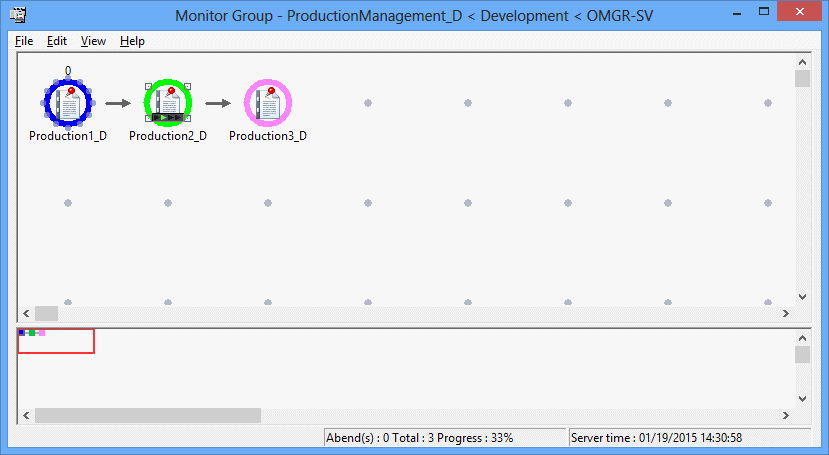
Displaying the Monitor-Job net window
Double-click the job net to be monitored in the Monitor Group window, or select the desired job net and select Properties from the File menu (or select Properties from the pop-up menu displayed by right-clicking).
Figure 6.24 Monitor-Job net window - Standard information sheet
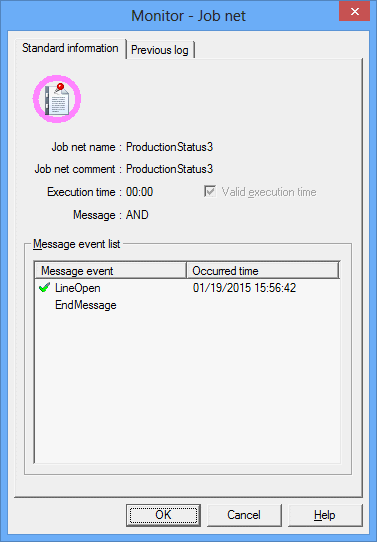
The registered job net name.
The registered job net comment.
The registered start time.
Checked if the execution time is validated.
Displays the waiting conditions when message events are registered.
The list of message events registered as job net execution conditions. The status of occurrence is also displayed.
Figure 6.25 Monitor-Job net window - Previous log sheet
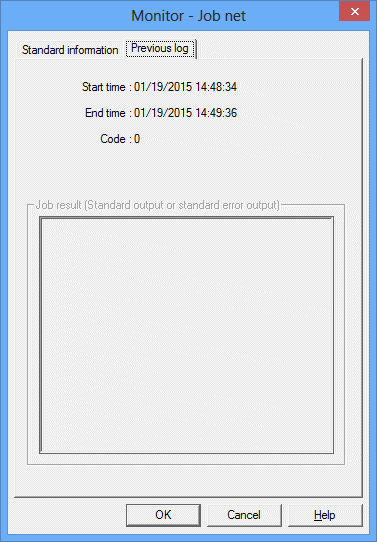
Displays the history information for the previous execution.
The date and time on which the previous execution has been started.
The date and time on which the previous execution has been completed.
The code for the previous execution.
Nothing is displayed.
The Job Net List window
This window displays the following information for the selected groups.
Current status
Scheduled time
Previous execution start time and end time
List of the constituent job nets, current status, next scheduled startup date and time, start date and time of previous execution and presence or absence of message waiting
Procedure
Displaying the Job Net List window
Select a group from the Job Selection window of the Systemwalker Operation Manager window.
Figure 6.26 Job Net List window
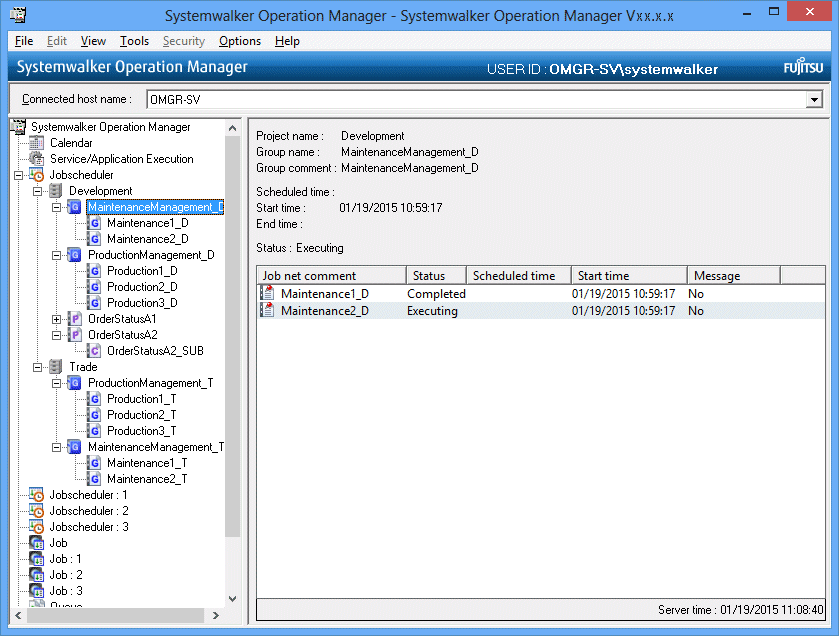
The project name where the group is registered.
The registered group name.
The registered group comment.
The date and time on which the next startup is scheduled.
The date and time on which the previous execution has been started.
The date and time on which the previous execution has been completed.
The current status. "(Confirmation required)" is displayed when the job net is "Abended" or "Canceled" while the confirmation operation is enabled.
Displays the list of job nets registered in the group.
The Job net comment.
The current status of the job net.
The date and time of the next scheduled startup.
The date and time of the previous startup.
Whether to wait for a message event occurrence as an Execution condition.
Yes:
A message event occurrence which is waited for an Execution condition is available.
None:
No message event is registered.
Information
If verification is enabled in the Advanced Settings for Verification window and a group abends or is canceled, (Confirmation required) will be displayed in the Status field.
The Group List window
This window displays the following information for the groups that can be browsed by client-connected users.
Current status
Scheduled start time
Previous execution start time and end time
Procedure
Displaying the Group Management window
Select Group Management from the Tools menu of the Systemwalker Operation Manager window.
Figure 6.27 Group List window
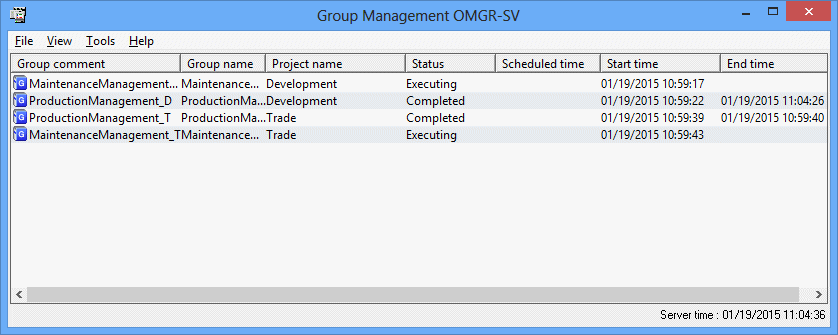
The registered group comment.
The registered group name.
The name of the project where the group is registered.
The current status. This can be displayed with a character string or by a color.
The next scheduled startup date and time.
The date and time on which the previous execution has been started.
The date and time on which the previous execution has been completed.
Displaying the Job Selection window
If you have already selected the Jobscheduler functions from the Systemwalker Operation Manager window, you can rearrange and refresh the job selection tree of the Job Selection window. For the procedure, see "Displaying the Job Selection window" of the "Displaying the Job Selection window"
Note
Changing the group if its scheduled time has passed
If the startup conditions are not satisfied when the scheduled time has come and if a non-started group is changed, the group and job nets of this group are rescheduled and the next scheduled time is set for them. (The previous scheduled time is cleared.)