When an error has occurred to a job or when job execution has been delayed after submission, the status of the submission destination queue can be monitored. The status of each queue on the relevant server is listed in the View Queue Status/Operate window. Detailed information on each queue is displayed in the View Queue Details dialog box.
Procedure
Displaying the View Queue Status/Operate window
Select Queue from the Job Selection window of the Systemwalker Operation Manager window. The View Queue Status/Operate window will appear in the main window. This window lists the status of all the queues registered on the relevant server.
Note
If you use the Systemwalker User Management function to log in as a Systemwalker user, and then select Job or Queue from the Job Selection window, the Enter Password of Connected Host window will be displayed in order to specify the OS user that will use either the View Job Status/Operate window or the View Queue Status/Operate window.
Use this window to specify the user ID and password for the user (OS user) that will access the job or queue information, and then click the OK button. If neither the View Queue Status/Operate window nor the View Queue Status/Operate window is to be used, click the Cancel button in the Enter Password of Connected Host window. Note that even if the OS user specified in the Enter Password of Connected Host window is an administrator, this user will only have general user privileges for monitoring and operating on jobs and queues in the View Job Status/Operate window or the View Queue Status/Operate window. Also, once the user ID and password for an OS user has been specified, they will be reused in the View Job Status/Operate window or the View Queue Status/Operate window until the client logs out.
Figure 6.28 View Queue Status/Operate window
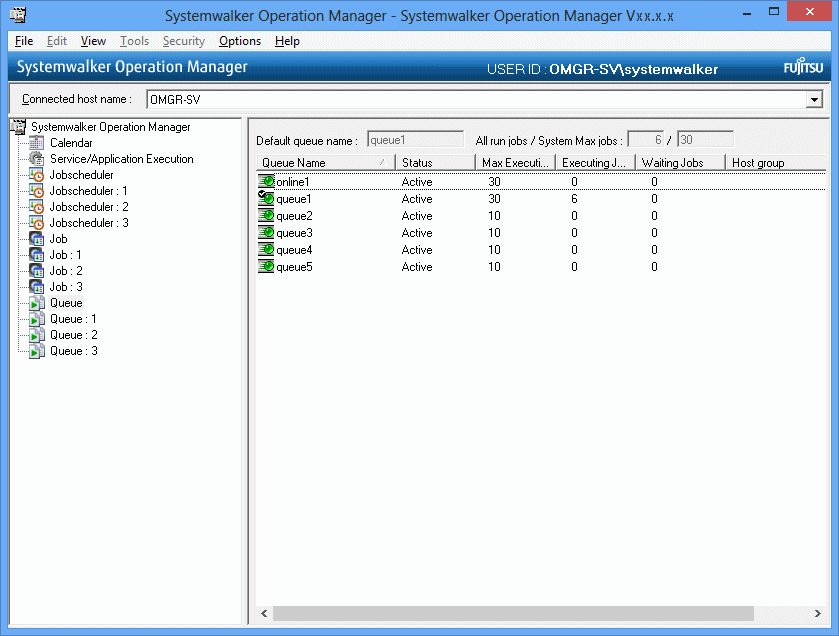
Displays the default queue.
Displays the total number of jobs currently executed and multiplexity of the whole system.
Displays the queue name.
Displays the Active status (Active or Inactive) of the queue.
Displays the multiplexity (number of jobs that can be executed simultaneously) of the queue.
Displays the number of jobs being executed on the relevant queue.
Displays the number of jobs waiting to be executed on the relevant queue. The jobs being held are not included.
Displays the distribution destination host group name for the distributed execution queue. For other queues than the distributed execution queue, nothing is displayed.
Displaying the View Queue Details dialog box
In the View/Operate Queue Status window, select the desired queue, then select Open from the File menu. The detailed information on the queues can be browsed in the Details sheet, and the list of submitted jobs can be browsed in the Job List sheet.
Figure 6.29 View Queue Details dialog box - Details sheet
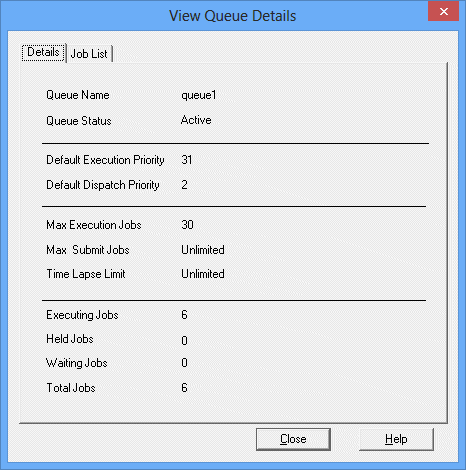
Displays the queue name.
Displays the queue status.
Displays the default execution priority ranking defined for the queue.
Displays the default execution priority defined for the queue.
Displays the multiplexity (number of jobs that can be executed simultaneously) defined for the queue.
Displays the number of jobs that can be submitted defined for the queue.
Displays the elapsed time limit defined for the queue.
Displays the number of running jobs.
Displays the number of holding jobs.
Displays the number of waiting jobs.
Displays the total number of jobs existing in the queue.
Figure 6.30 View Queue Details dialog box - Job List sheet
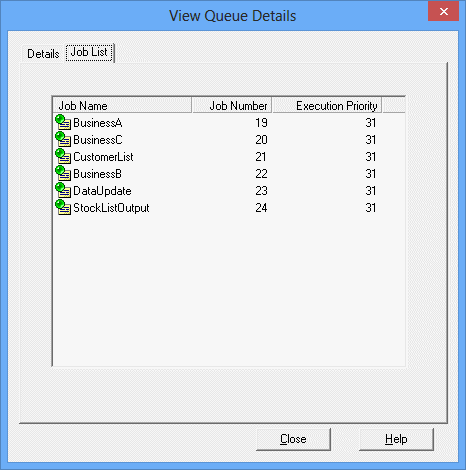
Displays the job name.
Displays the job number.
Displays the execution priority ranking.
Information
Monitoring on the server
When monitoring queue from the server side, use the qstat command. For details of the command, see the Systemwalker Operation Manager Reference Guide.
Information
Changing the display order of the queue list
The order of the queue in the list in the View Queue Status/Operate window can be changed to the following (ascending) order. Select any of the following in the View menu >> Sort Queues or Sort Queues from the pop-up menu. Selecting the same item again aligns in the descending order.
Aligns in the order of queue names (in alphabetical order).
Aligns in the order of Active >> Inactive.
Aligns from the high multiplexity.
Aligns in the order of the current number of execution jobs.
Aligns in the order of the current number of waiting jobs.
Aligns in the order of host group names.