The schedule pattern can be added, changed or deleted as necessary. The schedule pattern can only be added, changed or deleted by the system administrator (the user belonging to the Administrators group in the Windows system, or the superuser in the UNIX system). If the Extended User Management function is valid in the UNIX system, only the Operation Manager user having the administrative authority can perform it.
The following describes procedure and cautions for adding, changing or deleting a schedule pattern.
Adding/changing a schedule pattern
The following describes how to add or change a schedule pattern.
Procedure
Displaying the Select Schedule Pattern Information window
Select Schedule Pattern from the Tools menu of the Systemwalker Operation Manager window. The Select Schedule Pattern Information window will appear.
Figure 4.61 Select Schedule Pattern Information window
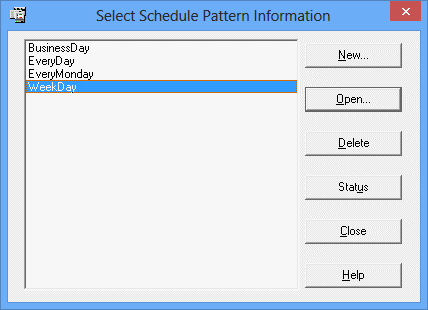
Displaying the Schedule Pattern Information window
Double-click the schedule pattern you want to change from the schedule pattern list in the Select Schedule Pattern Information window or select the schedule pattern you want to change and select Open to display the Schedule Pattern Information window.
Figure 4.62 Schedule Pattern Information window
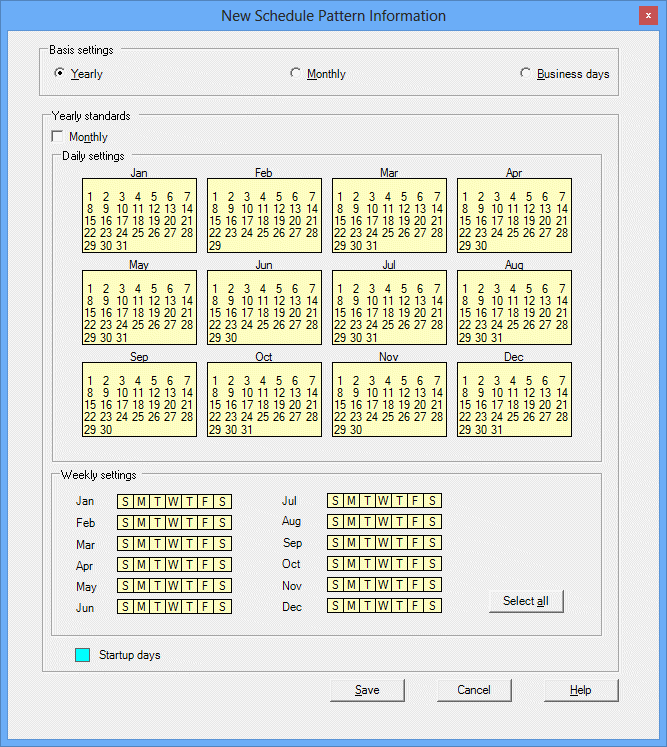
Adding/changing the schedule pattern information
Adding or changing schedule pattern information involves selecting the basis for the schedule pattern (yearly, monthly, or business days), and then adding or changing startup days and unscheduled days. For the procedures on adding or changing schedule pattern information, refer to "4.2.8 Registering the Schedule Pattern".
Deleting a schedule pattern
The following describes how to delete a schedule pattern.
Procedure
Displaying the Select Schedule Pattern Information window
Select Schedule Pattern from the Tools menu of the Systemwalker Operation Manager window. The Select Schedule Pattern Information window will appear.
Figure 4.63 Select Schedule Pattern Information window
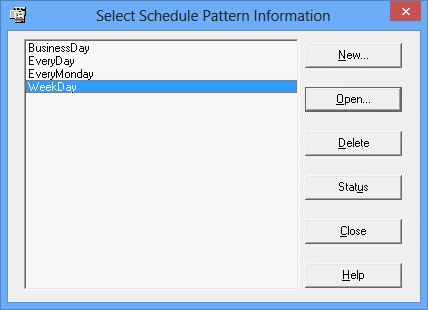
Deleting the schedule pattern information
Select the schedule pattern you want to delete from the schedule pattern name list in the Select Schedule Pattern Information window and click Delete.
To browse the list of job nets that use the selected schedule pattern, click the Status button to display the Job Net Using window.
Figure 4.64 Job Net Using window
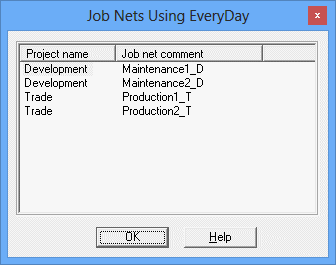
Note
It is possible to specify whether to recreate startup days of job nets that are using the schedule pattern as this schedule pattern information is changed. The setting can be made by using the Use function2 sheet from the Define Jobscheduler Startup Parameters window. If recreating startup days is specified, the startup days that have been set in the Startup days window or the Startup days (Preview) window will be deleted when the schedule pattern is changed. Before changing the schedule pattern, be sure to check the job nets that are specified to use the schedule pattern for any problem.
Figure 4.65 Define Jobscheduler Startup Parameters window - Use function2 sheet
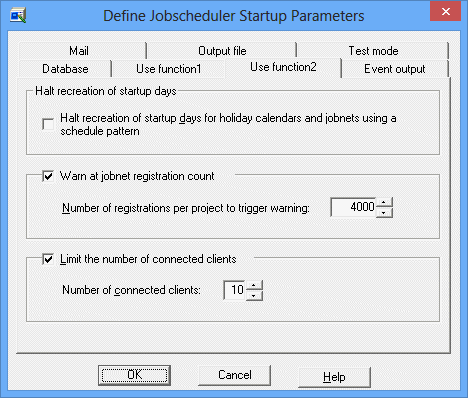
Use this option when not recreating the startup days for the job nets which use the changed holiday calendar or the schedule pattern when the holiday calendar or the schedule pattern is changed.
The schedule pattern name cannot be changed in the Schedule Pattern Information window. To change the schedule pattern name, save it with a different name in the Save As window, then delete the original schedule pattern. Also specify a new schedule pattern name for each job net that uses the original schedule pattern name.
The schedule pattern information is stored in the file db_calendar_ex.default under the database directory of the Jobscheduler. Regularly back up the data in case it is accidentally deleted or destroyed.