If multiple job nets have similar startup days patterns, simplify job net startup days registrations by registering a schedule pattern.
Only the system administrator (in Windows users who are members of the Administrators Group or superusers in the UNIX system) can register Schedule Patterns. If the Extended User Management function is valid in the UNIX system, only the Operation Manager user having the administrative authority can perform it.
The following describes how to register a schedule pattern.
Procedure
Displaying the Select Schedule Pattern Information window
Select Schedule Pattern from the Tools menu of the Systemwalker Operation Manager window. The Select Schedule Pattern Information window will appear.
Figure 4.28 Select Schedule Pattern Information window
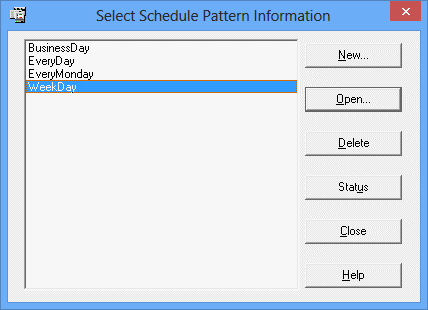
A list of registered schedule pattern names is displayed.
Creates a new schedule pattern information.
Opens the Schedule Pattern Information window and displays the information on the selected schedule pattern.
Deletes the selected schedule pattern.
Opens the Job Nets using Selected Schedule Pattern window and displays the job net that uses the selected schedule pattern.
Displaying the Schedule Pattern Information window
Click Open in the Select Schedule Pattern Information window to open the Schedule Pattern Information window.
To register schedule pattern information
Registering a schedule pattern involves selecting the basis for the schedule pattern (yearly, monthly, or business days), and then specifying startup days and unscheduled days.
Figure 4.29 New Schedule Pattern Information (Yearly Standards) window
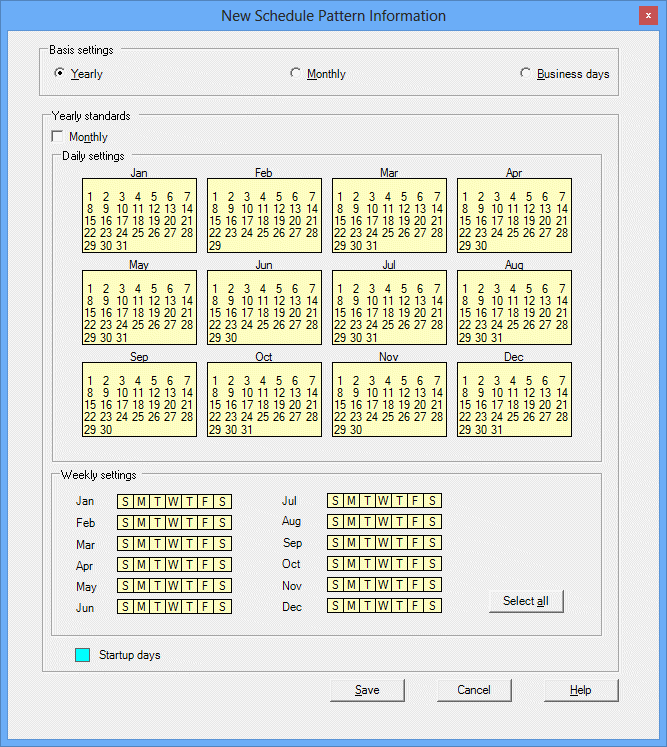
Specifies the basis for the startup day information.
If this option is selected, the basis for specifying startup days will be a fixed yearly pattern, such as "April 1 every year".
Left-click to select the calendar date shown in the Schedule Pattern Information window (when you click the day of week in the calendar, the corresponding day of week is selected). Then, right-click to register the startup days or unscheduled day. You can also select the date and set the startup or unscheduled day with a single operation by double-clicking the date or the day of week.
If this option is selected, the basis for specifying startup days will be a fixed monthly pattern, such as "the 5th of each month" or "every Wednesday".
If this option is selected, the basis for specifying startup days will be patterns based on the day of the month, such as "x days from the first business day of the month" or "y days before the end of the month".
Enables the monthly mode. The selected date (or day of week) setting is reflected to all months.
Clicking this button selects all days of all months.
If this checkbox is selected, the specified days will be job net startup days.
Figure 4.30 New Schedule Pattern Information (Monthly standards) window
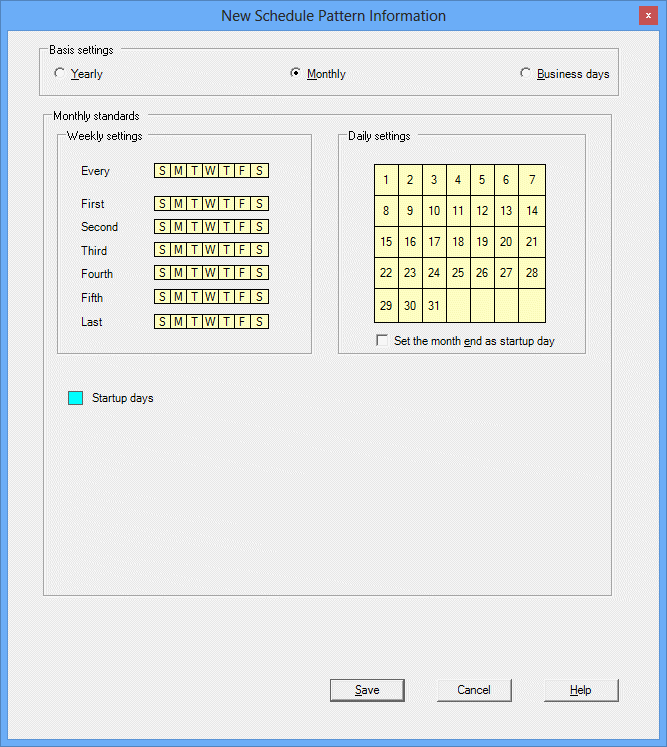
Use this section to specify startup days that fall on a particular week (the first, second, third, fourth or fifth week of every month), the final week of every month, or on particular weekdays every month.
Use this section to specify startup days that fall on a particular day of each month.
Set the month end as startup day:
Use this checkbox to make the last day of each month a startup day.
If this checkbox is selected, the specified days will be job net startup days.
Figure 4.31 New Schedule Pattern Information (Business day basis) window
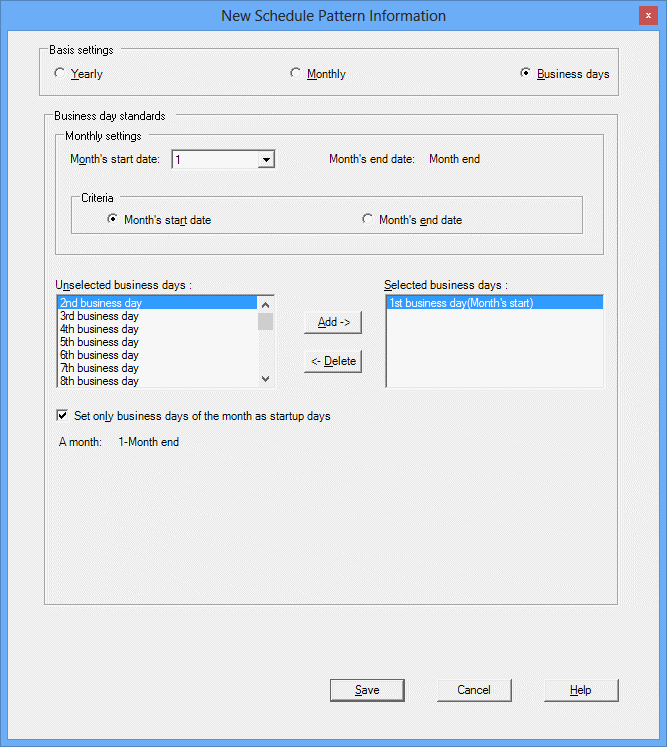
Specify the first date of business days in a month. Either the end of the month, or a day between the 1st day of the month and the 28th day of the month, can be specified.
This item is automatically set to the day before the date specified as "Month's start date".
Month's start date:
Select this option to count the business days forward from the month's start date. If this option is selected, business days will be displayed in the Unselected business days and Selected business days lists as, for example, "5th business day". When the month's start date is a business day, the 1st business day indicates the month's start date.
Month's end date:
Select this option to count the business days backward from the month's end date. When this is selected, the Selected business days and Unselected business days lists show an item in the format of Day before 25th business day, for example. When the month's end date is a business day, the Day before 1st business day(Month's end) indicates the month's end date.
To select a business day as the startup day, select the desired day in the Unselected business days list and click the Add button to move it to the Selected business days list. To unselect a business day, select the desired day in the Selected business days list and click the Delete button to move it to the Unselected business days list. A business day can also be moved between the Selected business days and Unselected business days lists by double-clicking the desired day in either list.
Specify this option to schedule only the business days of a month as the startup days. If the date of a set business day changes to the previous or next month due to holidays, etc., the date is not scheduled as a startup day.
The period from the month's start date to the month's end date is displayed automatically according to the specification of Month's start date.