The groups can be changed (added or deleted) as necessary. Also, the job nets composing the groups can be changed (added, deleted, removed, interrupted, overwritten, replaced or reconnected) as necessary. The following describes procedure and cautions for changing groups and job nets composing groups.
Note
Changing the group whose startup time has passed
If the startup conditions are not satisfied when the startup time is reached and if a non-started group is changed, the group and job nets of this group are rescheduled and the next scheduled time is set for them. (The previous startup time is cleared.)
Adding a group
The procedure for adding a group is the same as the procedure for creating a new group. For details on creating a new group (including the conditions for the job nets registered in a group and the execution conditions for the job nets in the group), see "4.3.1 Registering Groups".
Deleting a group
The following describes how to delete a group.
Procedure
Delete a group by performing one of the following operations.
Select the group to delete from the Job Selection window of the Systemwalker Operation Manager window. Then, select Delete from the File menu (or select Delete from the pop-up menu displayed by right-clicking). The window to confirm deletion will appear. Click OK to delete the group.
Select Group Management from the Tools menu of the Systemwalker Operation Manager window. The Group Management window will appear. Click to select the group to delete from the Group List window. Then, select Delete from the File menu (or select Delete from the pop-up menu displayed by right-clicking). The window to confirm deletion will appear. Click OK to delete the group.
Figure 4.66 Group Management window
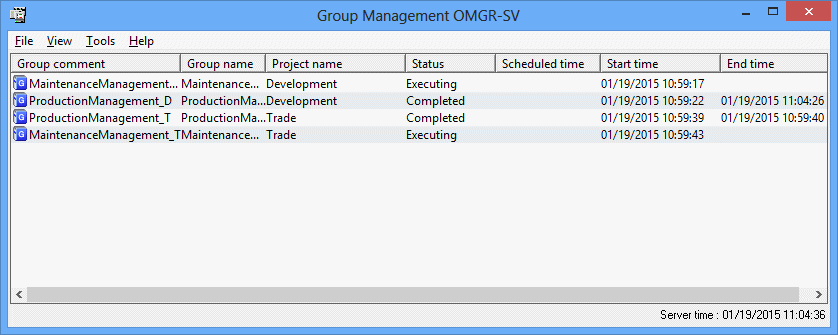
Note
Deleting a group does not delete the job nets registered in the group. If the job nets in the group are not necessary, delete them also.
Adding a job net contained in a group
The following describes how to add a job net contained in a group. For details on the conditions for the job nets registered in a group and the execution conditions for the job nets in the group, see "4.3.1 Registering Groups".
Procedure
Displaying the Change Group window
Display the Change Group window by performing one of the following operations.
Select the desired group from the Job Selection window of the Systemwalker Operation Manager window. Then, select Modify from the File menu (or select Modify from the pop-up menu displayed by right-clicking).
Select Group Management from the Tools menu of the Systemwalker Operation Manager window. Select the desired group from the Group Management window. Then, select Modify from the File menu (or select Modify from the pop-up menu displayed by right-clicking).
Figure 4.67 Change Group window
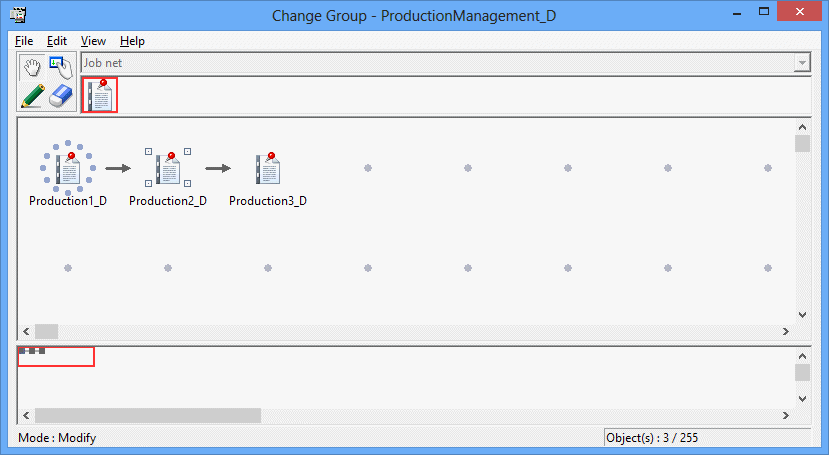
Displaying the Add/Change-Job net window
In the Change Group window, click the Set Mode button to switch to the Set mode. (The Set mode is automatically applied by selecting a job net icon in the icon selection area.)
Select Job Net from the icon selection area while in the set mode. Then, allocate the job net in the job flow display area using the mouse. Placing the job net displays the Add/Change-Job net window.
Figure 4.68 Add/Change - Job net window
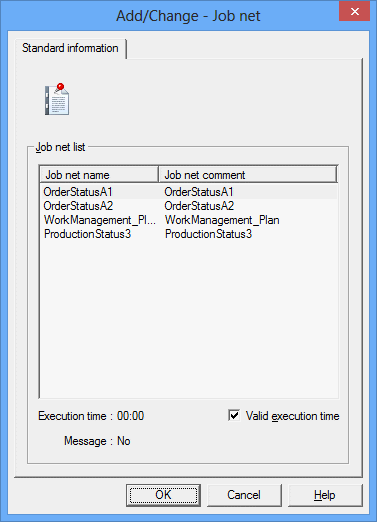
Registering the job net in a group
Select the job net you want to add using the Add/Change-Job net window. Repeat Steps 2 and 3 for the number of job nets you want to add in the group.
Setting the job net execution sequence
After allocating job nets in the Job Flow display area of the Change Group window, click the Connect Mode button to switch to the Connect mode. While in the Connect mode, draw a connection line (arrow) from the preceding job net to the succeeding job net to specify the job net execution order.
Specify the execution sequence of the job nets again (disconnect/connect) as necessary. To disconnect, click the Disconnect Mode button and drag over the connection line you want to disconnect in the Job Flow display area.
Saving to the project
Select Save from the File menu. The group will be saved in the project.
Deleting a job net contained in a group
The following describes how to delete a job net contained in a group.
Procedure
Displaying the Change Group window
Display the Change Group window.
Deleting a job net
Select the job net to delete in the Job Flow display area of the Change Group window, then select Delete from the Edit menu (or select Delete from the pop-up menu displayed by right-clicking).
Saving to the project
Select Save from the File menu. The group will be saved in the project.
Removing a job net from the group
The following describes how to remove a job net from the group it belongs to.
When the job net is removed, the connection lines before and after the job net will remain. For example, if the job net B is removed from the job nets which are in the order of A, B and C, the connection line between the job nets A and C will remain.
Procedure
Displaying the Change Group window
Display the Change Group window.
Removing a job net
In the Change Group window, click the Modify Mode button to switch to the modify mode.
To delete the removed icon, select Remove from the pop-up menu displayed by right-clicking on the icon to be removed. To keep the removed icon without deleting, select Remove to from the pop-up menu displayed by right-dragging the removed job net to the desired location.
Saving to the project
Select Save from the File menu. The group will be saved in the project.
Interrupting a job net in a group
This section describes how to interrupt a job net in a group by another job net.
After the interruption, the connection lines before and after the job net will be automatically drawn again to suit the new connection order. For example, if a job net called X is placed before the job net B in the job nets which are in the order of A, B and C, the connection lines will be drawn again to the order of A, X, B and C. If placed after B, the order will be A, B, X and C.
Procedure
Displaying the Change Group window
Display the Change Group window.
Interrupting a job net
In the Change Group window, click the Modify Mode button to switch to the modify mode.
In the Job Flow display area, drag the icon to interrupt it onto the destination icon with the mouse. Select Interrupt Before or Interrupt After from the pop-up menu displayed.
Saving to the project
Select Save from the File menu. The group will be saved in the project.
Note
For the job net interruption, enough space for allocation is needed on the grid around the destination icon. If the grid space is not enough, the interruption operation cannot be executed.
Replacing/overwriting a job net contained in a group
The following describes how to replace a job net contained in a group with another job net and how to overwrite a job net with a new job net.
Procedure
Displaying the Change Group window
Display the Change Group window.
Replacing/overwriting the job net
For replacing, click the Modify Mode button in the Change Group window to switch to the modify mode. For overwriting, click the Set Mode button to switch to the set mode.
To replace a job, drag a new icon onto the old icon in the Job Flow display area. To overwrite a job, place a new icon onto the old icon. Select Replace object or Overwrite object from the pop-up menu displayed.
Saving to the project
Select Save from the File menu. The group will be saved in the project.
Reconnecting a job net contained in a group
The following describes how to reconnect a job net contained in a group.
Procedure
Displaying the Change Group window
Display the Change Group window.
Setting the job net execution sequence again
For disconnection, click the Disconnect Mode button in the Change Group window to switch to the Disconnect mode. Drag over the connection line to be disconnected in the Job Flow display area.
To reconnect, click the Connect Mode button to switch to the connect mode. Draw a connection line (arrow) from the preceding job net to the succeeding job net in the Job Flow display area to specify the job net execution order.
Saving to the project
Select Save from the File menu. The group will be saved in the project.