By registering a number of job nets as a single group, the startup, monitoring, and operation of these job nets can be handled jointly as a group. This section describes how to register in a group and execution conditions for the job nets registered in a group.
Procedure
Displaying the New Group window
Call the New Group window by performing one of the following operations.
Select the desired project from the Job Selection window of the Systemwalker Operation Manager window. Then, select Group from the New of the File menu (or select Group from New in the pop-up menu displayed by right-clicking).
Select Group Management from the Tools menu of the Systemwalker Operation Manager window. Then, select New from the File menu of the Group Management window. When the Select Project window appears, specify a name of the project in which a new group is to be created.
Figure 4.32 Select Project window
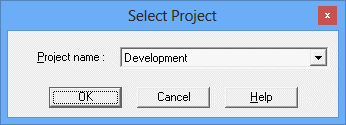
Specifies a name of the project to which a new group is to be created.
Figure 4.33 New Group window
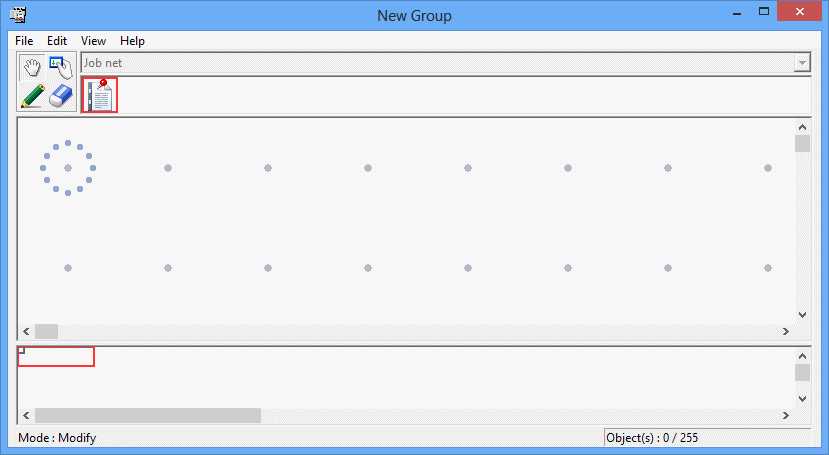
Displaying the Add/Change-Job Net window
In the New Group window, click the Set Mode button to switch to the set mode (the mode in which the icons can be laid out in the job flow display area). (The set mode is automatically applied by selecting a job net icon.)
Then, allocate the job net in the job flow display area using the mouse. Allocating the job net displays the Standard information sheet of the Add/Change-Job net window.
Registering the job net in a group
Select the job net you want to register using the Standard information sheet of the Add/Change-Job net window.
Repeat Steps 2 and 3 for the number of job nets you want to register in the group.
Figure 4.34 Add/Change-Job Net window - Standard information sheet
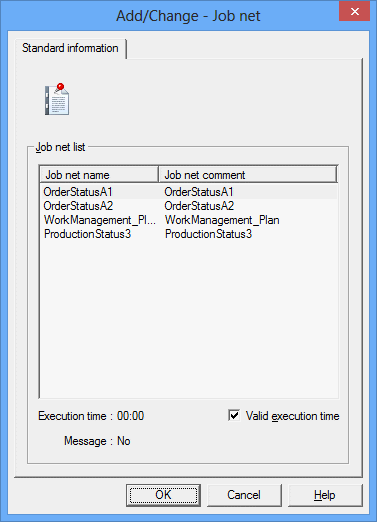
Select a job net to be registered.
The start time of the job net registered. The start time becomes valid by specifying the Valid execution time option. The startup time for the first job net in the group that is to be started is valid regardless of this setting.
Indicates whether a message event is registered as an execution condition of job net.
Yes:
A message event is registered as the execution condition.
No:
No message event is registered.
Setting the job net execution sequence
After allocating job nets in the Job Flow display area of the New Group window, click the Connect Mode button to switch to the Connect mode. While in the Connect mode, draw a connection line (arrow) from the preceding job net to the succeeding job net to specify the job net execution order.
Saving to the project
Click Save As from the File menu. When the Save As window appears, specify the group name and the group comment, then click Save. The group will be saved in the project.
Figure 4.35 Save As window
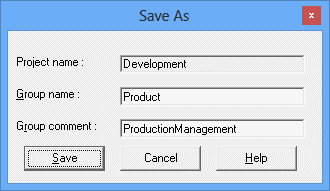
Indicates the project where the group is saved.
Specifies a group name.
Specifies a group comment.
Registering the group information
Call the Group Properties window by performing one of the following operations.
Select the desired group from the Job Selection window of the Systemwalker Operation Manager window. Then, select Properties from the File menu (or select Properties from the pop-up menu displayed by right-clicking).
Select Group Management from the Tools menu of the Systemwalker Operation Manager window. Select the desired group from the Group Management window. Then, select Properties from the File menu (or select Properties from the pop-up menu displayed by right-clicking).
Register the group information (including the group comment and actions at power off) in the Group Properties window.
Figure 4.36 Group Properties window
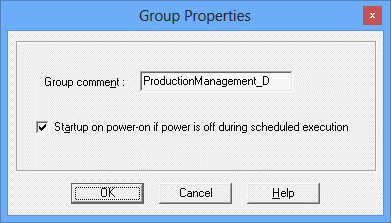
Specifies a group comment.
Use this option to start the group when the server of the Jobscheduler is started if the group cannot start up due to some reason such as the server is turned off at the expected startup time.
Note
Execution conditions for job nets in a group
The job net is started when all the following conditions are met. The Startup on power-on if power is off during scheduled execution condition specified in the Standard information sheet of the Job Net Properties window and the Wait for startup time condition specified in the Message sheet of the Job Net Properties window will be ignored.
The startup time has been reached (when the startup time is valid).
The execution conditions for message events are met.
The preceding job net has completed normally.
Note
Queuing condition of job nets in a group
If a job net residing in the preceding job net of the same group has been set to [Valid execution time], it waits for the normal termination of the preceding job net, an occurrence of the message event and the Scheduled time, regardless of the [Wait for startup time] setup.
Note
Group startup time
If the scheduled startup time has already been passed when the group is registered, it is assumed as already-started for the day and the operations scheduled for the day will not be executed. The registered information will be enabled from the next day.
For the already-started groups (including the above), the operations scheduled for the day will not be executed even if the startup time is changed. The changed information will be enabled from the next day.