This section explains how to use the Set Permissions window to specify and remove users' access rights to individual projects (update right, change right, operation right and reference right).
Note
Only the system administrators (Note) can set the access rights for projects. However, if the Extended User Management function [UNIX] has been enabled, only Operation Manager users with administrator privileges can use the Set Permissions window.
If access rights have not been set up, only the project owner and system administrators (Note) can access the project. However, if the Extended User Management function [UNIX] has been enabled, only Operation Manager users with administrator privileges can access the project.
Even if a user (for whom access rights to the project have been set up) is removed from the operating system or from the Systemwalker authentication repository, that user's access rights to the project will not be deleted. If necessary, use the Set Permissions window to delete the access rights for the user.
Note: Users belonging to the Administrators group [Windows], or superusers [UNIX]
Setting up access permissions (if a Systemwalker authentication repository is not used)
Procedure
Open the Set Permissions window
Select a project in Job Selection of the Systemwalker Operation Manager window. Next, select Access Rights from the Security menu. The Set Permissions window will be displayed.
Set up access permissions
In the Set Permissions window, select a user or group that will be able to access the project, and then specify an access right (update right, change right, operation right or reference right).
Figure 4.2 Set Permissions window
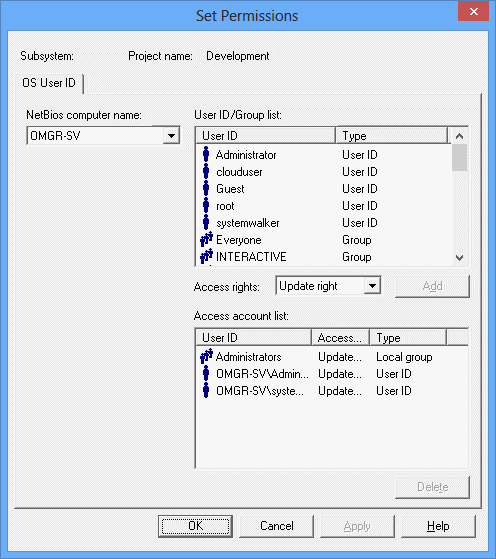
The content displayed here varies depending on the destination server.
If the destination server is a Windows system, select a domain or computer for a registered group or user ID displayed in the User ID/Group list.
If the destination server is a UNIX system, the host name for the destination server will be displayed.
The content displayed here varies depending on the destination server.
If the destination server is a Windows system, this area will display a list of the groups and user IDs that have been registered in the domain or computer selected in the NetBios computer name field. Use this list to select a user or group for which an access right will be specified.
If the destination server is a UNIX system, this area will display a list of the user IDs and groups that have been registered on the computer. Use this list to select a user for which an access right will be specified.
Use this item to select which access right to set for the selected user or group.
Update Right:
Users with update rights can execute operations with all of the privileges associated with change rights, operation rights and reference rights.
Change Right:
Users with change rights can register job nets and groups in projects. This access right includes reference rights. However, users with only change rights cannot perform operations such as starting and canceling job nets and groups.
Operation Right:
Users with operation rights can perform operations such as starting and canceling job nets and groups. This access right includes reference rights. However, users with operation rights cannot register job nets or groups in projects.
Reference Right:
Users with reference rights can monitor the execution status of job nets and groups, and look up the execution results.
Information
Refer to "Usage Restrictions Based on Access Rights" in the Systemwalker Operation Manager Installation Guide for details on the Systemwalker Operation Manager operations that can be performed by users with different access rights.
This button is used to set the selected access right for the group or user ID that has been selected in the User ID/Group list field.
This area displays a list of the user IDs and groups whose access rights have already been specified, as well as their access rights.
Information
To use change rights, connect from a client running Systemwalker Operation Manager V13.2.0 or later.
Note the following points when a client running Systemwalker Operation Manager V13.1.0 is connected to a server running Systemwalker Operation Manager V13.2.0, V13.3.0 or V13.3.1:
Projects for which change rights have been set cannot be displayed if the connection is made by an ordinary user. To view these projects, connect to the server as a user with access rights.
Change Right does not appear in the Access Rights combo box in the Set Permissions window if a connection is made by a system administrator.
Setting up access permissions (if a Systemwalker authentication repository is being used)
This section explains the procedure for setting up access permissions when a Systemwalker authentication repository is used.
Procedure
Open the Set Permissions window
Select a project in Job Selection of the Systemwalker Operation Manager window.
Select Access Rights from the Security menu.
The Set Permissions window will appear with an OU tree displayed.
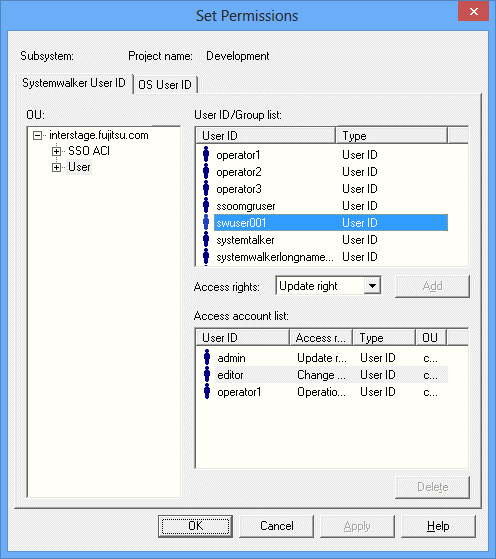
Set access rights for Systemwalker user IDs
From the OU tree on the left-hand side of the Set Permissions window, select the OU that contains the user or group for which access permissions are to be set.
The user IDs and groups in the selected OU will be displayed in the User ID/Group list in the upper right section of the window.
From the User ID/Group list, select the user ID or group for which access permissions for the selected project are to be set.
Select the access permissions to be set from the Access Rights section.
When the Add button is clicked, the access permissions that have been selected so far are added to the project and displayed in the Access account list. All of the settings made for the selected project will be displayed in the Access account list, including settings that have been made in the past.
To delete access permissions that have been set up, select the settings to be deleted from the Access account list, and then click the Delete button.
Set access rights for OS user IDs
Click the OS User ID tab.
The Set Permissions window will be displayed.
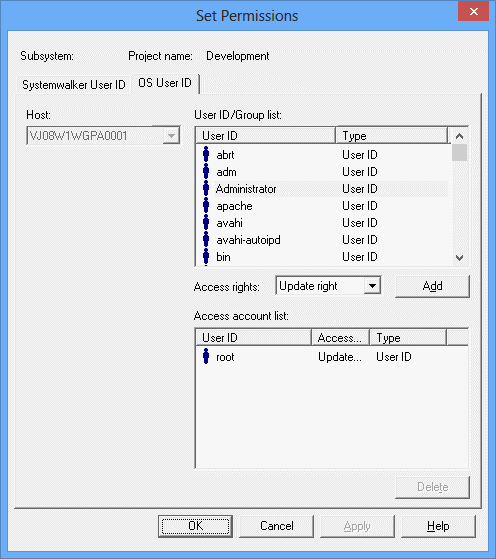
The specification method is the same as the method described in "Setting up access permissions (if a Systemwalker authentication repository is not used)". Refer to "Setting up access permissions (if a Systemwalker authentication repository is not used)".
Deleting access rights
Procedure
In the Set Permissions window, select the user or group whose access right is to be deleted from the Access account list, and then click the Delete button.