The following explains how to distribute the policy data.
Definition procedure
Open the Systemwalker Operation Manager Distribution [Login] window.
To do this, click Distribute Policy in the Systemwalker Operation Manager Environment Setup window.
Specify the policy destination.
To do this, specify the policy destination in the Systemwalker Operation Manager Distribution [Login] window. You can enter a host name or a folder name to specify the policy destination. When you specify a host name, enter the host name, the user ID, and the password. When you specify a folder name, click Select Folder and enter the destination folder from the Select Distribution Destination Folder window.
Open the Apply Policy window.
When the policy data is properly authenticated, the Apply Policy window is displayed. (Note)
When multi-subsystems are running on the server, the Specify Destination Subsystem window appears after the Log in the Systemwalker Operation Manager Distribution [Login] window. Select the destination subsystem number and click OK, and the Apply Policy window will appear.
Apply the policy data.
Click OK to apply your policy data.
Note
When specifying a distribution destination on the Systemwalker Operation Manager Distribution [Login] window, use the system administrator user ID (if the destination server is running the Windows version this will be a user that belongs to the Administrators group, whereas if the destination server is running the UNIX version this will be a superuser). However, if the Extended User Management function (UNIX) has been enabled, use the Operation Manager user ID with administrator privileges. The Apply Policy window cannot be used if a user ID is specified that does not have administrator privileges.
Systemwalker Operation Manager Distribution [Login] window
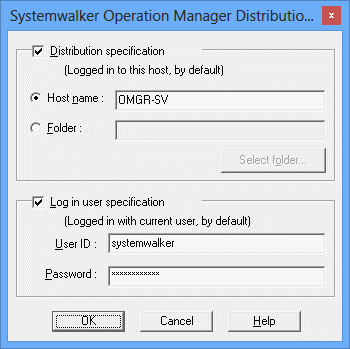
Specifies a host name (DNS host name or IP address) to which the policy data is distributed. The user name can be up to 128 characters.
If omitted, the logged in server is connected instead.
Use this option to display the selected folder in the Select Distribution Destination Folder window by clicking Select folder.
Use this option to display the Select Distribution Destination Folder window. The folders of the monitored host information, which has been stored on the server connected from the Systemwalker Operation Manager Environment Setup window, are listed. You can select the policy destination folder from the list.
[Windows]
Specify a login user ID. For domain users, separate the domain name and the user ID with a backslash ("\"). Specify a user ID up to 36 bytes.
If a password has been set up for the specified user ID, it must also be specified. User IDs whose password is invalid cannot be specified.
[UNIX]
Specify a user ID up to 20 bytes. User IDs whose password is invalid cannot be specified.
Specify a login user password up to 50 bytes long.
![]() Specify Destination Subsystem window
Specify Destination Subsystem window
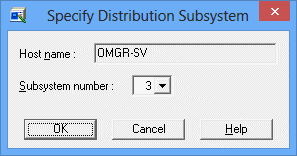
Use this option to select a subsystem number of the corresponding subsystem to be connected.
Apply Policy window
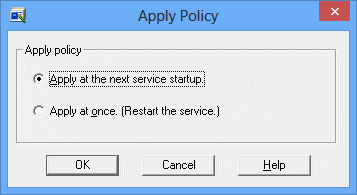
Use this option to distribute the policy data only. The policy data is applied when the services or daemons are started in the next time.
The monitored host configuration information and the job folder information are applied at the same time when distributed even if you have selected the Apply at the next time service/daemon startup option. In such case, however, the services or daemons are NOT restarted.
[UNIX]
When you distribute the startup parameters, you must restart the following daemons at the same time if the enable or disable setup of Continuous Execution mode does not match between the policy data extracting server and the policy data destination server. If any of those servers is restarted, part of policy data may not match and the servers may not operate normally.
Jobscheduler daemon
Job Execution Control daemon
Use this option to distribute and apply the policy data at once. If used, the services or daemons at the destination are restarted and the system operations are interrupted temporarily. If the services or daemons are not active, the services or daemons are not started.
![]() If the system is used for multiple-subsystem operations, the subsystem which correspond to the subsystem number you have selected from the Specify Destination Subsystem window is started.
If the system is used for multiple-subsystem operations, the subsystem which correspond to the subsystem number you have selected from the Specify Destination Subsystem window is started.
Distributing policies to servers that cannot be connected via the network
When distributing the extracted policy data to servers that cannot be connected via the network, you can distribute the policy by copying its file. For the detailed procedure, see "2.14.2.1 Distributing Policy Data by Copying Files".
Notes on policy distribution
Distributing the startup parameters [Windows]
When you distribute the startup parameters of Jobscheduler, you must complete certain operations in addition to the ordinary policy distribution and extraction if:
The database storage directory does not match between the policy data extracting server and the policy data destination server, or
The Continuous Execution mode setup for network jobs does not match between the policy data extracting server and the policy data destination server.
The following details the operations you must complete.
a. If the database directory does not match between the servers
If the database directory does not match between the policy data extracting server and the policy data destination server, complete the following procedure on the destination server BEFORE applying the policy.
Shut down the Jobscheduler services from the Systemwalker Operation Manager Environment Setup window.
Open the Define Jobscheduler Startup Parameters window, and enter the same directory name as that used to store the database on the policy extracting server in the Directory field of the Database sheet.
Check the Copy current database to destination checkbox on the Database sheet of Define Jobscheduler Startup Parameters window.
b. If the Continuous Execution mode setup differs between the servers
If the Continuous Execution mode setup does not match between the policy data extracting server and the policy data destination server, complete the following procedure on the destination server AFTER you have applied the policy.
If the setup on the policy extracting server is valid but the setup on the destination server is invalid:
Issue the jmmode command with the "continue" operand to enable the Continuous Execution mode.
If the setup on the policy extracting server is invalid but the setup on the destination server is valid:
Issue the jmmode command with the "cancel" operand to disable the Continuous Execution mode.
Distributing the monitored host
If you distribute the policy when no policy distribution destination host is included in the monitored host configuration information at the policy extraction source, you must register the policy distribution destination host name in the Define Monitored Host after distributing the policy.
The Log on as a batch job privilege, which is assigned to the user ID of the job owner on the extraction source server, is not distributed, as this privilege is managed by the operating system. Assign the Log on as a batch job privilege to the user ID of the job owner on the distribution destination server.
For details, see "Execute the job with the owner right [Windows]" on the "Options sheet in the Define Operating Information window" of the "2.9.1 Defining the System Operating Information" [Windows].
Distributing the shared parameter [UNIX]
When you distribute the extracted shared parameter data, you must restart the Systemwalker Operation Manager server on the destination server at the same time.
Distributing policies for the operation information
Use the Logging sheet of the Define Operating Information window to check the location where job execution history and operation results of the server from where data will be extracted are stored and verify that the specified location exists on the destination server. If it does not, an error will occur when you restart Systemwalker Operation Manager after distribution, so create a directory on the destination server that is identical to the storage location on the source server.
If information is distributed from a source server running V13.2.0 or earlier to a newly installed destination server running V13.3.0 or later, the default storage locations for the job execution history are different between these servers. This will result in an error when Systemwalker Operation Manager is restarted. To prevent this problem, take one of the following measures [Windows]:
Before distributing operation information, create a directory on the destination server that is the same as the storage location for job execution history on the source server.
After distributing operation information, use the Logging sheet of the Define Operating Information window to set the default storage location on the destination server.
In a new installation of V13.3.0 or later, the default storage location is as follows:
C:\systemwalker\MpWalker.JM\mpmjessv\hist
When policy information extracted from a cluster environment is distributed to a non-cluster environment, Spool directory may not be specified in the Cluster settings sheet of the Define Operating Information window on the distribution destination server. In this case, an error occurs when you restart Systemwalker Operation Manager after distribution. Therefore, set the following for Spool directory on the distribution destination [Windows]:
If the distribution destination is not operating multiple subsystems, or for Subsystem0:
<Systemwalker Operation Manager installation directory>\MpWalker.JM\mpmjessv\mjespool
If the distribution destination is Subsystem1 to 9:
<Systemwalker Operation Manager installation directory>\MpWalker.JM\mpmjessv\mjes<n>\mjespool
(<n> is the subsystem number.)
If policy information is distributed to a cluster environment, the Logical IP address field in the Cluster settings sheet of the Define Operating Information window may be set to the IP address of the machine from which the policy information was extracted. After distributing the policy information, check the Logical IP address field, and change it if necessary.
Distributing Operation Manager user information to a cluster environment [UNIX]
To distribute Operation Manager user information when the policy extraction source and distribution destination perform cluster operations, perform the following tasks after the policy has been applied in the Apply Policy window:
Log in as superuser (root) to the distribution destination environment.
Execute userdata.sh (copied from the extraction source when "Extracting Operation Manager user information in a cluster environment [UNIX]").
Distributing policies for Schedule DB/ schedule pattern information
When distributing policies for the Schedule DB/schedule pattern information of Jobscheduler, you must notice the following notes.
If the policy data extracting server and the policy destination server have different user account and domain information, you must change the security information of the project.
Follow the procedure below.
Change the security information of the access privileges setup script before applying the policy data. Correct both the mpsetacl command and mpchown command operands stored in the acldata.bat file which locates under the policy data storage directory, and change the project owner information and the access privileges information.
The policy data you have extracted (but not distributed yet) is located under the following directory on the PC where you have opened the Systemwalker Operation Manager Environment Setup window.
Systemwalker Operation Manager installation directory\MpWalker.JM\mpjmcl\work\policy |
When distributed, the policy data is stored under the following directory on the policy destination server.
[Windows]
Systemwalker Operation Manager installation directory\MpWalker\mpaosfsv\policy |
[UNIX]
Solaris | /var/opt/FJSVJMCMN/policy |
DS version | /var/opt/uxpJMCMN/policy |
HP-UX version | /opt/FHPJMCMN/db/policy |
AIX version | /usr/FAIXJMCMN/db/policy |
Linux version | /var/opt/FJSVJMCMN/policy |
For details on the mpsetacl and mpchown commands, refer to the Systemwalker Operation Manager Reference Guide.
Change the security information of Jobscheduler after you have applied the policy data (that is, after restart of servers or daemons). Start the Systemwalker Operation Manager client, connect to the policy destination server as the user belonging to the Administrators group or as the superuser, and change the project owner information and the access privileges information. To change the project owner information and the access privileges information, use the Change Owner window and the Set Permissions window.
The jobs, job nets and groups are Waiting on the destination server immediately after you have distributed or applied the policy data (except for the Paused or Disabled status). The job execution results including the start time, end time and completion codes are initialized and displayed. Also, the message event occurrence is cleared.
The user ID that has been specified as the project owner on the server from which the policy information was extracted, and the user ID for which access privileges to the project have been set up must have been registered on the server to which the policy information is distributed. Refer to "mplstacluser Command" in the Systemwalker Operation Manager Reference Guide for information on how to check the user IDs for which access privileges to the project have been set up.
Distributing policies for job folders
When distributing policies regarding job folders, notice the following notes.
If you have set a directory containing the system information in a job folder and if you distribute policies to another system, the information of that system is overwritten by the distributed policies. To avoid this problem, release (or delete) the directory containing the system information before distributing policies.
When you distribute policies for job folders, the files are transferred directly from the policy extracting server to the policy destination server. Therefore, you must set the following environments.
Define a host name of policy destination server and its IP address in the "hosts" file on the policy extracting server. This can resolve the host name during policy distribution.
Distributing the job owner information [Windows]
The Log on as a batch job privilege, which is assigned to the user ID of the job owner on the extraction source server, is not distributed, as this privilege is managed by the operating system. Assign the Log on as a batch job privilege to the user ID of the job owner on the distribution destination server.
For details, see "Execute the job with the owner right [Windows]" on the "Options sheet in the Define Operating Information window" of the "2.9.1 Defining the System Operating Information".
Distributing the Monitored Event Table function [Windows]
If Systemwalker Centric Manager has been installed, use Systemwalker Centric Manager to set up and distribute a policy for the Monitored Event Table.
For the distribution of policies related to the Monitored Event Table function when Systemwalker Centric Manager is installed, see "Setting up Other Function Policies" in the Systemwalker Centric Manager User's Guide - Monitoring Functions.
Distributing to environments with different user management methods
If the environments where policies are extracted and distributed use different methods to manage user IDs, the access rights information for the projects that are distributed will be as follows:
Distribution destination | |||
|---|---|---|---|
Method for managing user IDs | OS-based user management or Systemwalker authentication repository (*) | Extended User Management function [UNIX] | |
Source | OS-based user management or Systemwalker authentication repository (*) |
|
|
Extended User Management function [UNIX] |
| - | |
If the source uses "OS-based user management", the destination will use a "Systemwalker authentication repository", and if the source uses a "Systemwalker authentication repository", the destination will use "OS-based user management".
If you cannot connect to the policy destination servers, you can distribute the policy data by copying its files to those servers.
The following explains how to distribute policy data by copying files.
Definition procedure
Extract the policy information by following the procedure of "2.14.1 Extracting the Policy Data."
When completed, the extracted policy data is stored under the following directory on the PC where you have opened the Systemwalker Operation Manager Environment Setup window.
The directory which stores the extracted policy data:
Systemwalker Operation Manager installation directory\MpWalker.JM\mpjmcl\work\policy |
Save all files locating under "The directory which stores the extracted policy data" explained above on a storage medium. You must store those files in the same directory structure.
If you can connect to the destination server and if Systemwalker Operation Manager's client functions have been installed on that server, store the files having the same directory structure (you have saved in Step 2 in the following directory.
Prior to storing the files, delete all files and directories under the destination directory.
The destination directory to store the distributed policy data:
Systemwalker Operation Manager installation directory\MpWalker.JM\mpjmcl\work\policy |
Open the Systemwalker Operation Manager Environment Setup window, and click Distribute Policy to distribute policy data to the destination server.
Notes on policy distribution by copying files
When you distribute policy data by copying files, notice the following notes.
No job folder information is applied by this method.
You must copy each job file separately and create a new job folder.
For more information and notes, see "Notes on policy distribution" and the Systemwalker Operation Manager Technical Guide.