This section explains how to extract the policy data.
Definition procedure
Open the Extract Policy window.
To do so, click Extract Policy in the Systemwalker Operation Manager Environment Setup window.
Set up the policy data.
When the Extract Policy window appears, select the desired sheet from it.
Save the policy data.
Click OK to save the policy data.
Environment definition sheet in the Extract Policy window
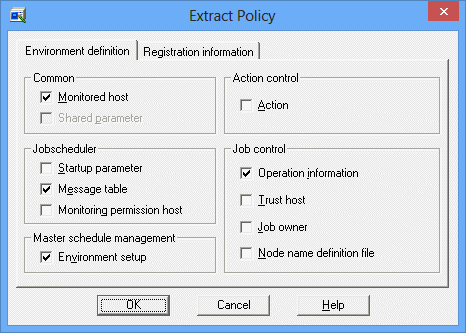
Use this option to extract the monitoring host information which has been set in the environment definition (the Monitored Host).
Use this option to extract the security information which has been set in the environment definition (the Operation Manager's shared parameter definition).
Use this option to extract the information about the action execution environment which has been set in the environment definition (action).
Use this option to extract the startup parameter information which has been set in the environment definition (startup parameters).
Use this option to extract the message table information which has been set in the environment definition (message table).
Use this option to extract the information that permits the multi-server monitoring function to be monitored and that has been set in the environment definitions (monitoring permission host).
Use this option to extract the operating information that has been set in the environment definitions (operation information).
Use this option to extract the trust host information that has been set in the environment definitions (trust host).
Use this option to extract the job owner information that has been set in the environment definitions (job owner).
Use this option to extract the node name information used for the cluster system that has been set in the environment definitions (operation information).
Select this checkbox to extract information about environment settings relating to the Master Schedule Management function that have been specified using the Master Schedule Management environment setup client.
Refer to the Systemwalker Operation Manager User's Guide - Master Schedule Management for details.
Registration information sheet in the Extract Policy window
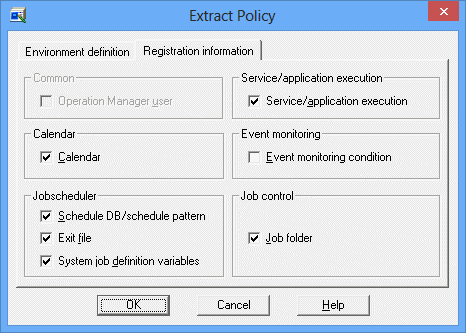
Select this sheet to extract Operation Manager user information registered by the Extended User Management function. The Operation Manager user information is distributed regardless of whether the Extended User Management function is enabled or disabled in the extraction source and distribution destination. The enable or disable status of the Operation Manager user in the distribution source is not changed
Do not select this item if the policy extraction source and distribution destination perform cluster operations. Refer to "Extracting Operation Manager user information in a cluster environment [UNIX]" for details on extracting Operation Manager user information in a cluster environment.
Use this option to extract the calendar information and the power control information which have been registered by the Calendar function.
Use this option to extract the services and applications startup information which has been registered by the Service/application execution function.
Select this checkbox in the following situations
When extracting schedule information and schedule pattern information that has been registered with the Jobscheduler function
When extracting information about access rights that have been set up for projects
When extracting password management book information for Task Link
![]() When extracting master information for the Master Schedule Management function
When extracting master information for the Master Schedule Management function
Use this option to extract the exit program file to be called by the Jobscheduler function.
Select this option to extract job definition variables registered using the Jobscheduler function.
Use this option to extract the monitored event and execution action information which has been registered using the Event Monitoring Conditions Definition window.
Use this option to extract the job folder information (including the job file information) which has been registered by the Job function.
Point
Distribution of Calendar and Schedule DB/schedule pattern policies
The reflection start date set in the Save Calendar window is not distributed in the policies.
If you select Calendar to distribute the policy when the Halt recreation of startup days option is not selected in the Use Function2 sheet of the Define Jobscheduler Startup Parameters window, the startup days of the calendar-based job nets are recreated and information of the startup days of job nets individually set in the Startup days window is cleared regardless of whether Schedule DB/schedule pattern extraction is selected.
To make the startup day information for the server where policies are distributed match the server where the policies are extracted, either extract only Schedule DB/schedule pattern policy information without Calendar policy information, or select the Halt recreation of startup days option in the Use Function2 sheet of the Define Jobscheduler Startup Parameters window for distributing the policy. If there is no calendar information that can be referred to on the server where the policy is distributed, the following message may be output to the event log or SYSLOG when the Jobscheduler starts or when the year changes.
"Calendar information not found."
Extracting Operation Manager user information in a cluster environment [UNIX]
If the policy extraction source and distribution destination perform cluster operations, do not select Operation Manager user when extracting a policy.
Use the following procedure to extract Operation Manager user information as a policy:
After the policy extraction (without Operation Manager user specified) in the Extract Policy window has completed, log in as superuser (root) to the policy extraction source environment.
Execute the following command at the policy extraction source.
/opt/FJSVfwseo/bin/mpuserspol -u -d <any directory> |
Copy userdata.sh (generated in step 2 in the directory specified in the -d option) to the policy distribution destination environment.
Refer to "Distributing Operation Manager user information to a cluster environment [UNIX]" for information on tasks required at the distribution destination.
Notes on extraction of policies for schedule DB/schedule pattern information [UNIX]
If you have registered the same project names consisting of different uppercase and lowercase letters, you cannot extract their schedule information correctly. In such case, follow the procedure given below.
The policy data you have extracted and distributed in the following procedure will be used only when the daemon is started in the next time.
Issue the following command from the server where you extract the policy.
The access privileges setup script will appear.
/usr/bin/mkbat -j -f acldata.bat |
![]() To extract the policy from the server during multi-subsystem operation, issue the following command.
To extract the policy from the server during multi-subsystem operation, issue the following command.
/usr/bin/mkbat -j -x -c -r mpjobsch/schedulen -f acldata.bat |
where, "n" is a number of the subsystem used for policy extraction.Directly copy the following acldata.bat file (the access privileges setup script) under the following directory of the policy destination server using the "ftp" or others.
Solaris | /var/opt/FJSVJMCMN/policy |
DS version | /var/opt/uxpJMCMN/policy |
HP-UX version | /opt/FHPJMCMN/db/policy |
AIX version | /usr/FAIXJMCMN/db/policy |
Linux | /var/opt/FJSVJMCMN/policy |
![]() When you copy the above file (acldata.bat) on the server used for multiple-subsystem operations, the policy is reflected on the Jobscheduler of subsystem 0.
When you copy the above file (acldata.bat) on the server used for multiple-subsystem operations, the policy is reflected on the Jobscheduler of subsystem 0.
To reflect the policy on any of subsystems 1 to 9, rename the file to acldatan.bat, where, "n" is a subsystem number of the corresponding destination Jobscheduler.
Copy the following files locating under the database directory of Jobscheduler directly to the policy destination server using the "ftp" or others.
project-name.jsp
project-name.dbz
project-name.grz
db_calendar_ex.default
[Destination directory]
Solaris | /var/opt/FJSVJMCMN/policy/jobdb |
DS version | /var/opt/uxpJMCMN/policy/jobdb |
HP-UX version | /opt/FHPJMCMN/db/policy/jobdb |
AIX version | /usr/FAIXJMCMN/db/policy/jobdb |
Linux | /var/opt/FJSVJMCMN/policy/jobdb |
![]() When you copy the policy data to the above files using the servers available for multiple-subsystem operations, the policy is reflected on the Jobscheduler of subsystem 0.
When you copy the policy data to the above files using the servers available for multiple-subsystem operations, the policy is reflected on the Jobscheduler of subsystem 0.
To reflect the policy on the Jobscheduler for any of subsystems 1 to 9, rename the destination directory to jobdbn, where, "n" is a subsystem number of the corresponding destination Jobscheduler.
![]() If the Master Schedule Management function is being used, master settings for the master project that has been distributed must be specified again on the policy distribution destination server after the policy has been applied. Refer to "stemSetPrjMaster Project Master Setting Command" in the Systemwalker Operation Manager Reference Guide for details.
If the Master Schedule Management function is being used, master settings for the master project that has been distributed must be specified again on the policy distribution destination server after the policy has been applied. Refer to "stemSetPrjMaster Project Master Setting Command" in the Systemwalker Operation Manager Reference Guide for details.