This section explains how to check the execution results of an operation component that is built into an Automated Operation Process, when checking the execution status of an operation component that is running, the cause of an Automated Operation Process error, or the behavior of the Automated Operation Process that was created to make sure it is running as expected.
The execution status or execution results of the operation component can be checked from the BPMN window of the process instance details window.
Right-click the operation component node for which the execution results are to be checked, then select Show Custom Messages.
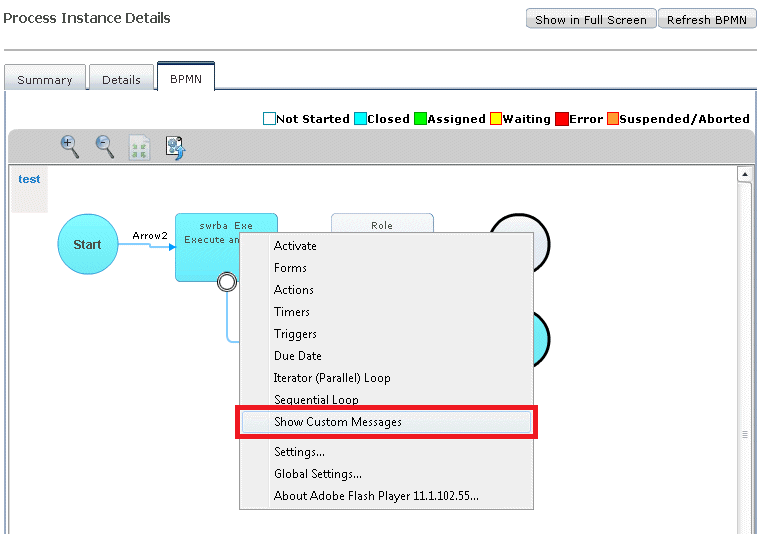
Click the link that is displayed in the Custom Messages dialog box.
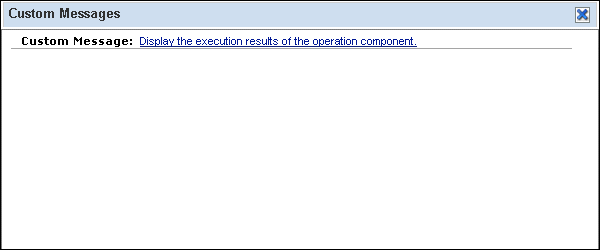
If there are no operation component execution results, the following message is displayed in the custom message dialog box:
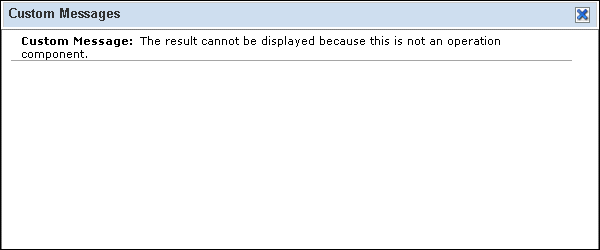
The execution status and execution results can be checked in the Execution status or Execution results window of the displayed operation component.
Checking the execution status
The execution status displayed at the top is the latest execution status. To update the execution status so that it has the latest execution status, click the Refresh button.
Checking the execution results
As execution results of the selected operation component, values such as start time and output information can be confirmed. Refer to "A.2.2 Operation Component Execution Status/Execution Results Confirmation Window" in Appendix A, "Window Reference" for information on each item. Note that the content displayed at the top is the latest execution results. Previous execution results are also listed in the order in which they occurred, and can also be referenced. A maximum of 30 execution results can be referenced.

Click the output information in order to confirm the behavior.
The filter I/O information can be displayed. Note that the link will not be displayed when a filter has not been set for the node.
