This section explains how to check the execution results of an operation component that has been started by schedule definition.
Able to check when Automated Operation process will be started by schedule definition,
Able to check the error result if the Automated Operation Process has failed to start.
Operation
Click Schedule Definition submenu in Process Management tab.
Schedule Definition list which are registered in list panel is displayed. If you want to be displayed with narrow down the schedule definition, click Filter. For the detail of Filter, refer to the A.1.8 Schedule Definition List Window (Filter).
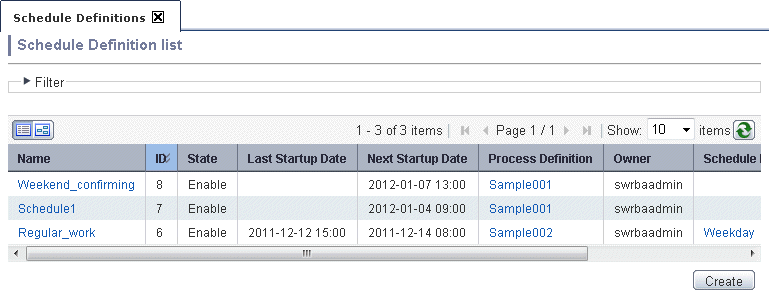
Select the Schedule Definition name that you want to check from list panel.
Detail Schedule Definition will be displayed.
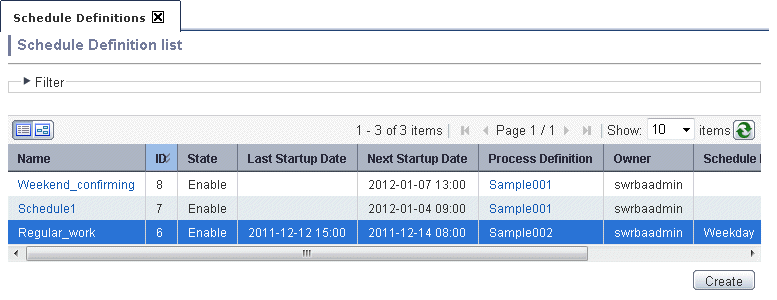
Click Start history tab.
Start history is displayed.
If refer to the latest start history, select Latest in the Select history. If refer to the past start history, Select from 1 generation ago to 9 generation ago in Select history file.
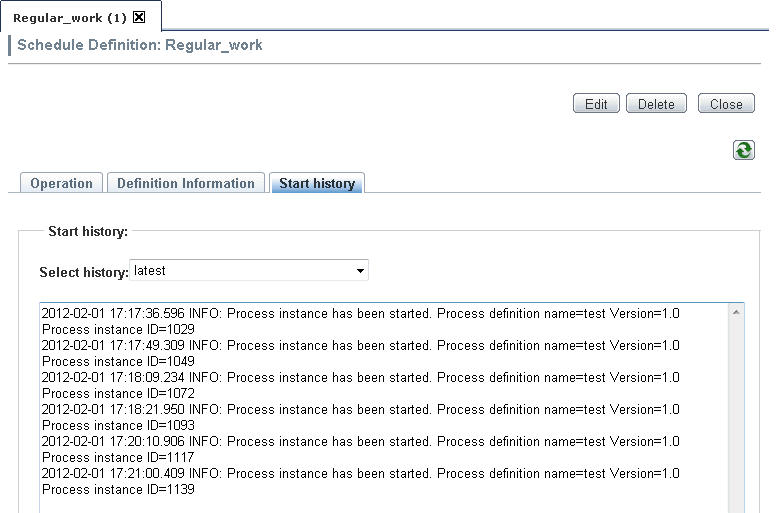
Information
In the Start history, the information is displayed with the following format. For the detail of messages which displayed in Start history, refer to the Systemwalker Runbook Automation Messages Guide
YYYY-MM-DD HH:MM:SS.sss Messages
Start history are managed by 10th generation files. With 256 Kbyte per one generation, Maximum 2.5Mbyte Start history can be saved. If over 2.5Mbyte, it will be deleted from old start history.
The latest start histories are stored the following file of Management Server. Also, the past start histories are saved with adding generation count in filename. For example, the file name of 1 generation ago start history is schedule.log.1
[Windows]
[Systemwalker Runbook Automation Install directory of Management server]\etc\share\schedule\Automated Operation Process Group ID\Schedule Definition ID\schedule.log
[Linux]
/etc/opt/FJSVswrbam/share/schedule/Automated Operation Process Group ID / Schedule Definition ID /schedule.log