Outline
The operation component execution status and execution results are displayed.
For each item on the screen, the display content is updated according to the execution status of the operation component.
This means that the content displayed in the window may change (immediately after the operation component has started executing or midway through execution), depending on the content of the definitions for the Automated Operation Process.
Calling sequence or built-in sequence
Use the following procedure to display this window:
Display the BPMN window of the process instance details window.
Right-click the operation component node for which the execution status or results are to be checked, then select Show Custom Messages.
Click the link that is displayed in the Custom Messages dialog box.
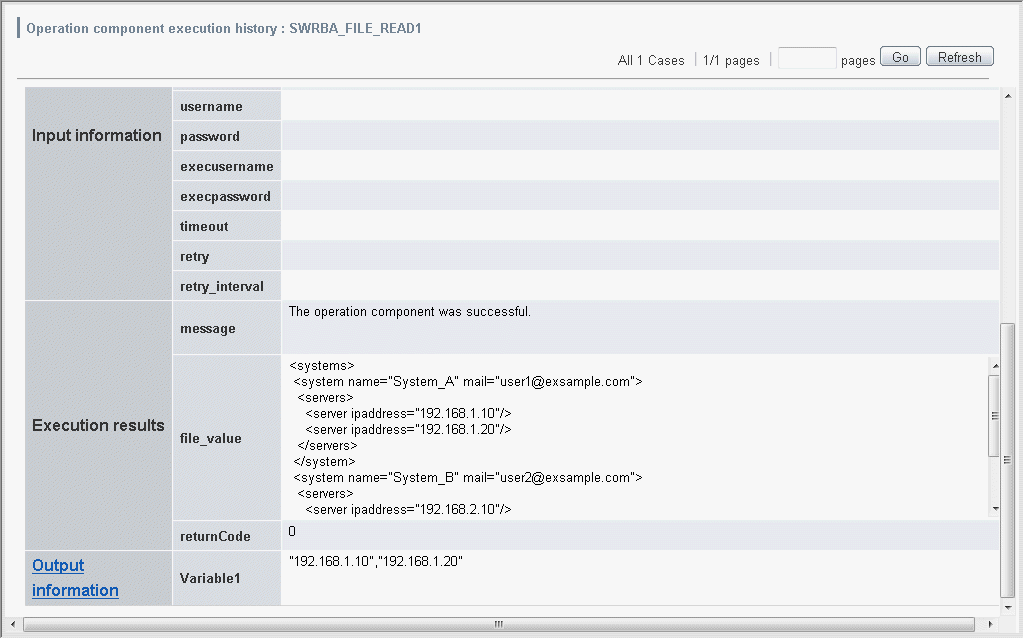
Number of times executed
This is the number of times the operation component node is executed.
Activity Name
This is the operation component node name.
Start time
This is the operation component start time.
End time
This is the operation component end time.
Execution status
This is the execution status for the operation component.
Refer to Messages Displayed in the Custom Messages in the Systemwalker Runbook Automation Message Guide for information on the messages that are displayed.
Selection results
The transition destination arrow name for the results of the executed operation component is displayed.
Input Data
This is the operation component input information.
The value that is input to the operation component is displayed for each operation component parameter.
If more than 10,000 characters of data have been specified, only the first 10,000 characters will be displayed.
In this case, the following message will be displayed below the parameter name.
"All characters after and including the 10,001st are omitted."
Immediately after an operation component starts executing, the following values will be displayed for each input type as initial display values.
Value (fixed): Value specified using Systemwalker Runbook Automation Studio
Variable (uda): UDA name
Execution results (result): node name:variable name
If the values of variables, execution results, and variable parameters have been specified, these values will be replaced according to the execution status of the operation component.
Values that reflect the results of this replacement processing will be displayed in the display area on the window, according to the execution status of the operation component.
Execution status
These are the execution results for the operation component. A value is displayed for each set of operation component execution results.
This item is displayed when the operation component registered when the product was installed is executed.
If more than 10,000 characters of data have been specified, only the first 10,000 characters will be displayed.
In this case, the following message will be displayed below the execution result name.
"All characters after and including the 10,001st are omitted."
Output Data
The information that is output to the UDA is displayed for each UDA.
Additionally, if a filter has been set for the UDA, the output information can be clicked to display the filter execution results confirmation window.
If more than 10,000 characters of data have been specified, only the first 10,000 characters will be displayed.
In this case, the following message will be displayed below the UDA name.
"All characters after and including the 10,001st are omitted."