In the patch distribution/application process, parameter setting process, or script execution process, a task refers to an operation assigned to the person in charge when there is a change in the status of a process (activity) that requires a decision by that person.
The tasks assigned to the login user are displayed in the My tasks list. By selecting a task, predetermined operations can be performed on the processing. The following tasks are assigned to each user:
Task | Action | User assigned to the task |
|---|---|---|
No action is required. | The user that performed the patch distribution or application (one of the following users)
| |
No action is required. | ||
Select the following to cancel the schedule:
| ||
Select either of the following:
| ||
Select one of the following:
| ||
Select one of the following:
| ||
Select one of the following:
| ||
Select one of the following:
| ||
No action is required. | ||
No action is required. |
Task | Action | User assigned |
|---|---|---|
No action is required | One of the following users who set the parameters:
| |
Select the following to cancel the schedule:
| ||
Select one of the following:
| ||
Select one of the following:
| ||
Select one of the following:
| ||
Select one of the following:
| ||
Select one of the following:
| ||
No action is required |
Task | Action | User assigned |
|---|---|---|
No action is required | One of the following users who performed script execution:
| |
Select the following to cancel the schedule:
| ||
Select one of the following:
| ||
Select one of the following:
| ||
Select one of the following:
| ||
No action is required |
Operation method
Log in to the management console.
Use either of the following methods to display the Task management window:
Select Task management from the menu in the management console.
Click the Task management link in the Home window.
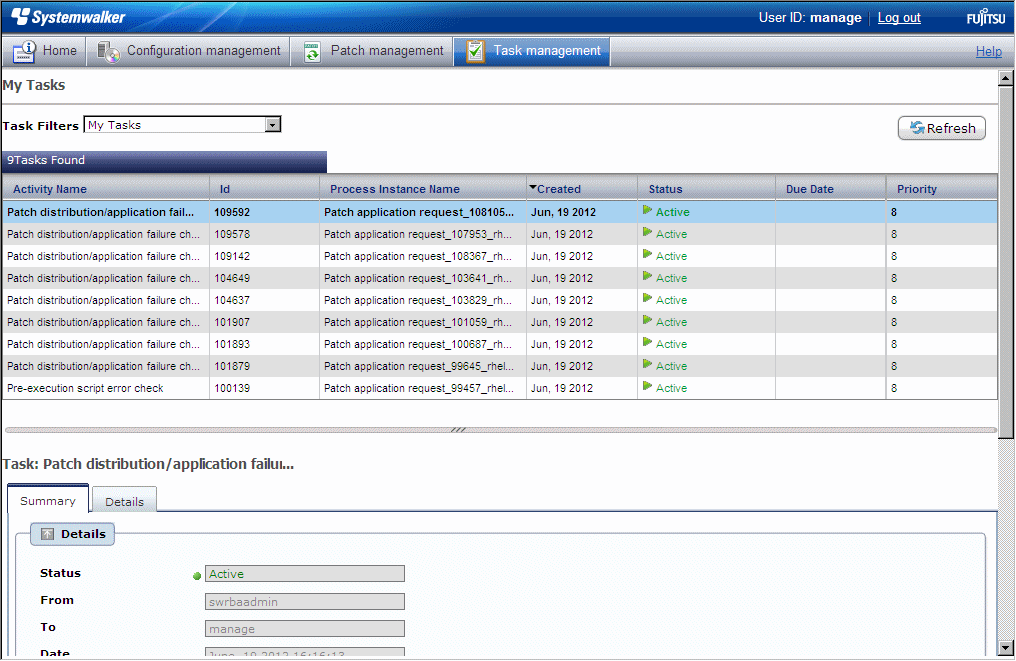
When the task to be processed is selected from the list of tasks displayed, detailed information about the task is displayed at the bottom of the window.
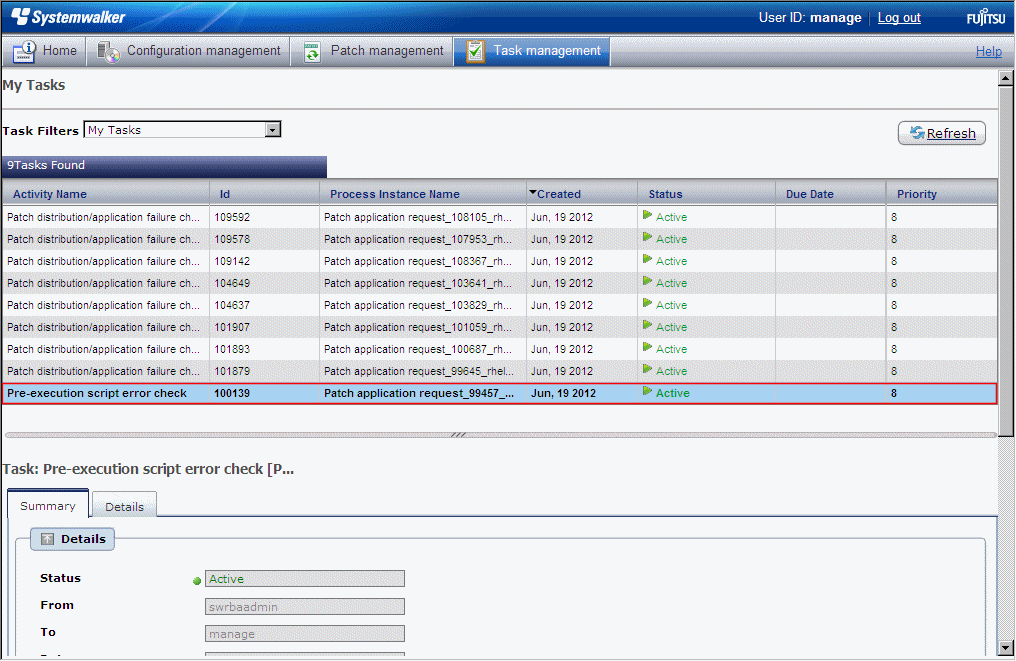
Click the Details tab, and then check the information in the Form panel.
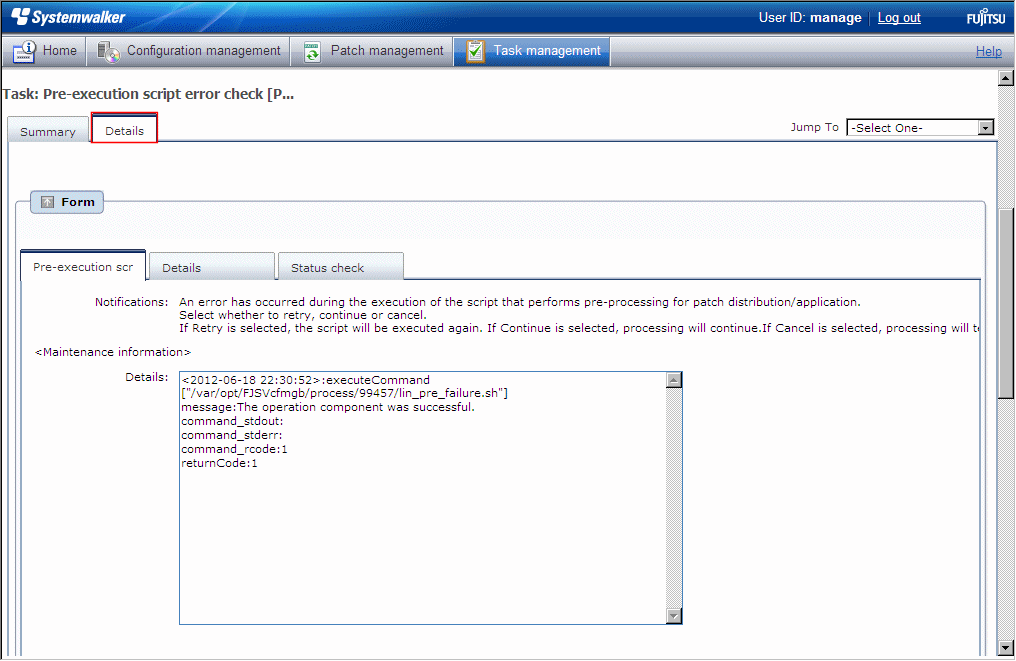
If an error occurs, the logs will be output to the Details tab. Logs are added at the bottom in the order in which they are generated.
The log output format is as follows:
<yyyy-MM-dd HH:mm:ss>:<Keyword> |
The following example shows the window that is displayed when an error has occurred with the pre-execution script.
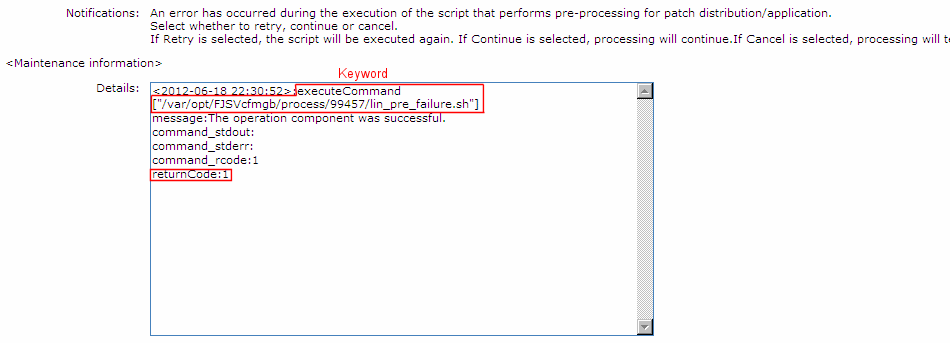
The task will be processed when one of the options in the Make Choice panel is clicked.
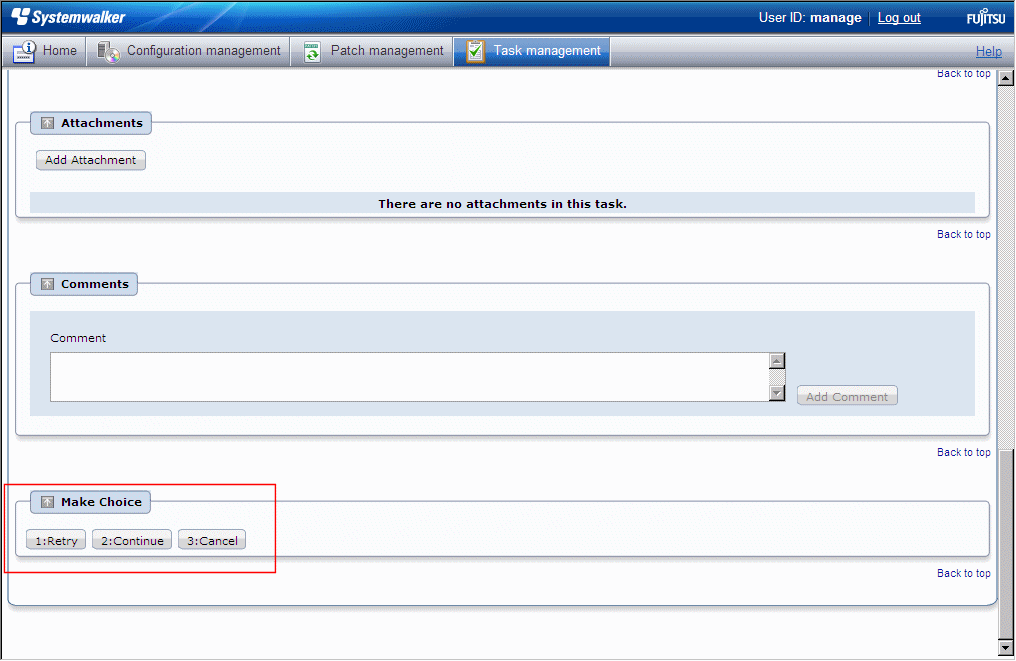
Refer to the explanations following this section for information on the operation methods for each task.