This section explains how to set up the resource database that the cluster resource management facility (CRM) manages.
Set up the CRM resource database according to the following procedure:
Initial setup
Set up the resource database that CRM manages.
Registering Hardware Devices
Register the connected hardware devices (shared disks and network interface cards) to the resource database that CRM manages.
Set up the CRM resource database from the CRM main window. Use the CRM main window as follows:
Operation Procedure:
Select PRIMECLUSTER -> Global Cluster Services -> Cluster Admin in the Web-Based Admin View operation menu.
When the "Cluster Admin" screen is displayed, select the crm tab.
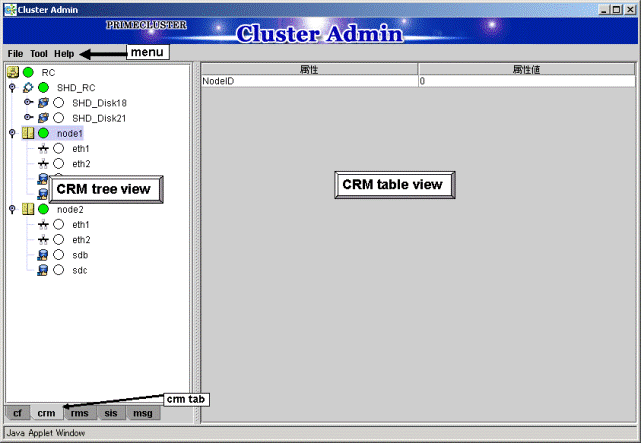
The areas shown in the screen are described below.
This area displays the menu. See "7.1.2.1.3 Operations".
This area displays the resources registered to CRM. The resources are displayed in a tree structure.
For details on the colors and status of the icons displayed in the tree, see "7.1.2.1 Displayed Resource Types".
This area displays attribute information for the resource selected in the CRM tree view. For information on the displayed information, see "7.1.2.2 Detailed Resource Information".
Set up the resource database that CRM manages.
When setting up the initial configuration, make sure that all nodes in the cluster have been started and that CF configuration is completed.
Operation Procedure:
Select the Initial setup in the Tool menu.
Figure 5.1 Screen for cluster resource management facility
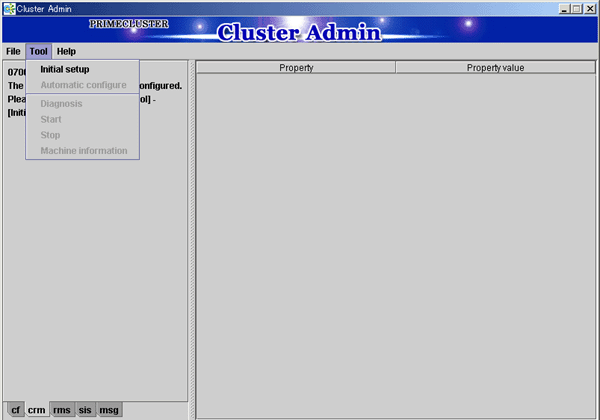
Note
The Initial setup can be selected only if the resource database has not been set.
The screen for initial setup is displayed.
Figure 5.2 Screen for initial setup
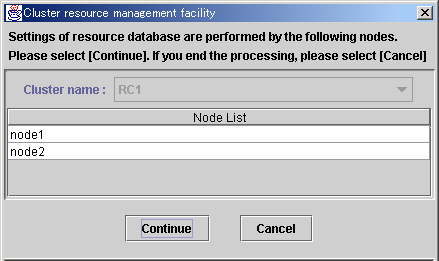
This area displays the names of the clusters that make up the resource database. The cluster names displayed here were defined during CF configuration.
This area displays the list of the nodes that make up the resource database.
Note
Check that the nodes that were configured in the cluster built with CF and the nodes displayed here are the same.
If the nodes do not match, check the following:
Whether all nodes displayed by selecting the cf tab in the Cluster Admin screen are Up.
Whether Web-Based Admin View is operating in all nodes.
For instructions on checking this, see "4.3.3.2 Confirming Web-Based Admin View Startup".
Click this button to set up the resource database for the displayed cluster.
Initial setup is executed on all nodes displayed in the Node list.
Click this button to cancel processing and exit the screen.
Check the displayed contents, and click the Continue to start initial setup.
The screen below is displayed during execution of initial setup.
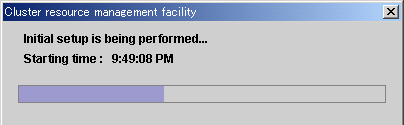
When initial setup ends, the following message is displayed.
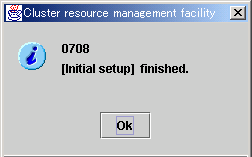
Note
If a message appears during operation at the CRM main window, or if a message dialog box entitled "Cluster resource management facility" appears, refer to the following:
"PRIMECLUSTER Cluster Foundation (CF) Configuration and Administration Guide"
"11.10 Cluster Resource Management Facility Messages"
Appendix D in this manual
If you want to add, delete, or rename a disk class from the Global Disk Services screen after executing Initial Setup from the CRM main window, close the Cluster Admin screen.
Register the hardware devices that are connected to system (shared disks and network interface cards) to the resource database managed by CRM.
Operation Procedure:
Confirm that all nodes have been started in multi-user mode.
Log in to any of nodes using system administrator access privileges and execute the "clautoconfig" command. Then, the network interface is automatically recognized and registered in the resource database.
#/etc/opt/FJSVcluster/bin/clautoconfig -r -n [RETURN]For details on this command, see the manual pages of "clautoconfig".
Note
Do not execute the "clautoconfig" command on the node in which the "clautoconfig" command is being executed or on any other node while the "clautoconfig" command is being executed. If you execute it, a shared disk device cannot be registered correctly. If you have executed it, execute the following operation on all the nodes that constitute the cluster system to re-execute "5.1.3 Initial Setup of the Cluster Resource Management Facility" described in this chapter:
Reset the resource database using the "clinitreset" command. For details on this command, see the manual pages of "clinitreset".
Reboot the node.
Only an active network interface card is automatically detected. Confirm the state of the network interface card using the "ifconfig(8)" command.
To set a network interface card to operating status, execute the following command:
# ifconfig network_interface_card up
Example: To set network interface card eth1 to operating status
# ifconfig eth1 up
Register the shared disk to the resource database. Shared disk registration is necessary only when GDS is used.
Execute the following procedure in any node that is part of the cluster system.
Using the system administrator privilege, log in to any node of the cluster system.
Create a shared disk definition file.
A shared disk definition file describes the physical connection configuration between all nodes in the cluster system and all shared disk units. The connections are described in the following format:
<Resource key name> <device name> <node identifier>
<Resource key name> <device name> <node identifier>
:
Define "resource key name device name node identifier" for each shared disk in one row.
"resource key name", "device name", and "node identifier" are delimited by a single space.
Set up resource key name, device name and node identifier as follows;
Specify a resource key name that indicates the sharing relationship for each shared disk. You must specify the same name for the same disk.
The resource key name should be specified in the "shd number" format. "shd" is a fixed string. For "number", you can specify any four-digit numbers. If multiple shared disks are used, specify unique numbers for each shared disk.
(Example) When /dev/sdb and /dev/sdc are shared between nodes
Resource key name of /dev/sdb: shd0001
Resource key name of /dev/sdc: shd0002
Specify a device name of the shared disk in the "/dev/device" format.
(Example) In the case of /dev/sdb
/dev/sdb
Specify a node identifier for which a shared disk device is available. Confirm the node identifier by executing the "clgettree" command. For details on this command, see the manual pages of "clgettree".
(Example) node1 and node2 are node identifiers in the following case:
# /etc/opt/FJSVcluster/bin/clgettree
Cluster 1 cluster
Domain 2 PRIME
Shared 7 SHD_PRIME
Node 3 node1 ON
Node 5 node2 ONThe following example shows the configuration file of the shared disk when shared disks /dev/sdb and /dev/sdc are shared between node1 and node2.
shd0001 /dev/sdb node1 shd0001 /dev/sdb node2 shd0002 /dev/sdc node1 shd0002 /dev/sdc node2
Execute the "clautoconfig" command to register the shared disk unit information described in the shared disk definition file created in Step 2 to the resource database.
Specify the "clautoconfig" command in the following format:
(Format)
/etc/opt/FJSVcluster/bin/clautoconfig -f [full path of the shared disk definition file]
(Example)
# /etc/opt/FJSVcluster/bin/clautoconfig -f /var/tmp/diskfile
Note
If the "clautoconfig" command ends abnormally, take corrective action according to the error message. For details on the messages of this command, see the "PRIMECLUSTER Cluster Foundation (CF) Configuration and Administration Guide".
The "clautoconfig" command does not check whether the shared disk unit defined in the shared disk definition file is physically connected to the node.
If you found an error in the shared disk configuration file after executing the "clautoconfig" command, reset the resource database by executing the "clinitreset" command and reboot the node.
When the initial setup and automatic configure are completed, the following screen appears.
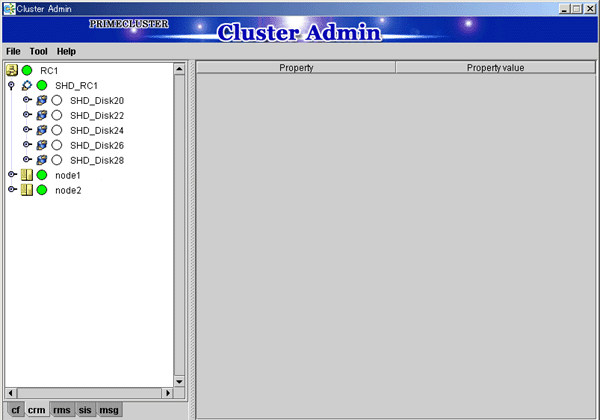
When automatic configuration is completed, go to the CRM main window and confirm that the resource registration is completed by checking the following.
Whether the disk configuration is different among the nodes.
Whether the number of disks in each node differs from the number of shared disk units.
Whether the number of shared disk unit resources is less than the actual device configuration.
Whether any disks other than shared disk unit are registered as shared disk unit.
Whether the number of public LAN resources is less than the actual device configuration.
If the actual device configuration and the resources do not match each other as described above, automatic detection may have been disabled because of one of the following causes:
There is a connection path failure between a host device and a disk array unit.
A disk array unit is not ready.
A network adapter failed.
A network adapter driver failed.
If the resources are not registered correctly, first review the above causes.
Note
If a message is displayed in the CRM main window during operation or a message is displayed in the message dialog box entitled "Cluster resource management facility", see the following manuals for details:
"PRIMECLUSTER Cluster Foundation (CF) Configuration and Administration Guide"
"11.10 Cluster Resource Management Facility Messages"
Appendix D in this manual
If you want to add, delete, or rename a disk class from the Global Disk Services screen after executing automatic configuration from the CRM main window, close the Cluster Admin screen.