In the Managed Server Settings window, set information on the server to be managed and on the services that are registered in the server to use each function.
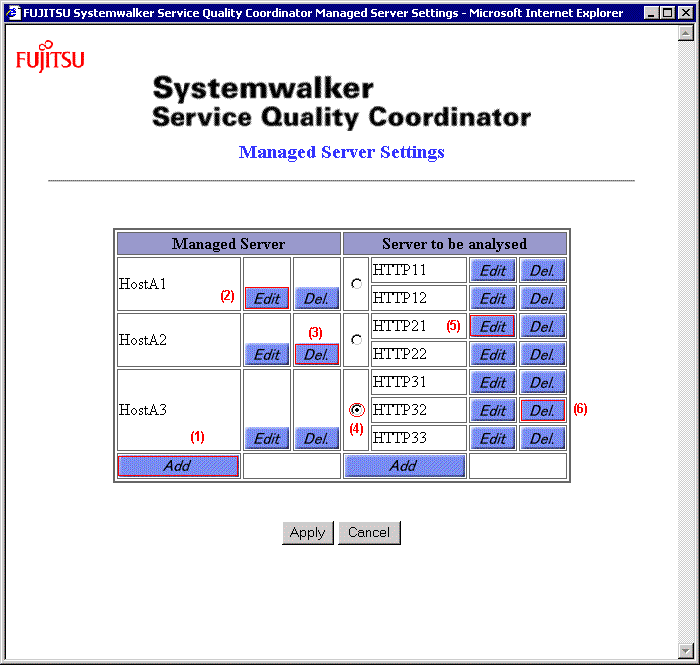
Table components
The table below summarizes the columns of the table displayed in the Managed Server Settings window.
Column | Description |
|---|---|
Managed Server | The names of added Managed Servers are listed. |
Target Server | Analysis target server names for usage analysis function added to the managed servers are displayed. |
Operation for changing information
To change the information set for the managed server and target server, do as follows:
Processing | Operation | Number in figure |
|---|---|---|
Adding a Managed Server | Click the [Add] button on the bottom of the Managed Server column. An empty 14.1.2.1 Managed Server Information window appears. | (1) |
Editing Managed Server Information | Click the [Edit] button on the right side of the Managed Server to be edited. 14.1.2.1 Managed Server Information window having the current settings appears. | (2) |
Deleting a Managed Server | Click the [Del.] button on the right side of the Managed Server to be deleted. The entry of the Managed Server disappears. | (3) |
Adding a target server | Select the option button on the right side of the Managed Server for which a target server is to be added, and click the [Add] button on the bottom of the Target Server column. If the "Service Quality Coordinator Agent" check box for the Managed Server on which the target service is registered is cleared, "Use trend" is not displayed in the pull-down menu in the Service Type Select window. | (4) |
Editing target server information | Click the [Edit] button on the right side of the service to be edited. 14.1.2.2 Usage service information windowhaving the current settings appears. | (5) |
Deleting a target server | Click the [Del.] button on the right side of the service to be deleted. The entry of the service disappears. | (6) |
Window manipulation buttons
Button | Function |
|---|---|
Apply | Applies the changes made in this window and in various information windows opened from this window, and closes the window. |
Cancel | Closes the window without applying the changes made previously. If this button is clicked after a change is made, a prompt message appears asking whether to close the window without applying changes. |
Note
To close this window, use the [Apply] or [Cancel] button.
If these buttons are not used, a temporary file remains in the work area on the Management Server.
Information
For information on how to delete the remaining temporary file, refer to "14.1.5.1 Deleting unnecessary temporary files".
In the Managed Server Information window, set information on the servers that are managed by Systemwalker Service Quality Coordinator.
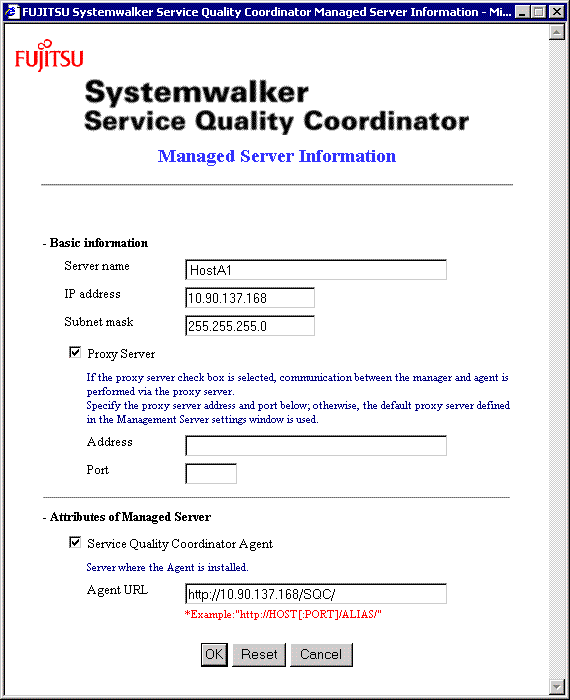
Information setting items
Basic information
Item | Requirement | Description |
|---|---|---|
Server name | You must set. | Specify the Managed Server entry name. The server name must be unique among all managed servers. You cannot specify two or more character string that becomes same when if upper/lower characters are not distinguished. You cannot modify the server name of the existing managed server to the character string that becomes same when if upper/lower characters are not distinguished. If specified, registered in advance character-line is used. Specify the server name up to 64 alphanumeric characters and/or symbols, excluding the following: $ \ " ' , : [ ] < > = & All of server name cannot be specified in number. One or more English letter must be included in the server name. Note If the name of a server that has been running is changed, past data can no longer be collected such as by the report display function. |
IP address | You must set. | Specify the IP address of the Managed Server. |
Subnet mask | You must set. | Specify the subnet mask of the Managed Server. |
Proxy Server | You do not have to set. | Select the check box if a Proxy Server is used for communication between the manager and agent. |
(Proxy Server) Address | You do not have to set. | Specify the address of the Proxy Server that is used specifically for this managed server. If the address is not specified, the default Proxy Server address in the Management Server Settings window is used. |
(Proxy Server) Port | You do not have to set. | Specify the port of the Proxy Server that is used specifically for this Managed Server. If the port is not specified, the Default Proxy Server port in the Management Server Settings window is used. |
Attributes of managed server
Item | Requirement | Description |
|---|---|---|
Service Quality Coordinator agent | You do not have to set. | Select the check box if Systemwalker Service Quality Coordinator is installed. Point If this check box is not selected, the lower two settings are disabled. |
Agent URL | You do not have to set. | Specify the alias URL for the Web server that has been set in the environment settings for the managed server. Use the following format for this setting: "http://host[:port]/alias/" For the "host" part, set either the IP address or the host name (including the domain). Also, if the Web server on the managed server is using a port number other than the well-known port (80), the "port" specification must be made as well. See Refer to "4.1 Settings for Web Server", for details on the Web server settings for the managed server. Note This item cannot be changed if analysis target server is added. If it needs to be changed, delete all use trend services. |
Window manipulation buttons
Button | Function |
|---|---|
OK | Ends specifying data for items and closes the window. |
Reset | Restores the item values to those with which the window opened. |
Cancel | Closes the window without applying the information specified for the items. |
In the Use Trend Service Information window, set information on each Web log subjected to the Trend Viewer.
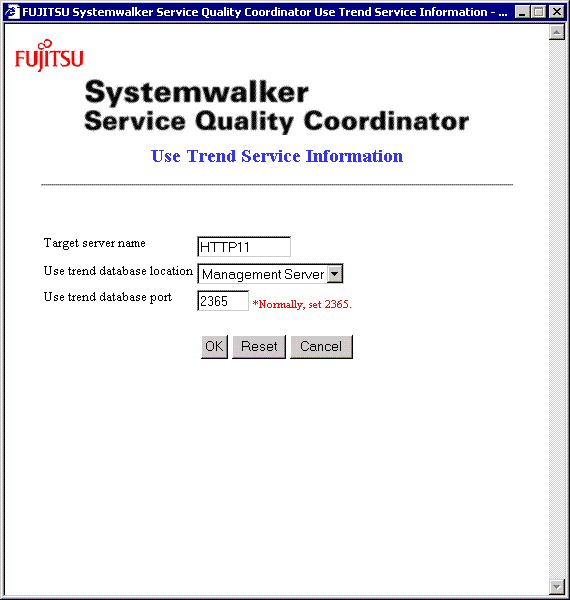
Information Setting Item
Item | Requirement | Description |
|---|---|---|
Target server name | You must set. | Specify the name of the server to be analyzed. The analysis target server name must be unique throughout the use trend services regardless of the Managed Server for which a service is added. You cannot specify two or more character string that becomes same when if upper/lower characters are not distinguished as the analysis target server. If specified, it is recognized as used. You cannot modify the analysis target server name of the existing service to the character string that becomes same when if upper/lower characters are not distinguished. If specified, the registered in advance is used. Specify the server name up to 20 alphanumeric characters and/or symbols, excluding the following:$ \ " ' , : [ ] < > = &All of analysis target server name cannot be specified in number. One or more English letter must be included in the analysis target server name. The specified name must match the character string specified for "Name" in the use trend database environment definition file that is used when the Trend Viewer is defined. For details of the use trend DB environment definition file, refer to "15.2.1 Usage DB Environment Definition File". |
Use trend database location | You must set. | Specify whether the use trend DB for the use trend service is to be managed on the Managed Server or Management Server. If the service is entered in a group, select Management Server. This item cannot be changed after the service is entered in a group. If the item needs to be changed, exclude the service from the group. For information on the use trend DB management location, refer to "2.1.1 Locating methods of the analysis data". This item must match the "DatabaseMode" item in the use trend DB environment definition file on the Managed Server. For details of the use trend DB environment definition file, refer to "15.2.1 Usage DB Environment Definition File". |
Use trend database port | You must set. | The use trend database port is usually 2365. Change this setting if this has been changed to any other port number. Otherwise, there is no need to change the default value (2365). [Windows/Linux] The use trend database port is set up when SQC-A is installed. [Solaris] The use trend database port is not set up when SQC-A is installed. Refer to "11.1.2.2 Start operation" for details on how to set up the use trend database port. This item is shared between all use trend services on the managed server. If there are multiple services, any changes made to one will be applied to all the others. |
Window manipulation buttons
Button | Function |
|---|---|
OK | Ends specifying data for items and closes the window. |
Reset | Restores the item values to those with which the window opened. |
Cancel | Closes the window without applying the information specified for the items. |