Use Systemwalker Service Quality Coordinator to simulate the resource usage status that would occur when a virtual machine is moved from another host to an overcommitted host. By moving virtual machines based on the simulation, hosts can be secured.
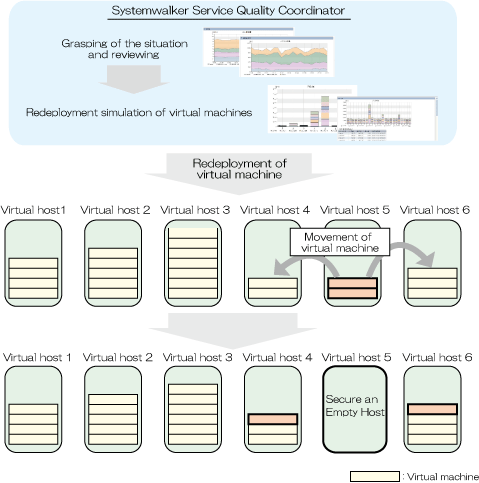
This section describes the procedure for simulation using a "VMware virtual machine relocation" category scenario.
Point
Use the following procedure to test relocation with virtual hosts within the same system group.
Understanding the current status
In the Analysis/Planning window, select the "VMware resource usage status (virtual host list)" report of the "VMware virtual machine relocation" category, specify the analysis conditions and display the report.
Refer to "4.3 Operating the Analysis/Planning Window" for information on how to configure analysis conditions.
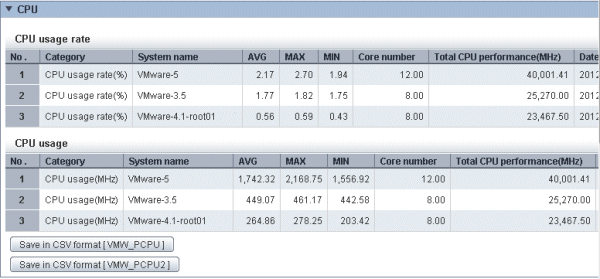
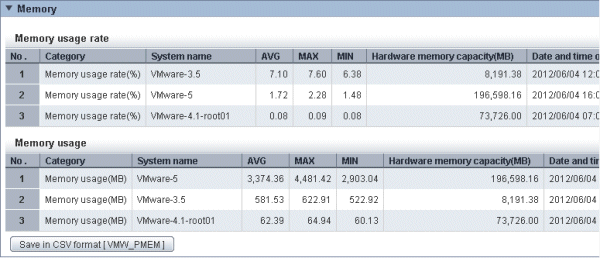
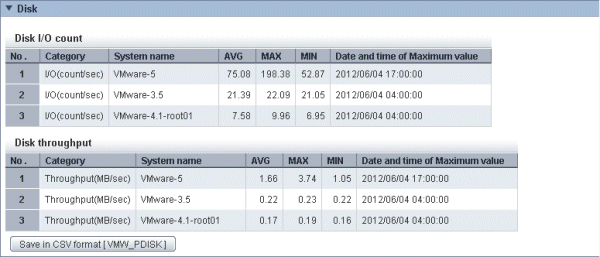
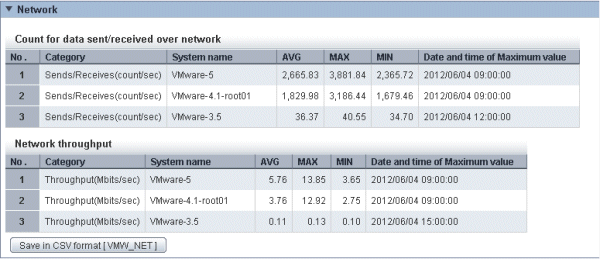
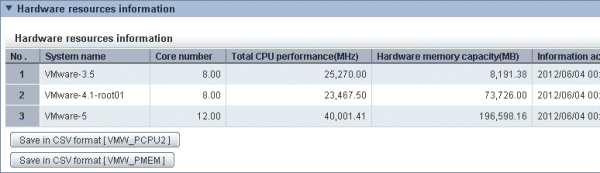
A list of resources allocated to each virtual host and resource usage is displayed.
For example, sort by CPU usage rate and memory usage rates to check which hosts have available resources. Consider making the host with the lowest amount of resource usage the migration source, and the host with the next lowest rate as the migration target.
Also check the hosts that are being considered as migration source and destination to see whether the disk and network throughput is large or not.
Considering relocation
In the Analysis/Planning window, select the VMware rsc. usage cond. (Virtual machine stack) report of the "VMware virtual machine relocation" category, specify the analysis conditions and display the report.
Refer to "4.3 Operating the Analysis/Planning Window" for information on how to configure analysis conditions.
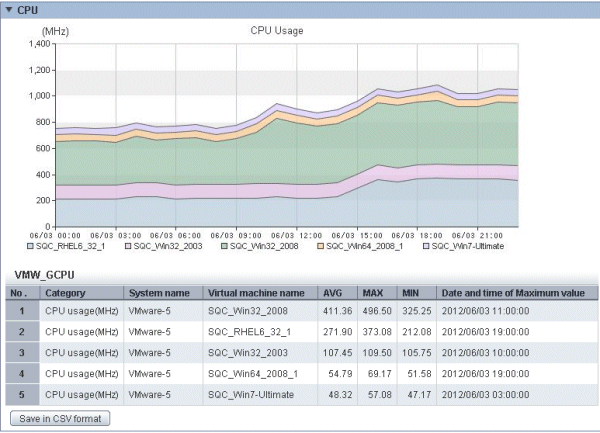
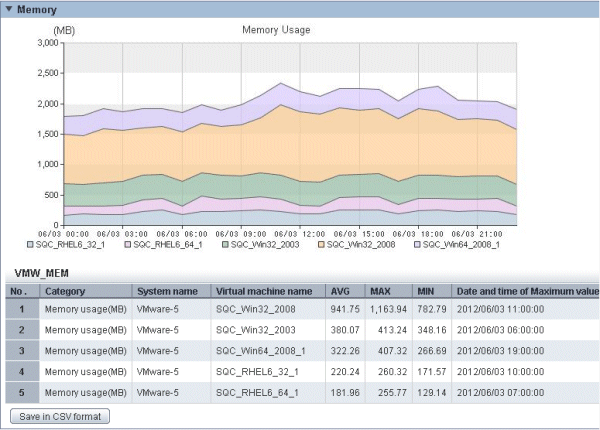
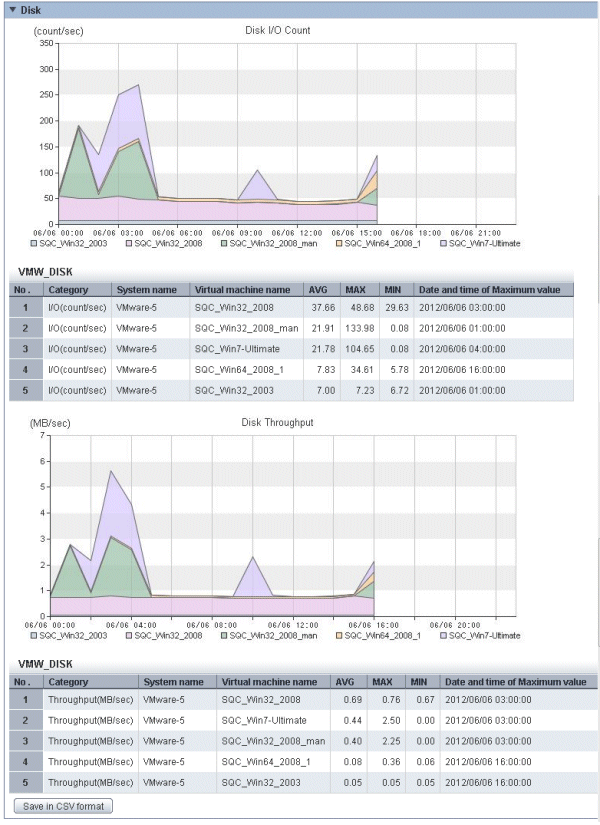
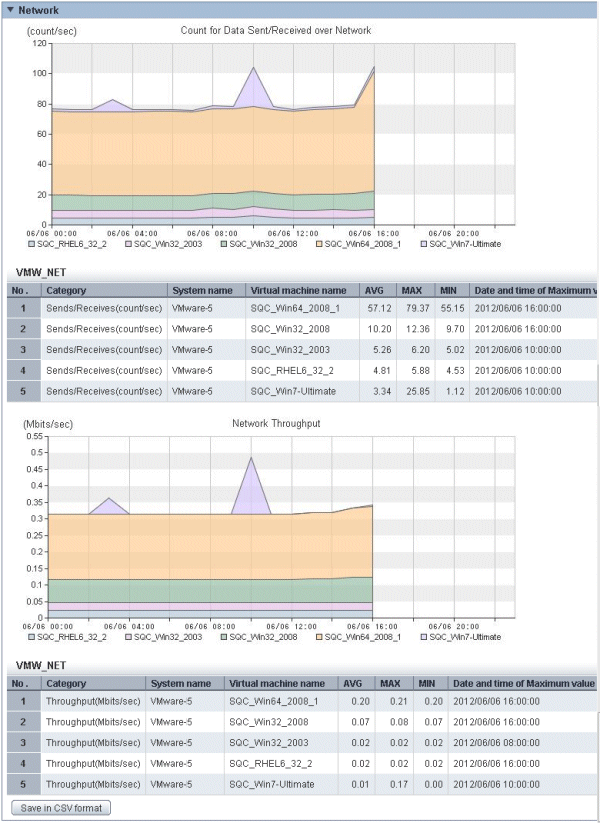
The resource usage information for the virtual machines on the virtual host is displayed in a stack graph.
Check the resource usage in each virtual machine, and use this information to work out which virtual machine should go to which destination candidate host.
Relocation simulation
In the Analysis/Planning window, select the "VMware Virtual machine relocation simulation" report of the "VMware virtual machine relocation" category, specify the analysis conditions and run the simulation.
Refer to "4.3 Operating the Analysis/Planning Window" for information on how to configure analysis conditions.
Display by time zone

Display by time series
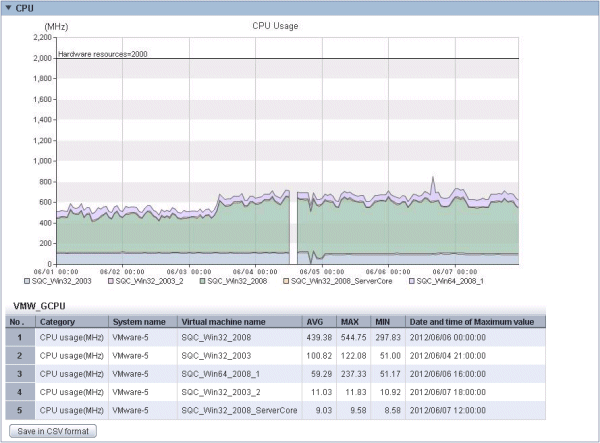
Display by day of the week
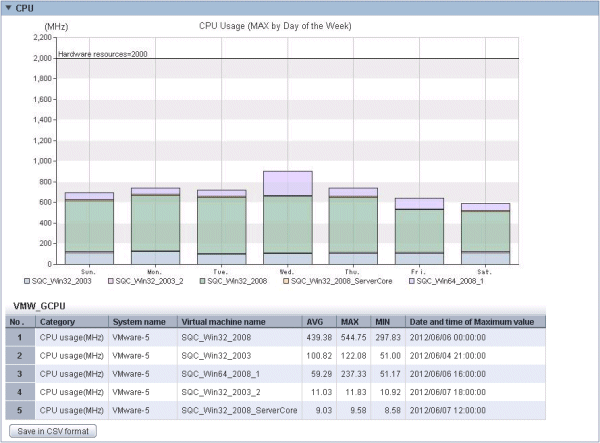
The information about virtual machines to be aggregated and all virtual machines in the aggregation target host are displayed in a stack graph. Tables are also displayed along with the above graphs.
For each resource, if a value is too great throughout a period or there is a bias for certain time periods or days of the week, consider the combinations of the virtual machines to be relocated.
If a threshold value was set, check whether that value is greatly exceeded.