Simulation reports will help you analyze operating costs. Operating costs are associated with process bottlenecks and resource utilization. You can export the report data and charts in HTML, PDF, and CSV format.
Simulation reports also support user personalization for corporate sharing. Reports are created to show one process at a time. The process ID of this process instance is supplied by the simulation process itself.
To generate simulation reports for a particular scenario: In the Simulation Controller, click the View button.
The Simulation Report will open in a new window displaying the name of the scenario and the date when the simulation was executed in the title bar, and the report start and end date. This date is, by default, the start and end date specified in the scenario that has been executed. For example:
Figure 12.13 Simulation Reports Window
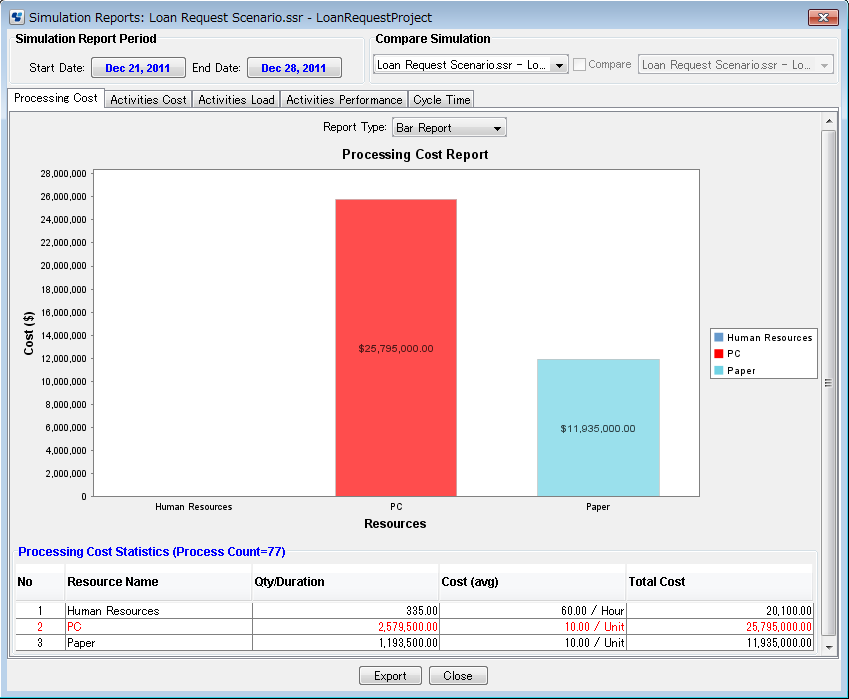
Note
Simulation Report is displayed only in the Simulation Controller of the primary process definition. This is not displayed in the Simulation Controller of the subprocess definition.
This report shows the total of all the process definitions.
To review a particular report, click its tab. Refer to section 12.3.4 Simulation Report Types for information on the various report types.
By default, the report start and end date is the same as the dates supplied in the scenario you executed. You can change the start and end date of the report as follows:
In the Simulation Report Period area, click the respective date button and select the desired date from the popup calendar. After clicking OK, the report will change accordingly.
Note
To view the initial start and end date again, display the tool tip provided for the simulation result in the Compare Simulation area.
Use the Compare Simulation area to select the a simulation result from the list and view comparative reports. Refer to section 12.3.6 Comparing Simulations for details.
You can export your simulation reports by clicking the Export button. Refer to section 12.3.5 Exporting Simulation Reports for details.