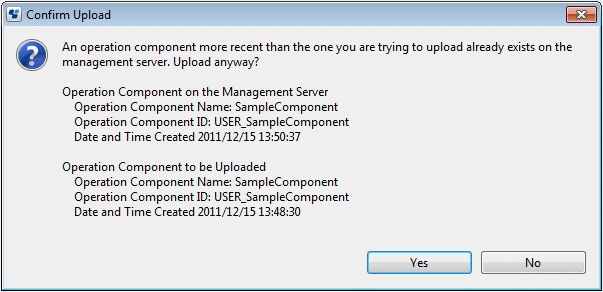This section explains how to upload the operation component.
Right-click on an operation component project in the Operation Component Management view. Select Upload Operation Component from the pop-up menu. The Upload Operation Component dialog box will open. If the server connection information is not specified, an error message will be displayed in the dialog box.
Select "Management Server".
Select the management server from the Server Connection drop-down list. Here, the server that was selected previously will be displayed automatically. If no servers have been selected previously, then the list will be empty. In this case, or to select another management server, use the following procedure:
Click the Browse Connection button. The Select Server Connection dialog box will be displayed.
When you want select another Management Server, select the server connection information from list,, then click the OK button.
If it is needed to connect Management Server which not exist in Select Server Connection dialog, click New button,then enter the required items in the Setting Server Connection dialog box. Refer to section 2.4.1 Server Connection Settings for information on the server connection information.
To register the uploaded operation components with the palette in the Process Definition Editor, select the Registers the operation component in the Process Definition Editor palette. check box.
Click Finish to upload the operation component.
If an operation component with the same ID exists on the management server, an update upload confirmation message will be displayed. Click Yes to update upload the operation component. If No is clicked, the operation component will not be uploaded.
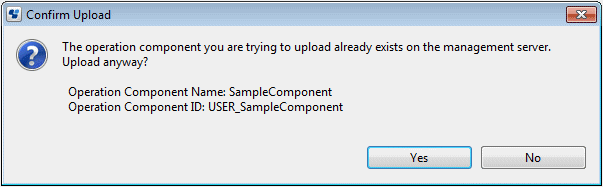
Additionally, if the date and time when the uploaded operation component was created is before that of the operation component on the management server, the following message will be displayed.