Use the following procedure to set or change the server connection information used for Systemwalker Runbook Automation Studio:
Select Window >> Preferences.
The Preferences dialog box is displayed.
Click Server connection settings for Interstage BPM Studio.
Server connections is displayed in the Server connection settings page.
Use the following procedure to add new server connection information to the list or to edit server connection information already in the list:
Click New or Edit.
The Server Connection Setting dialog box opens.
Enter the parameters for the server connection to be added or updated.
Figure 2.17 Server Connection Setting
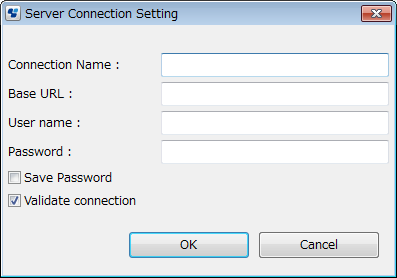
Enter the following parameters:
Connection Name: The specific server connection name.
Connection Information: The base URL is the URL used to connect to the server. Specify the base URL using the following format:
http://<hostname>:<port>
The following is an example URL where the hostname is "rbaserver" and the port number is "80".
http://rbaserver:80
If the port number is omitted, it is assumed that "80" is specified.
User name: The user name that is authenticated by Systemwalker Runbook Automation.
Password: The password associated with the user name.
Save Password: Check to save the password.
Validate connection: Check to verify the connection when OK is clicked.
If a parameter is invalid and connection to the server is not possible, for instance, the server stops, an error message is displayed and it will not be possible to set the server connection information. In this case, clear the check box to set the server connection information.
Click the OK button.
Click Apply in the Server connection settings page.