The Process Definition Editor is the main window for process modeling. Use the editor to add and edit all elements that belong to your process definition.
When you open a process definition, the Process Definition Editor is automatically opened. You can open several process definitions in parallel. Each process definition is displayed in a tab. Depending on your preferences settings for the Navigator view, the tab shows the file name or name of the process definition; an asterisk (*) to the left of the file name or name indicates that there are unsaved changes.
Figure 2.4 Process Definition Editor
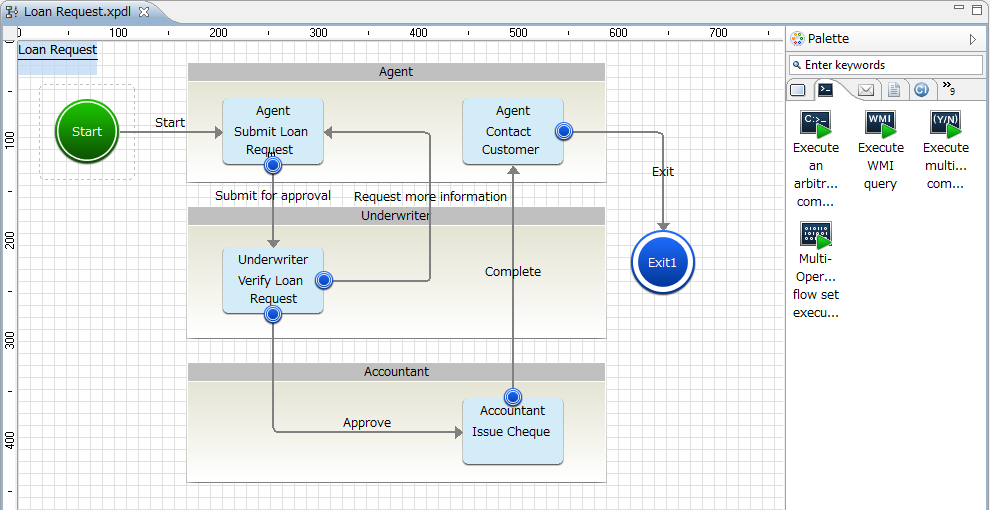
The Process Definition has a palette with buttons for adding nodes.
To temporarily open the palette, hover the cursor over the collapsed palette. The palette quickly expands.
To open the palette and keep it open, click the Show Palette button (<) on the palette.
To collapse the palette, click the Hide Palette button (>) on the palette.
You can place the palette on the left-hand side or right-hand side of the Process Definition Editor. Click the palette header and drag it to the desired location.
To resize the palette, click the border that faces the editing area. Drag the border.
By default, the palette is collapsed on the right side of the Process Definition Editor. You can change the default settings using Window >> Preferences. Refer to "2.4.2 Display Settings" for more information.
When you open a process definition that is read-only, the palette is not displayed. The status bar indicates that the file is read-only.
Information
Items can be placed from the palette in the Process Definition Editor, in either of the following two ways.
Drag and drop items from the palette to the Process Definition Editor.
Select an item in the palette by clicking on it. Then move the mouse cursor to the location in the Process Definition Editor where the item is to be placed, and click again.