The Navigator view shows your Workflow Application and server projects, as well as the Simulation Scenarios project, the file names or names of the process definitions, scenarios, QuickForms, and folders contained in these projects, and Process Fragments.
Use this view to manage your projects, process definitions, and scenarios. For example, you can open process definitions for editing or select them for copying, renaming, exporting, and so on.
Figure 2.2 Navigator View
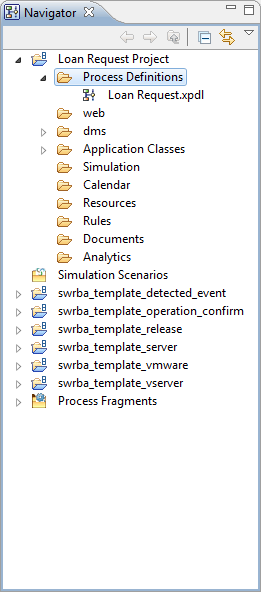
Navigator View Toolbar
The toolbar of the Navigator view contains buttons for frequently used functions.
Button | Description |
|---|---|
| Go back one level in the hierarchy of projects, folders, etc. |
| Go forward one level in the hierarchy of projects, folders, etc. |
| Go up one level in the hierarchy of projects, folders, etc. |
| Collapse all projects. |
| Link the selected item with the editor. |
| Opens a menu for selecting the Filters menu option. See below for details. |
Filtering Projects
You can filter the projects displayed in the Navigator view by selecting Filters from the Menu icon in the Navigator toolbar. The following dialog is opened:
Figure 2.3 Filtering Projects in the Navigator View
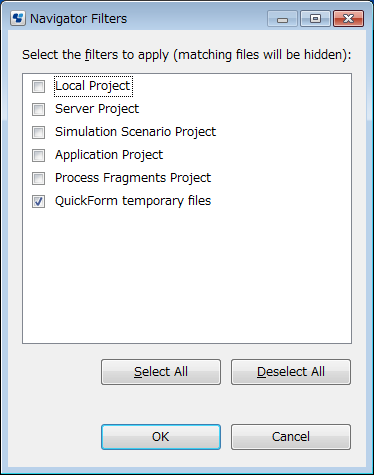
Select the filters to apply to the Navigator view. For example, if you select the Simulation Scenario Project checkbox, all projects except the Simulation Scenarios project will be listed in the Navigator view.
Note
Do not select the Local Project check box.