This section describes how to change the IP address of a virtual adapter.
Note that you may also have to make the same change in the ping monitor settings.
The procedure is as follows:
Stop the ping monitor function.
For more details, refer to "5.3.3 Starting and Stopping the Ping Monitor Function."
Change the IP address of the virtual adapter.
For more details, refer to the description below.
Delete the ping monitor target.
For more details, refer to "6.2.4.2 delete."
Change the ping monitor target.
For more details, refer to "3.4.4 Ping Settings."
Start the ping monitor function.
For more details, refer to "5.3.3 Starting and Stopping the Ping Monitor Function."
This section describes in detail step 2 above, how to change the IP address of a virtual adapter. For more details on steps 1, 3, 4, and 5, follow the respective link above.
To change the set IP address, first delete the existing setting, then make a new setting. You can use standard Windows functions to change IP addresses. There are two methods: one method uses the Windows GUI, the other uses Windows commands.
Changing in the GUI
Windows provides the [Internet Protocol (TCP/IP) Properties] window, as shown below, for setting IP addresses using the GUI.
Open the [Internet Protocol (TCP/IP) Properties] window.
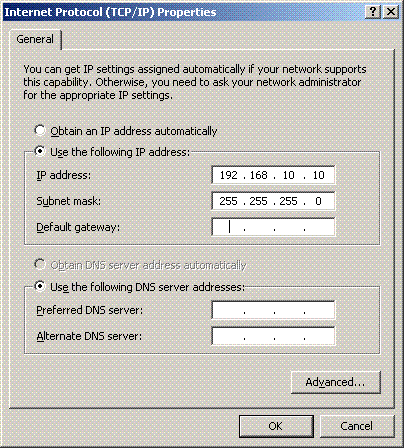
Click [Advanced] to open the [Advanced TCP/IP Settings] window.
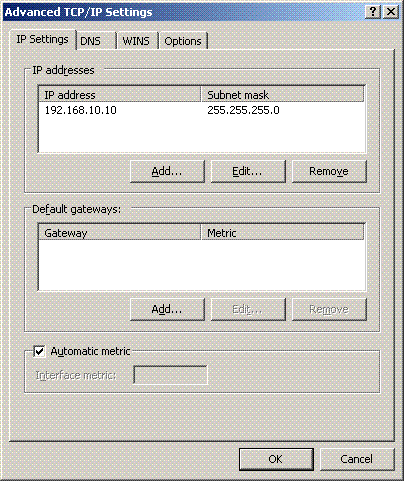
In the [IP addresses] field, select the IP address to delete and click [Remove].
Click [Add] to open the [TCP/IP Address] window.
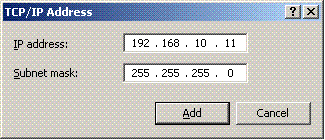
Enter the appropriate IP address and subnet mask, then click [Add].
Click [OK] in the respective windows to complete the procedure.
Note
An error may occur if you execute the strhanet or stphanet command when any network properties window is open. To prevent this, make sure that you close all related windows before you execute the strhanet or stphanet command.
Changing by Command
Windows provides the netsh command for setting IP addresses by command. The procedure is as follows:
In the command prompt, execute the netsh command for the IP address that you want to add as indicated below.
> netsh interface ip add address sha0 192.168.10.11 255.255.255.0 OK |
In the command prompt, execute the netsh command for the IP address that you want to delete as indicated below.
> netsh interface ip delete address sha0 192.168.10.10 OK |
Example
The following example shows how to use the netsh command to change the IP address of the virtual adapter sha0 from 192.168.2.1 to 192.168.3.1. Note that, in a network configuration such as the example, the IP address of the ping monitor target network switch must also be changed.
Figure 5.4 Changing the IP Address of a Virtual Adapter
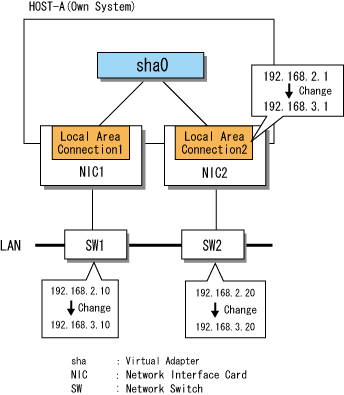
Stop the ping monitor function.
> hanetpoll off FJSVhanet: INFO: 00000: The command ended normally. |
Change the IP address of the virtual adapter.
First delete the existing setting, then make a new setting.
For more details, refer to "Changing in the GUI" or "Changing by Command" in this section.
Change the ping monitor target. For more details, refer to "5.3.4 Changing the Ping Monitor Target."
Restart the ping monitor function.
> hanetpoll on FJSVhanet: INFO: 00000: The command ended normally. |