This section explains how to register Systemwalker common users for each Systemwalker product.
When setting up each product, the administrator registers the common users and specifies the user privileges for each product.
This section presents the overall flow of setting up Systemwalker products (contrasting the conventional flow with the flow that is used when Systemwalker common users are used) and a schematic diagram for specifying administrator settings using a Systemwalker authentication repository. It also explains how to register Systemwalker common users.
Product setup flow
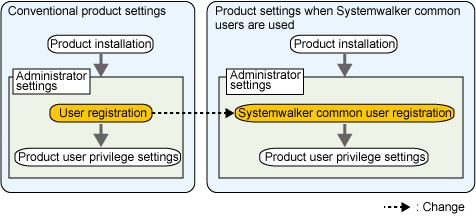
Schematic diagram for administrator settings using a Systemwalker authentication repository
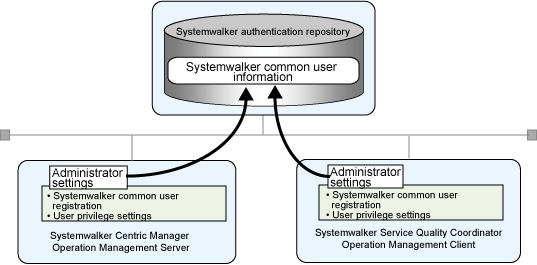
How to register Systemwalker common users
Use either of the following methods to register Systemwalker common users for each product being used.
Use the following procedure to register new Systemwalker common users.
Use the swidmg_user_mng command (the user management command) to register Systemwalker common users.
The following example shows how to execute the swidmg_user_mng command.
Example:
When the following user is registered
User ID: swoperator
Password: password
Products used: Systemwalker Centric Manager, Systemwalker Service Quality Coordinator
Organization name: OU=system operations section, OU=system operations department, DC=fujitsu, DC=com
swidmg_user_mng ADD -id swoperator -password password -product "CMGR,SQC" -ou "OU=system operations section,OU=system operations department,DC=fujitsu,DC=com" |
Refer to "swidmg_user_mng (User Management Command)" for details on the swidmg_user_mng command.
Set up privileges and other items by referring to the manuals for each Systemwalker product.
Use the following procedure to register Systemwalker common users.
Back up the operating system users that are used by each Systemwalker product.
Create groups that each Systemwalker common user belongs to.
When the Interstage Directory Service is used as the Systemwalker authentication repository
Create groups using the Entry Management Tool on the server where a Systemwalker Single Sign-On Server or Interstage Application Server is installed.
When the groups are being created, there will be a prompt asking for the "member" required attribute to be entered, so enter the DNs for the users to be migrated.
Example:
When the user name is CMGRUser001
CN=CMGRUser001,OU=system operations section,OU=system operations department,DC=fujitsu,DC=com |
To add multiple users, enter "member" attributes by clicking the Add attribute button.
Refer to the Interstage Directory Service Operator's Guide and Help for the Entry Management Tool for details.
When Active Directory is used as the Systemwalker authentication repository
Refer to the relevant Microsoft documentation for details on how to add groups.
Write user information to a user registration information file (a CSV file).
Example:
When the following Systemwalker products use the following users
Systemwalker Centric Manager: CMGRUser001
Systemwalker Service Quality Coordinator: SQCUser001
The user that uses all of these products: SWUser
[User registration information file]
"CMGRUSer001","password","OU=system operations section,OU=system operations department,DC=fujitsu,DC=com","SWGROUP","CMGR" "SQCUser001","password","OU=system operations section,OU=system operations department,DC=fujitsu,DC=com","SWGROUP","SQC" "SWUser","password","OU=system operations section,OU=system operations department,DC=fujitsu,DC=com","SWGROUP","CMGR,SQC" |
In this example, each user belongs to the group "SWGROUP".
Refer to "User Registration Information File" for details on user registration information files.
Point
The password is an initial password that is registered by the administrator. Inform Systemwalker users that user registration has occurred, and prompt them to change the initial password.
Use the swidmg_user_mng command (the user management command) to register Systemwalker common users.
Point
The execution results of the user management command are output to the standard output. If a CSV file is used to add numerous users, use the redirect function to output the execution results to a file.
Example:
When the user registration information file has been saved as "C:\tmp\user.csv"
swidmg_user_mng ADD -f C:\tmp\user.csv |
Refer to "swidmg_user_mng (User Management Command)" for details on the swidmg_user_mng command.
Set up privileges and other items by referring to the manuals for each Systemwalker product.