This section explains the procedure for uninstalling Express Manager.
Note
After uninstalling Express Manager, all the contents of the "<Express Manager installed destination directory>\Express\Manager", which is a destination directory in which Express Manager is installed, are deleted. (The default directory name of Express Manager program is "C:\Program Files\ETERNUS SF" or "C:\Program Files (x86)\ETERNUS SF".)
Do not put your own files under the folder.
If necessary, backup Express Manager environment as shown in "7.1 Backing up Express Manager Environment" before uninstall.
Login to the system.
Login to a server from which to uninstall Express Manager with the user who has the Administrator's authority on the system where Express will be uninstalled.
Open the [Start] > [All programs] > [ETERNUS SF Express Manager] menu and then execute "Uninstall".
Or open the window that can add or remove programs, and delete the "ETERNUS SF Express Manager" program.
The name of window that can add or remove programs and the method to open its window are as follows.
OS | Name of window | Method to open window |
|---|---|---|
Windows Server 2003 | Add or Remove Programs |
|
Windows Server 2008 | Programs and Features |
|
Start the preparation of uninstallation. When you want to quit the Express uninstallation, click the [Cancel] button.
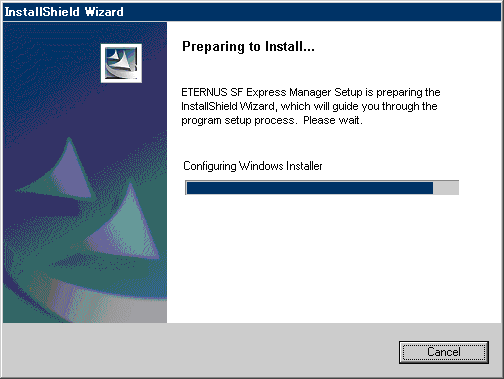
Delete of the system configuration.
Wait for the delete completion of the system configuration.
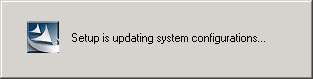
Start the uninstall.
The file transfer in progress can be viewed on the [Setup Status] window.
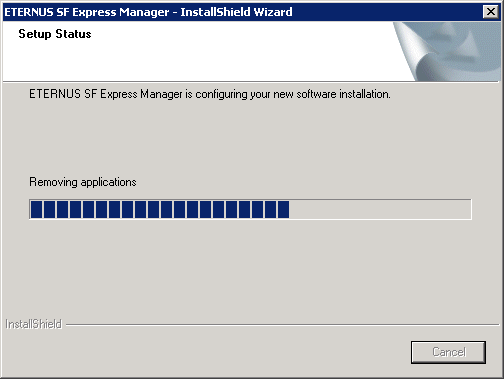
When the uninstallation is completed, the following confirmation window will be displayed. Click the [Finish] button, and reboot the computer.
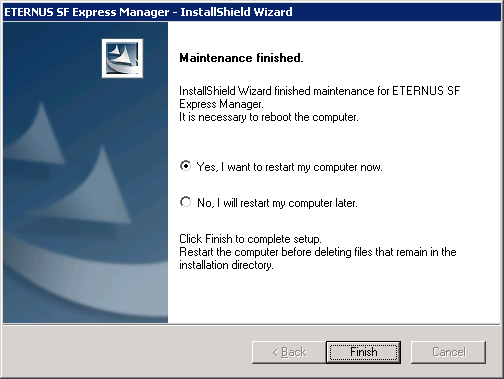
Point
If the licenses for ETERNUS SF products have been registered, these licenses will remain on the management server even after having uninstalled Express Manager.
If you do not use ETERNUS SF products (do not use their licenses) on the same server in the future, please uninstall "ETERNUS SF License Manager" from "[Add or Remove Programs]" or "Programs and Features".