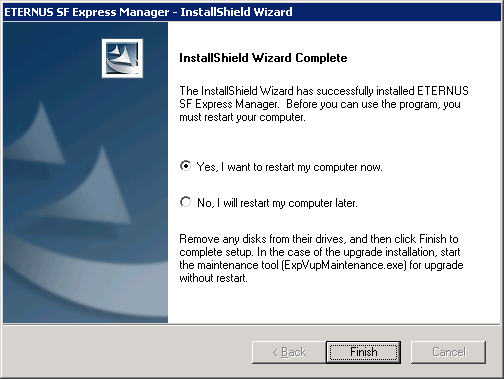The following is a flow of installation.

Take the following procedure to install Express.
Login to the system.
Login to the Express Manager server with a user account having Administrator privileges.
Insert the Express CD-ROM into the CD-ROM drive and the following initial screen is displayed.
Click [Install Express Manager V14.2].
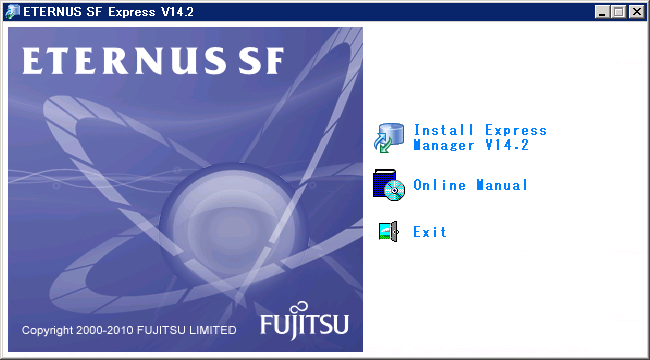
Select a language to be used during installation.
Select a language to be used during installation and click the [OK] button.
The selected language is available only during installation.
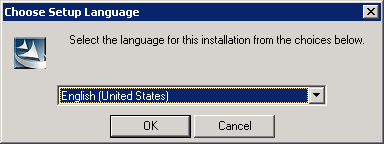

At the following window, check the displayed contents, and then click the [Next] button.
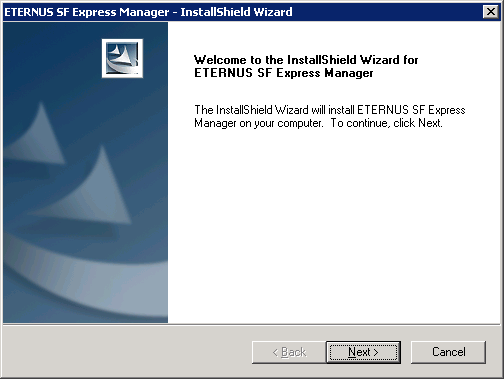
Note
When the window of Install Shield is minimized, please maximize it by using the task manager. The procedure is as follows.
Push the [Ctrl] + [Alt] + [Del] key and start the task manager.
Select task manager's [Applications] tab.
Select this installer application from the list of the task, and click [Switch To] button.
Sign license agreement.
Confirm the contract detail displayed on the "License Agreement" screen and click the [Yes] button.
When printing the contract, click the [Print] button.
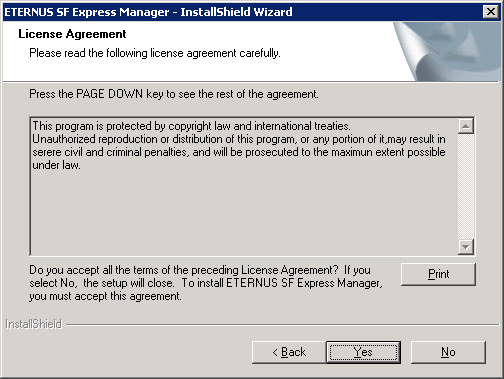
Specify an installation destination directory.
Confirm the displayed installation destination directory and click the [Next] button.
If necessary to install the products into other directory than the directory displayed by default, click the [Change] button to change the installation destination directory.
However, there are following limits to a specified installation destination directory.
2 byte characters, Japanese and 1 byte symbols [ " | : * ? / . < > , % & ^ = ! ; ] are not available.
The length of installation path should be 4 to 81 characters.
A drive that is not fixed cannot be specified.
If the capacity of the installation destination is 500MB or less, it cannot be specified.
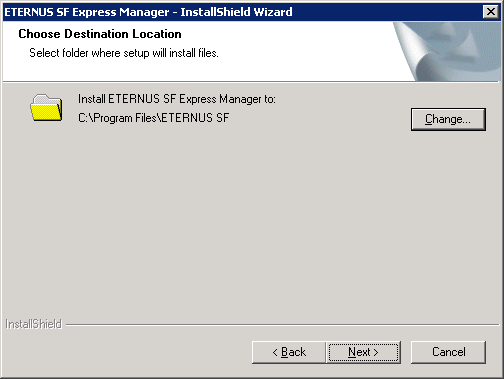
Set a port number assigned to service on the "The registration of the port number" screen.
Normally, default port numbers are set onto the "The registration of the port number" screen.
If any service other than Express is using the same port number, change it to a proper port number that does not overlap with other service.
A port number between 1024 and 65535 can be entered. In addition, when changing a port number, a number between 5001 and 32768 is recommended.
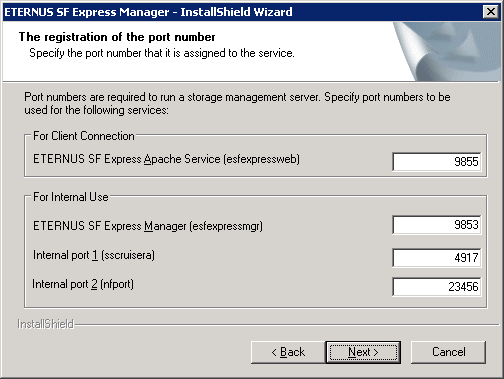
Port number | Service name | Comment |
|---|---|---|
9853 | esfexpressmgr | Express Manager service |
9855 | esfexpressweb | Express Web GUI service |
4917 | sscruisera | Port number used inside Express |
23456 | nfport | Port number used inside Express |
Information
Make sure that the above-mentioned port numbers are not in use for currently used services.
Service files are in the "%SystemRoot%\system32\drivers\etc" directory.
"%SystemRoot%" is a directory in which Windows operating systems are installed.
OS | Absolute path name for service files (default) |
|---|---|
Windows Server 2003 | C:\Windows\system32\drivers\etc\services |
Note
Express uses the following port numbers besides the above-mentioned.
8005/tcp
8009/tcp
8080/tcp
8443/tcp
Make sure that the above-mentioned port numbers are not in use for other applications.
If they are used, change them to other ports according to "7.3.1 Changing port numbers" after installing Express.
Confirm the installed content on the "Start Copying Files" screen.
If the settings are correct, click the [Next] button to start installing.
When changing the setting, click the [Back] button to correct the settings.
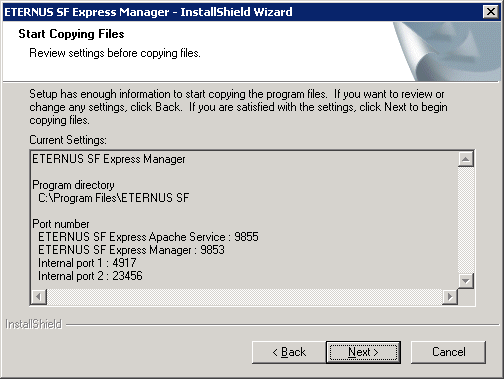
Copy is started.
When copy is in progress, the file transfer status is displayed on the "Setup status" screen.
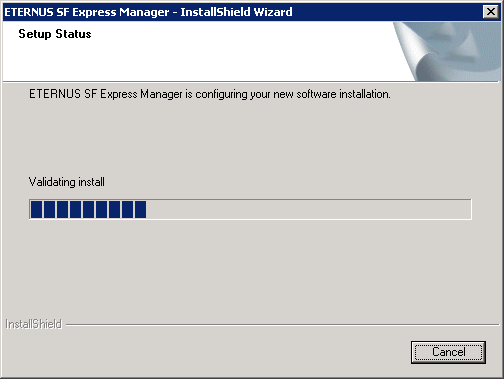
System configuration is updated.
Wait for system configuration to be finished.
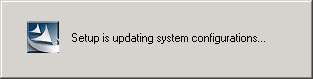
Installation is finished.
Click the [Finish] button to finish the installation process. After installation, reboot the computer.