Take the following procedure to execute Express Manager upgrade installation.
Login to the system.
Login as the user who has the Administrator's authority on the system where Express will be installed.
Insert the Express CD-ROM into the drive and an initial window will be displayed. Click [Install ETERNUS SF Express Manager V14.2].
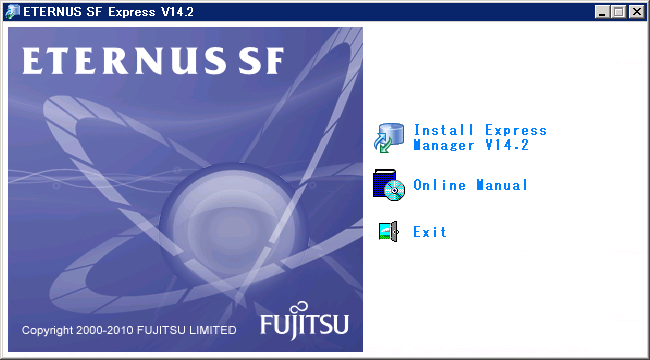
Select a language to be used during installation.
Select a language to be used during installation and click the [OK] button.
The selected language is available only during installation.
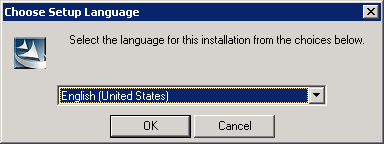
Upgrade installation confirmation screen.
If Express V14.1 is already installed, the following dialog box is displayed.
If you execute upgrade installation, click [Yes] button.
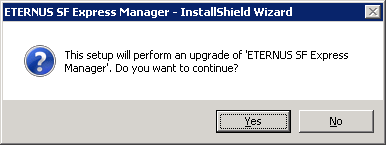

Display of upgrade installation procedure.
The following dialog box is displayed.
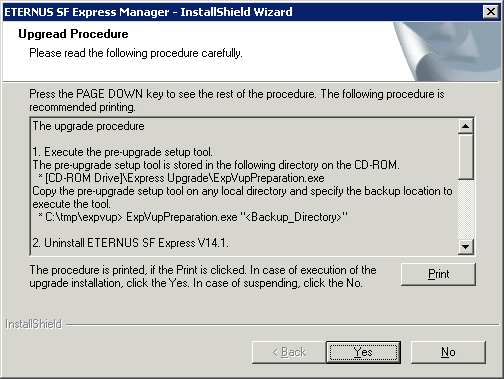
Upgrade installation startup screen.
Selecting [Yes] button in "Upgrade procedure" will display the following dialog box.
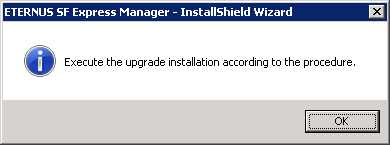
Click the [OK] button to exit the installer and then take the upgrade installation procedure to upgrade the version.
Execution of the pre-upgrade setup tool.
Execute the pre-upgrade setup tool to back up configuration information.
This tool is available only when Express V14.1 is installed.
Take the following procedure to execute the pre-upgrade setup tool.
The pre-upgrade setup tool is stored in the following directory on the Express V14.2 CD-ROM.
<CD-ROM drive>\Express Upgrade\ExpVupPreparation.exe
Create a working directory and copy ExpVupPreparation.exe.
In this material, the working directory is defined as follows.
C:\tmp\expvup
Start the command prompt and specify the pre-upgrade setup tool with an absolute or relative path to execute.
For parameters, specify a backup directory for Express V14.1 management information files with an absolute path.
As an example, the backup directory is described as C:\tmp\expdir.
C:\tmp\expvup> ExpVupPreparation.exe "C:\tmp\expdir" |
When the tool is normally terminated, the following message is displayed at the end.
esfcmd77000 : The preparation for upgrade install has been completed. |
If the tool execution has failed, error message is displayed and the tool is abnormally terminated.
Remove the cause according to the message to re-execute the tool.
For more detailed message, see "List of Setup Tool Messages".
Uninstallation of Express V14.1.
Uninstall Express Manager V14.1 according to "Uninstallation of Express Manager" in the "Express V14.1 User's Guide".
Installation of Express V14.2.
Install Express V14.2 according to "C.1 Installing".
Execution of the post-upgrade setup tool.
Restore the configuration information backed up with the pre-upgrade setup tool using the post-upgrade setup tool.
This tool is available only when Express V14.2 is installed.
Take the following procedure to execute the post-upgrade setup tool.
The post-upgrade setup tool is stored in the following directory on the Express V14.2 CD-ROM.
<CD-ROM drive>\Express Upgrade\ExpVupMaintenance.exe |
Create a working directory and copy ExpVupMaintenance.exe.
In the following procedure, the working directory is defined as C:\tmp\expvup as an example.
Start the command prompt and specify the post-upgrade setup tool with an absolute or relative path to execute.
For parameters, specify with an absolute path the backup directory specified in step 7.
As an example, the backup directory is described as C:\tmp\expdir.
C:\tmp\expvup> ExpVupMaintenance.exe "C:\tmp\expdir" |
When the tool is normally terminated, the following message is displayed at the end.
esfcmd77001 : The maintenance for upgrade install has been completed. |
If the tool execution has failed, error message is displayed and the tool is abnormally terminated.
Remove the cause according to the message to re-execute the tool.
For more detailed message, see "List of Setup Tool Messages".
Note
If you uninstall ETERNUS SF Express Manager V14.1 from the environment in which the following products are installed, SystemWalker MpWksttr may be uninstalled (in the event that ETERNUS SF Express Manager has been installed before these products).
In this case, after uninstalling ETERNUS SF Express Manager, refer to the manuals for the following products to reinstall SystemWalker MpWksttr.
Systemwalker Centric Manager
Systemwalker Resource Coordinator Virtual server Edition
ServerView Resource Coordinator VE 2.1.0 to 2.1.3
After ETERNUS SF Express Manager has been upgraded to V14.2, ETERNUS SF Express Client V14.1 is not used.
If you uninstall ETERNUS SF Express Client V14.1, refer to "Uninstallation of Express Client" in the "ETERNUS SF Express V14.1 User's Guide".
When Express Web GUI is started for the first time after upgrade installation of Express, it requires a user name and password for the storage system that is registered with Express.
According to a displayed message, enter the user name and password.
When the SNMP community name was not specified as default ("public") before the execution of upgrade installation of ETERNUS SF Express, modify the configuration file according to the following procedures before starting Express Web GUI.
Open Service Control Manager to stop the following four services.
ETERNUS SF Express Manager
ETERNUS SF Express Apache Service
ETERNUS SF Express Tomcat Service
ETERNUS SF Storage Cruiser Manager
Open the following files with Text Editor.
$INS_DIR\Storage Cruiser\Manager\etc\opt\FJSVssmgr\current\sanma.conf |
$INS_DIR means a directory in which Express Manager is installed.
Add the following line. Add plural lines when the Express Manager manage plural devices.
SNMP_COMMUNITY_NAME_FOR_IP="<DiskArray IP Address> <SNMP Community Name>"; |
<DiskArray IP Address> means a IP address of registered disk array
<SNMP Community Name> means a SNMP community name of disk array which was specified before upgrade installation.
Example:
SNMP_COMMUNITY_NAME_FOR_IP="11.22.33.44 snmp_name"; |
Save and close these files.
Open Service Control Manager to start the following four services.
ETERNUS SF Express Manager
ETERNUS SF Express Apache Service
ETERNUS SF Express Tomcat Service
ETERNUS SF Storage Cruiser Manager