Refer to "Troubleshooting for a hardware error on tape media" for the action required when hardware errors occur for a tape.
When hardware errors other than those for a tape occur, take action as indicated in the following troubleshooting flow diagram.
Figure 9.1 Troubleshooting flow when hardware errors occur
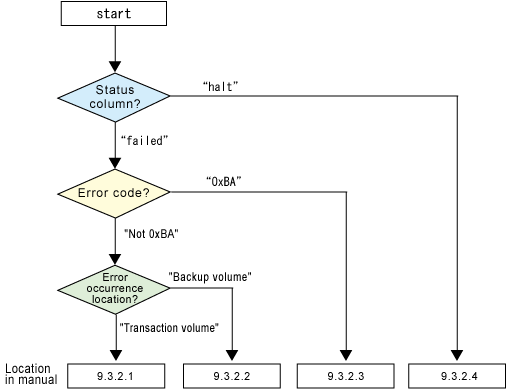
Note
Refer to "Overview" for details of the "Status column" and "Error occurrence location".
Use ETERNUSmgr to check the copy processing error codes. The method for checking error codes is as follows:
On the [Display status] menu, click [Display AdvancedCopy status] in the status display section.
At [Session status], click the "Number of active sessions" link of the appropriate copy type.
Refer to the value in the "Error code" column of the appropriate copy processing.
The error code meanings are shown below.
Error code | Explanation |
|---|---|
0xBA | If a) or b) below apply, a bad sector was created in the transaction volume. a)QuickOPC has not yet performed physical copy and tracking processing is in progress b)EC/REC is in the suspend status (replication establishment status) Note: |
Other than 0xBA | An error other than the above occurred. |
Error code 0xBA is returned only for the following ETERNUS storage systems:
ETERNUS4000/ETERNUS8000 (firmware versionV11L30-0000 or later)
ETERNUS6000 (firmware version V31L40-0000 or later)
For ETERNUS storage systems other than the above, the event indicated by error code 0xBA does not occur. If either a) or b) above occurs, the copy status does not change even if a bad sector occurs in the copy source volume.
When a hardware fault occurs in a transaction volume, perform repair work according to the following procedure:
Cancel the processing in which the error occurred.
If an error occurred during backup (OPC) physical copy use 11.2.2.10 acmhistdel (History information delete command)
If an error occurred during synchronous processing (EC) use 11.2.2.12 acmcancelsync (Synchronous backup cancel command)
If an error occurred during restoration (OPC) physical copy use 11.2.2.5 swstcancelrest (Restore cancellation command)
If an error occurred during tracking processing (QuickOPC) use 11.2.2.15 acmcanceltrk (Tracking cancel command)
Execute the execution status display commands (swstbackstat (Backup execution status display command), 11.2.2.13 acmsyncstat (Synchronous backup progress display command), 11.2.2.7 swstreststat (Restore execution status display command), 11.2.2.16 acmtrkstat (Tracking status display command)) and 11.2.2.9 acmhistdisp (History information display command) to verify that no other errors have occurred.
Fix the hardware error in the transaction volume.
Execute the 11.2.2.4 acmrestore (Restore command) to restore the transaction volume.
Note
The backup history information for which copy has failed cannot be used to restore the volume.
If there is no normal (status = "succeeded") backup history information, the volume cannot be restored.
When a hardware fault occurs in backup volume, perform repair work according to the following procedure:
Cancel the processing in which the error occurred.
If an error occurred during backup (OPC) physical copy use 11.2.2.10 acmhistdel (History information delete command)
If an error occurred during synchronous processing (EC) use 11.2.2.12 acmcancelsync (Synchronous backup cancel command)
If an error occurred during restoration (OPC) physical copy use 11.2.2.5 swstcancelrest (Restore cancellation command)
If an error occurred during tracking processing (QuickOPC) use 11.2.2.15 acmcanceltrk (Tracking cancel command)
If the processing cannot be canceled using the command, use ETERNUSmgr/GRmgr to cancel it.
Cancel the processing in which the error occurred. At this point, the execution status display commands (swstbackstat (Backup execution status display command), 11.2.2.7 swstreststat (Restore execution status display command)) and 11.2.2.9 acmhistdisp (History information display command) display "succeeded" in the Status column. However, because the copy processing is suspended, ensure that the commands are cancelled. If an error occurred in the synchronous processing (EC), the command has already been canceled, so no response is required.
If an error occurred during backup (OPC) physical copy use 11.2.2.10 acmhistdel (History information delete command)
If an error occurred during restoration (OPC) physical copy use 11.2.2.5 swstcancelrest (Restore cancellation command)
Execute the execution status display commands (swstbackstat (Backup execution status display command), 11.2.2.13 acmsyncstat (Synchronous backup progress display command), 11.2.2.7 swstreststat (Restore execution status display command), 11.2.2.16 acmtrkstat (Tracking status display command)) and 11.2.2.9 acmhistdisp (History information display command) to verify that no other errors are found.
Use 11.2.1.3 acmdevinfoset (Device information setting command) to delete the backup volume in which the error occurred.
Use 11.2.1.3 acmdevinfoset (Device information setting command) to register a new backup volume. If the backup volume in which the error occurred is repaired and reused, the [Collect or reflect the information for a specific device] option from the initial window, and store the information again in the backup volume.
Re-execute the processing in which the error occurred.
If a bad sector occurred in the transaction volume, use the following procedure to restore the transaction volume:
Cancel the copy processing for which the bad sector occurred.
If the bad sector occurred during the suspend state of synchronous processing (EC):11.2.2.12 acmcancelsync (Synchronous backup cancel command)
If the bad sector occurred during QuickOPC tracking: 11.2.2.15 acmcanceltrk (Tracking cancel command)
Execute the execution status display commands (swstbackstat (Backup execution status display command), 11.2.2.13 acmsyncstat (Synchronous backup progress display command), 11.2.2.7 swstreststat (Restore execution status display command), 11.2.2.16 acmtrkstat (Tracking status display command)) and 11.2.2.9 acmhistdisp (History information display command) to check for other errors.
Restoration is performed by overwriting the area containing the bad sector. Select the appropriate method, in accordance with the usage or use status of the transaction volume, from the restoration methods below and perform restoration.
Restoration method 1
If the area can be reconstructed from high-level software (file system, DBMS, or similar), reconstruct the area.
Restoration method 2
If the area containing the bad sector is an area that is not being used, such as an unused area or a temporary area, use a special-purpose tool (for example, the UNIX dd command) to write to the area.
Restoration method 3
Use 11.2.2.4 acmrestore (Restore command) to restore the transaction volume from a backup volume. (If the backup volume for the copy processing for which the bad sector occurred contains backup history information, restoration is also possible from that backup volume.)
Note
The transaction volume cannot be restored if there is no backup history information.
Remove the hardware error.
Re-execute the suspended copy processing.
If a hardware error occurs on tape, follow the procedure below to troubleshoot.
Prevent the tape media on which the error occurred from being used for subsequent backup operations. To do this, use the TSM "update volume" command.
tsm> update volume <volume name> access=readonly |
Check in an alternate tape. For details, refer to "4.2.2 Loading a Tape (CHECKIN)".
If expiration dates have been set, the backup histories for the data stored on the tape media in step 1 are deleted sequentially until they are all deleted. After all data is deleted from the tape, check out the tape. For details, refer to "8.2 Deleting a Tape from Storage Pool".