

| Interstage Shunsaku Data Manager Operator's Guide - Microsoft(R) Windows(R) 2000/ Microsoft(R) Windows Server(TM) 2003 - - UNIX - |
Contents
Index
 
|
| Chapter 4 System Maintenance | > 4.2 Changing System Configuration |
The objective of adding sort servers is to balance the load of sort processing.
Sort servers can be added while the system is operating.
Refer to Systems that operate with Additional Sort Servers in Chapter 2, Design for more information on server configurations.
Use the following procedure to add sort servers and sorters:
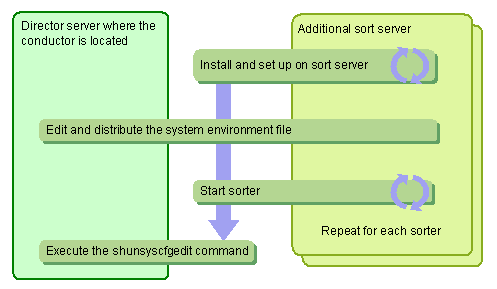

There is no need to install or set up conductors or directors when installing sort servers.

Refer to Installation and Setup with Additional Sort Servers in Chapter 3, Shunsaku System Installation and Setup of the Installation Guide for more information on installing sorters.
Edit the system environment file by adding the following execution parameter.
|
Execution parameter name |
Meaning |
Explanation |
|---|---|---|
|
Sorter |
Server information for sorters |
Add information for sorters on the sort server being added |





Windows installation folder\system32\drivers\etc\hosts


/etc/hosts
shunsysstart -n Shunsaku system name |
Newly added sorters are enabled after the shunsyscfgedit command has been executed.
shunsyscfgedit -n Shunsaku system name |
Contents
Index
 
|